Connecting to OpenAI GPTs
You can use OpenAI GPTs directly in your browser.
GPTs can be selected as an AI connection in HARPA AI and used on any web browser page, allowing you to connect GPTs with over 100 built-in Page-aware ChatGPT prompts. You can use GPTs directly in your browser e.g. to pass web page content with the {{page}} parameter.
The GPTs Store features GPTs created by verified developers, expanding the accessibility and innovation of AI technology. The store aims to offer a diverse range of GPTs, each designed to cater to different needs and preferences.
Test GPTS in the chat first, as the complex GPTs may not always be beneficial and yield results inferior to GPT-4 and built-in commands.
# Setting up GPTs in HARPA AI
Using GPTs in HARPA AI is quick and easy. Here's how to do it:
- Go to the GPTs Store and choose the GPTs you would like to connect with HARPA AI.
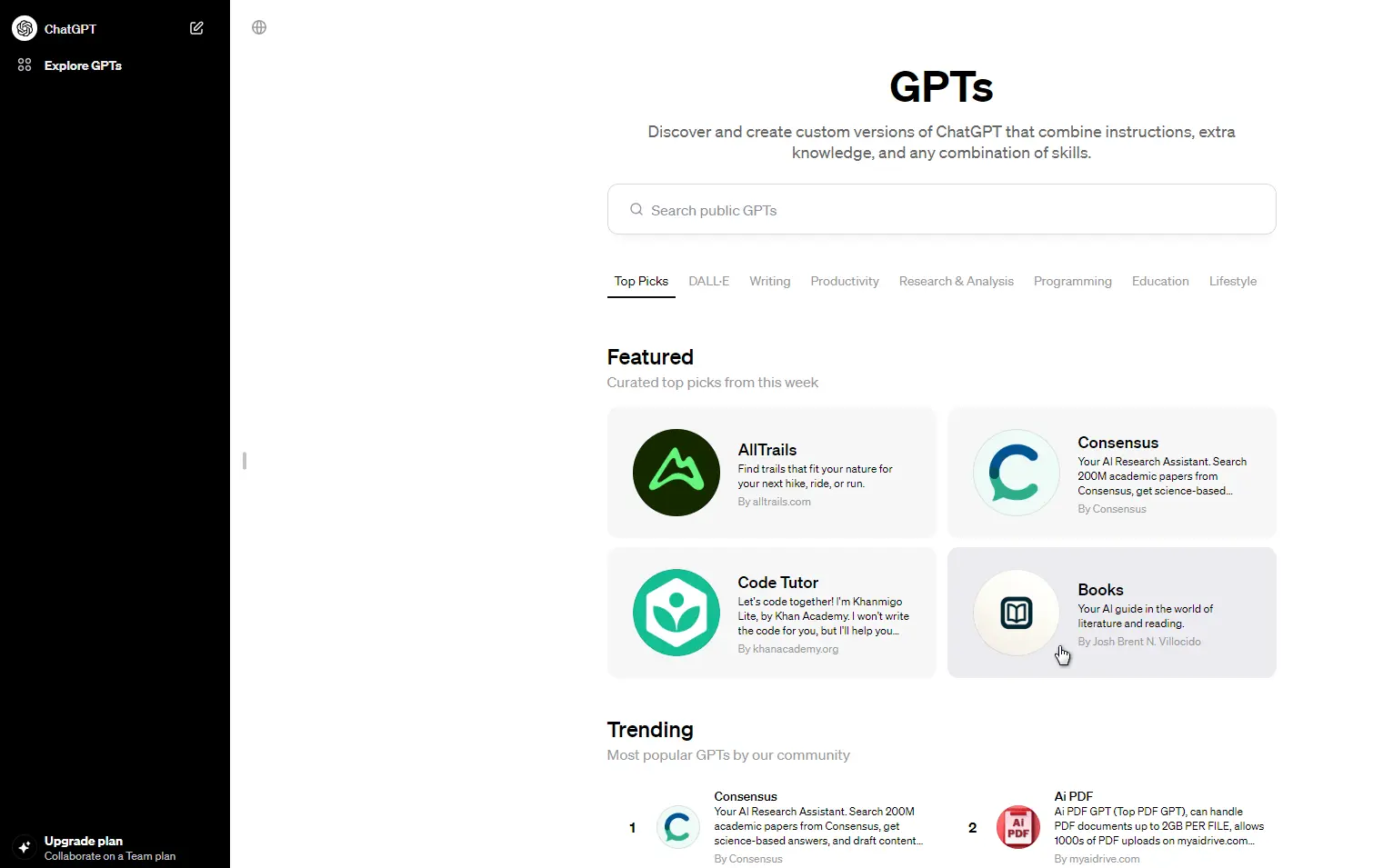
- Open HARPA AI on any website by clicking the HARPA AI icon in the top right corner or by pressing Alt+A (on Windows) or ^+A (on Mac).
- Locate the model toggle on the bottom left corner of the interface. Click on it, and a selection menu will appear, presenting you with various choices. Choose the GPTs connection you are interested in.
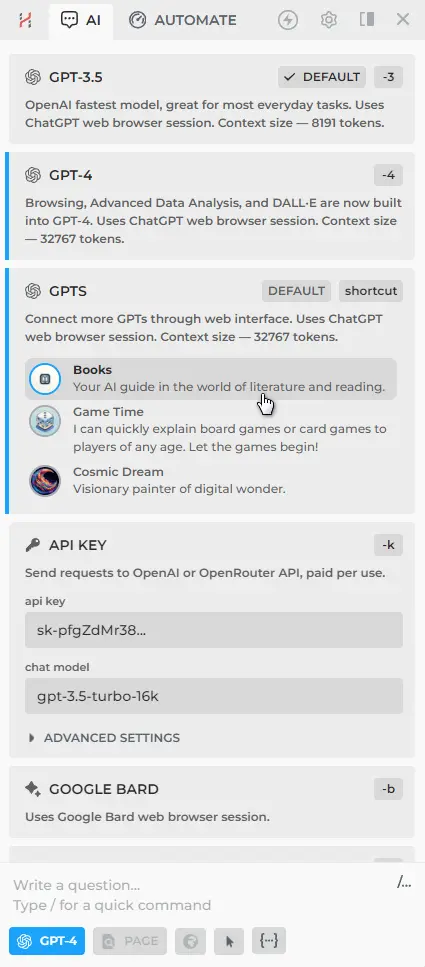
- You can ask questions in the chat or use built-in commands, and they will be processed using the GPTs you selected.
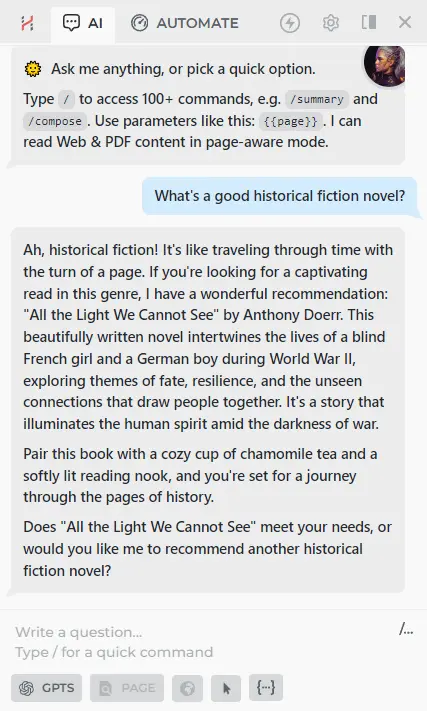
If you're seeking even more variety in connections, try connecting with lesser-known LLMs via OpenRouter.
# More Guides
- Connecting to ChatGPT
- Connecting to OpenAI API
- Connecting to Claude AI
- Connecting to Google Gemini
- Connecting to OpenRouter
- How to Fix ChatGPT Too Many Responses in 1 Hour
- How to Fix ChatGPT is at Capacity Right Now
- How to Fix ChatGPT Internal Server Error
- How to Fix ChatGPT Error 1020
- How to Fix ChatGPT Plugins Not Showing Up
- ChatGPT SMS verification
- ClaudeAI SMS verification
All rights reserved © HARPA AI TECHNOLOGIES LLC, 2021 — 2026
Designed and engineered in Finland 🇫🇮

