Reply Writer
Enhance your email management process by bringing ChatGPT to HARPA AI:
- Utilize /summary and /tldr commands for concise email summaries.
- Use /reply command to craft personalized email responses in no time.
With HARPA AI you can zero your inbox and experience state-of-the-art LLM features compatible with Gmail, Outlook, ProtonMail, and more.
# How to Quickly Reply to Emails with AI
-
Click the TL;DR command in Gmail or any other email client to get a brief email summary, improving signal to noise ratio in your inbox:
- Select any text on the page, e.g. email content, and launch TL;DR command via the HARPA AI quick access bar.
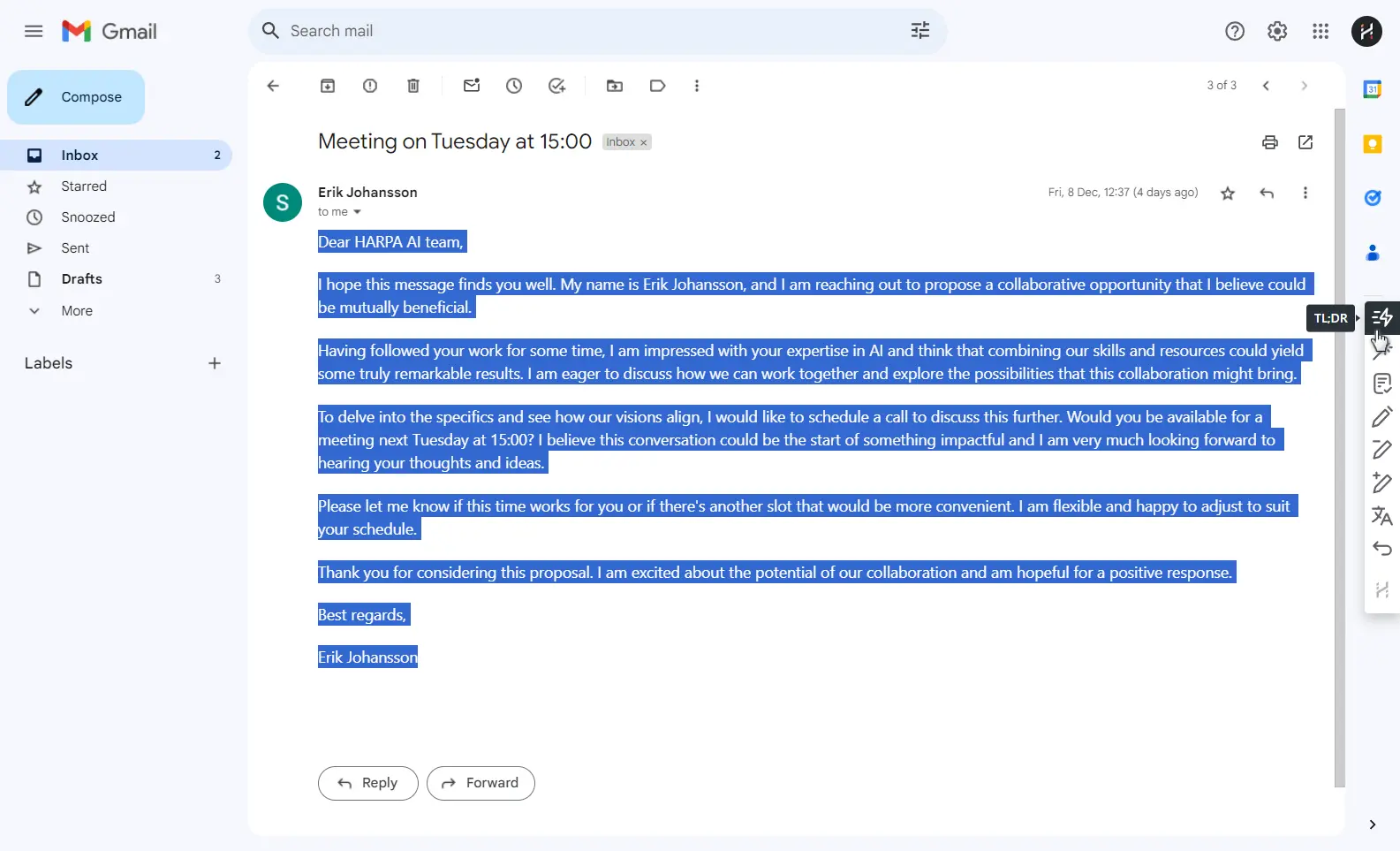
- Or open HARPA AI and select summarize email from the quick access commands list.
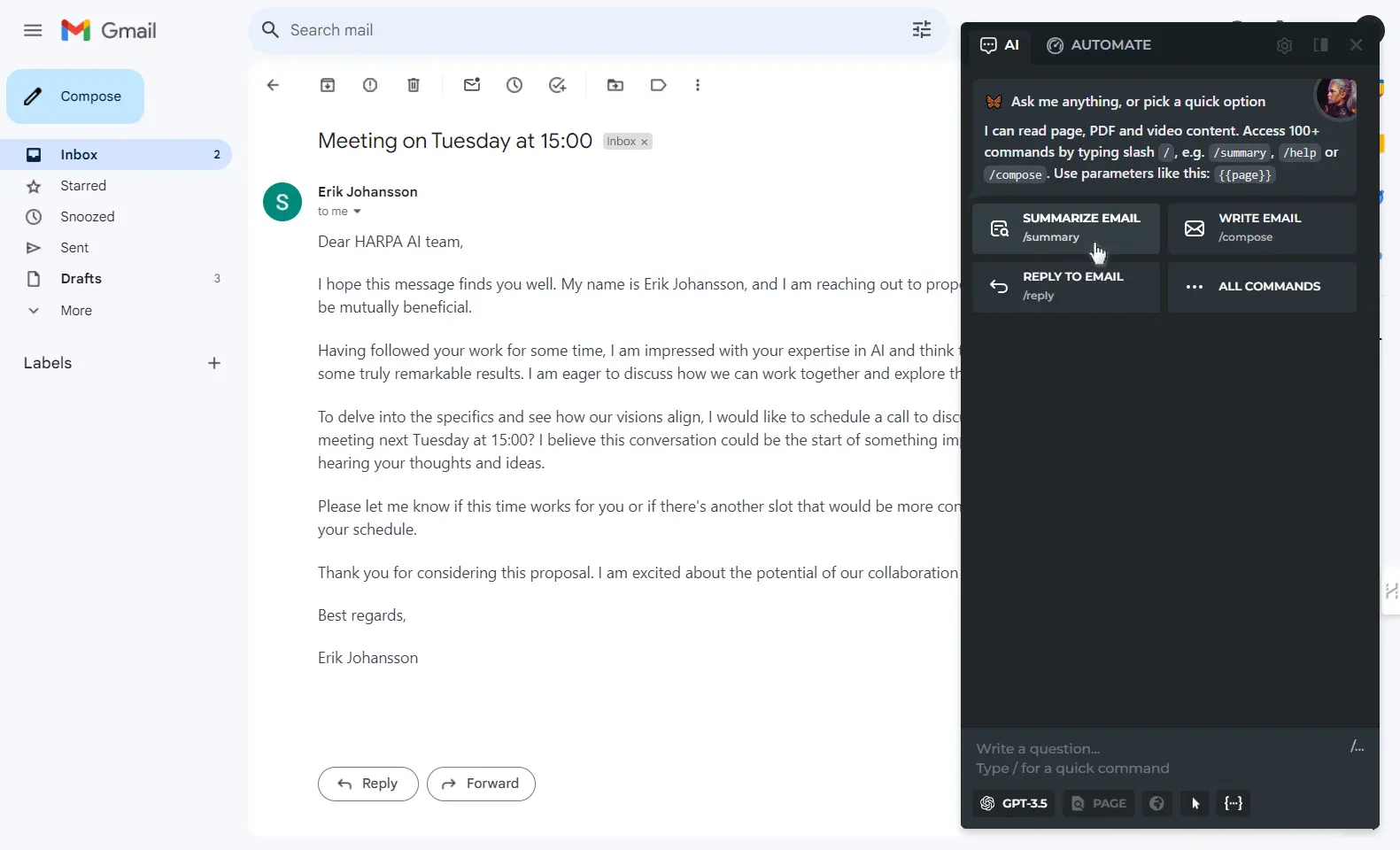
- Or start typing /summary or /tldr in the HARPA chat box and pick one of the summary commands.
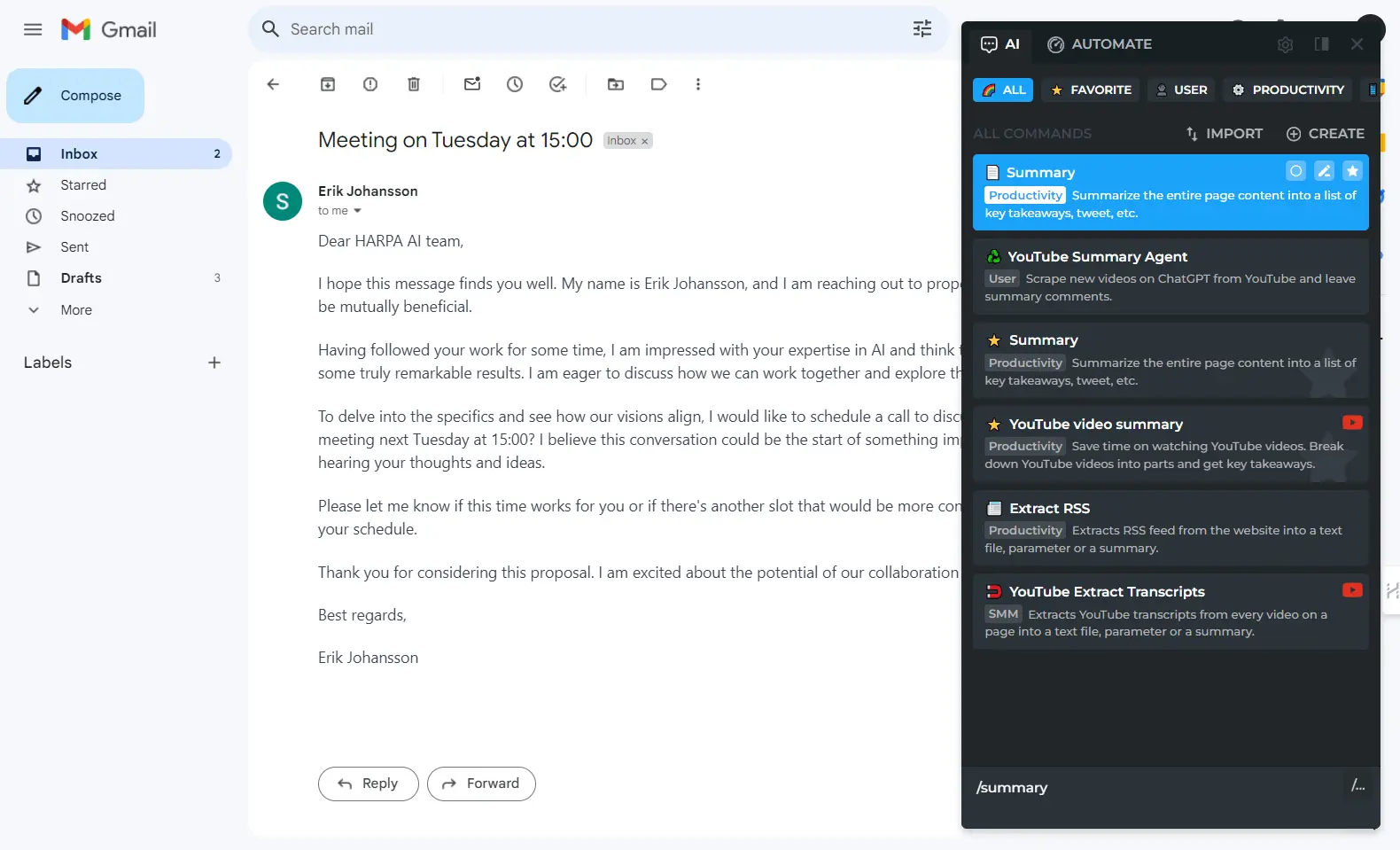
-
Once you have the email summary, select the Reply option to generate a response.
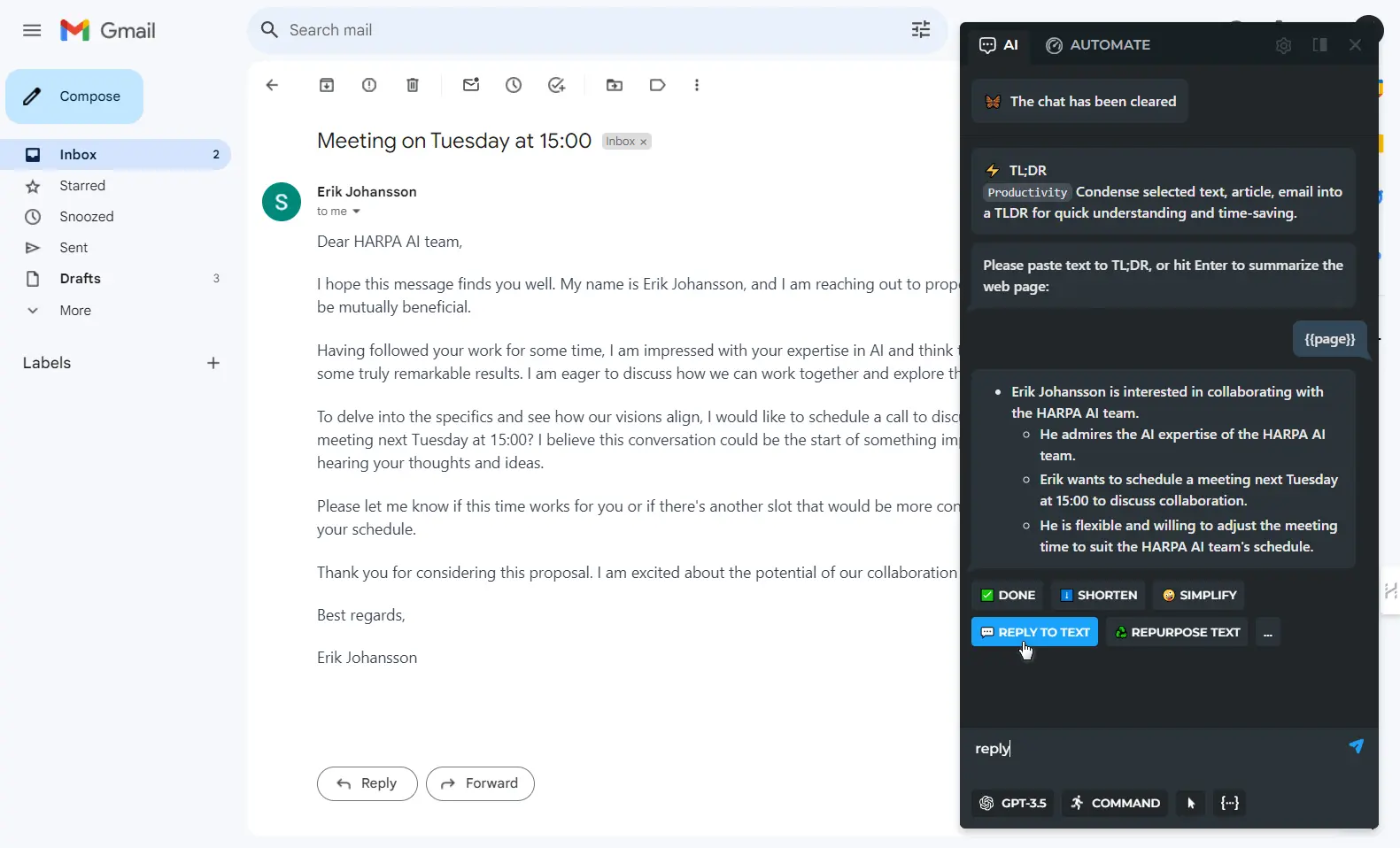
- You can set the tone of your response and provide some factual information, so that GPT understands how and on whose behalf to respond.
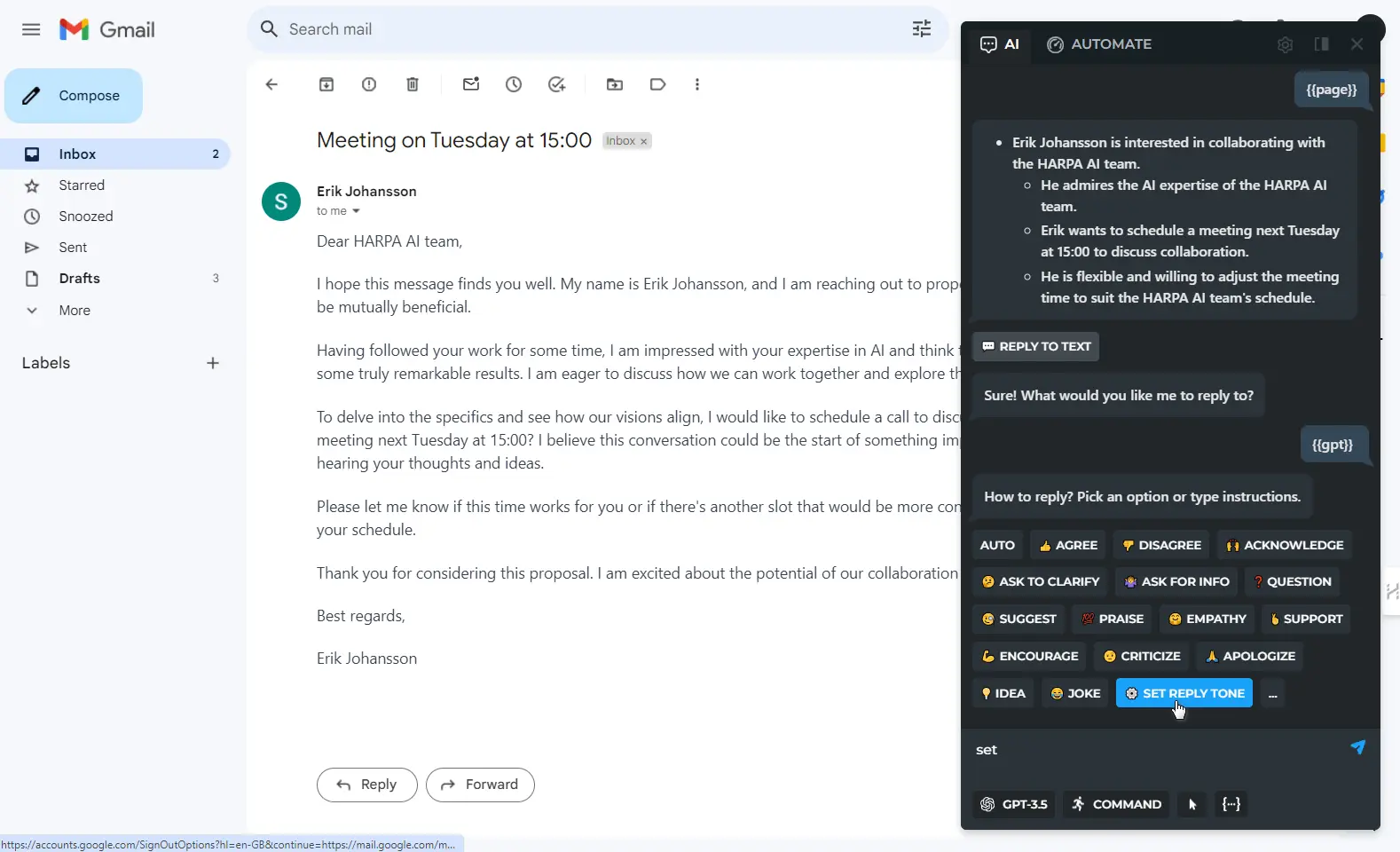
You'll see the current tone and personal information settings in code blocks, making it easy to copy-paste and modify.
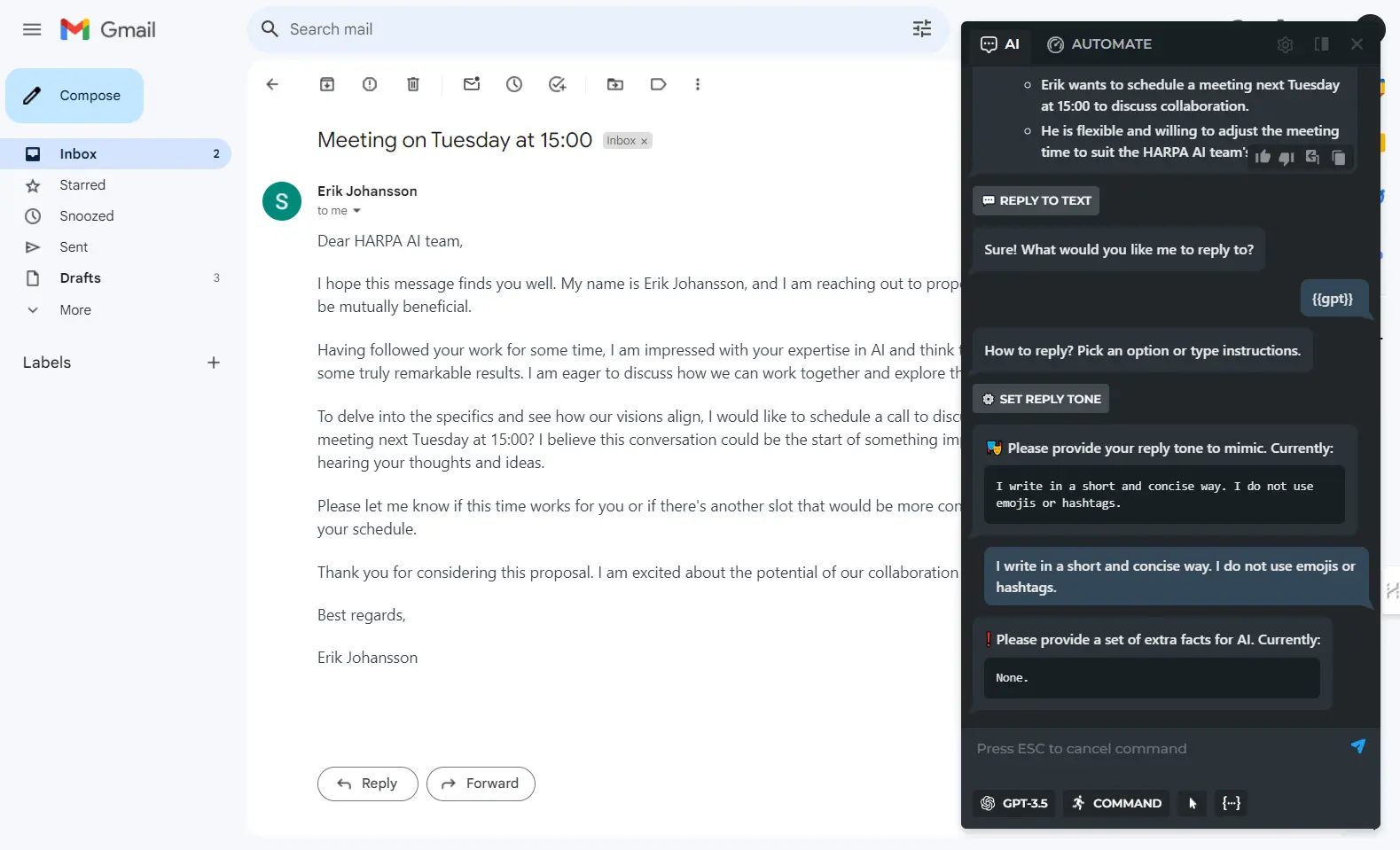
Your tone is stored in HARPA locally and can be changed at any time from the same /reply command.
- Once the tone is set, you can pick one of the suggested response styles or write your own.
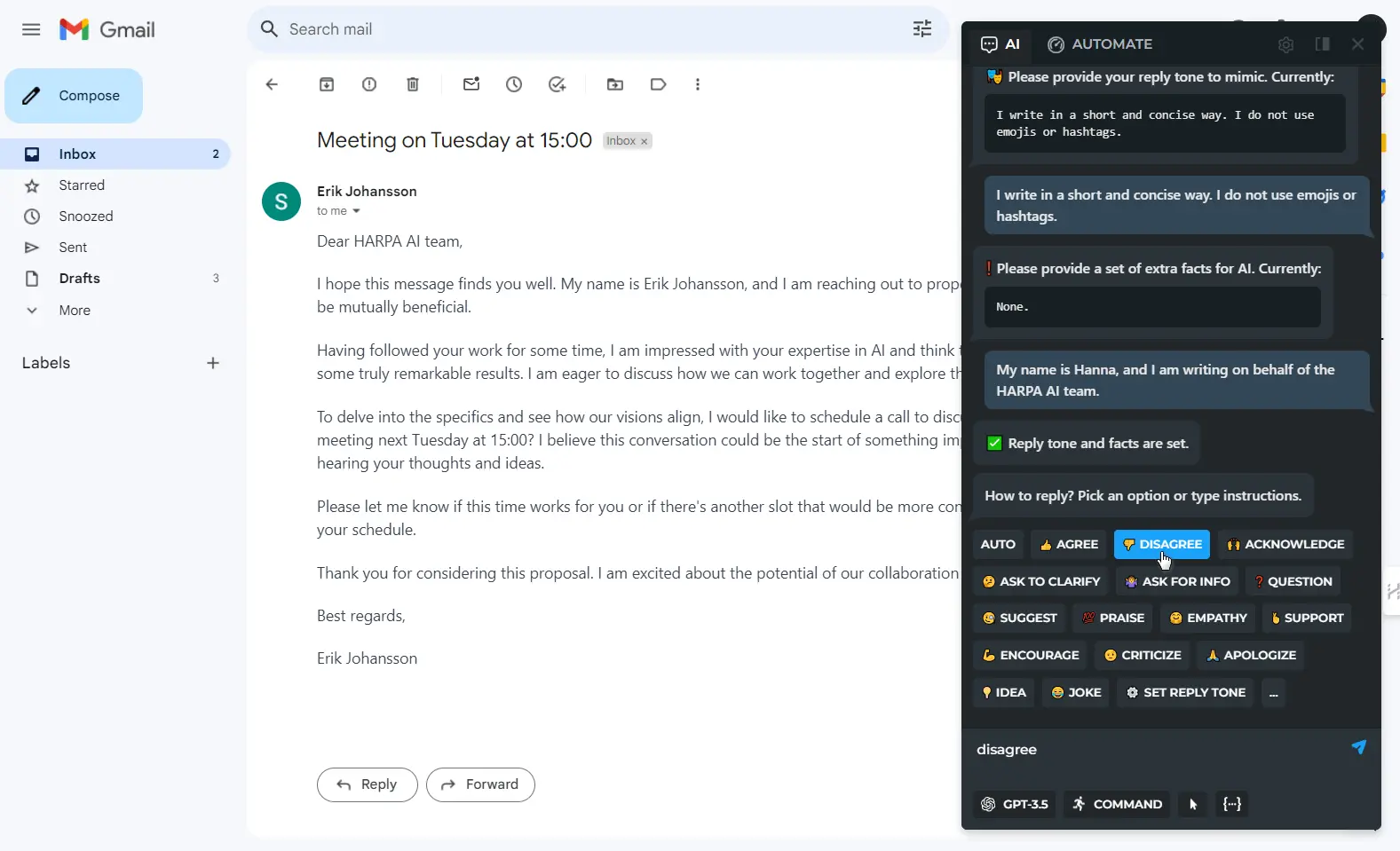
- Copy the response or PASTE it into a text field with a single click.
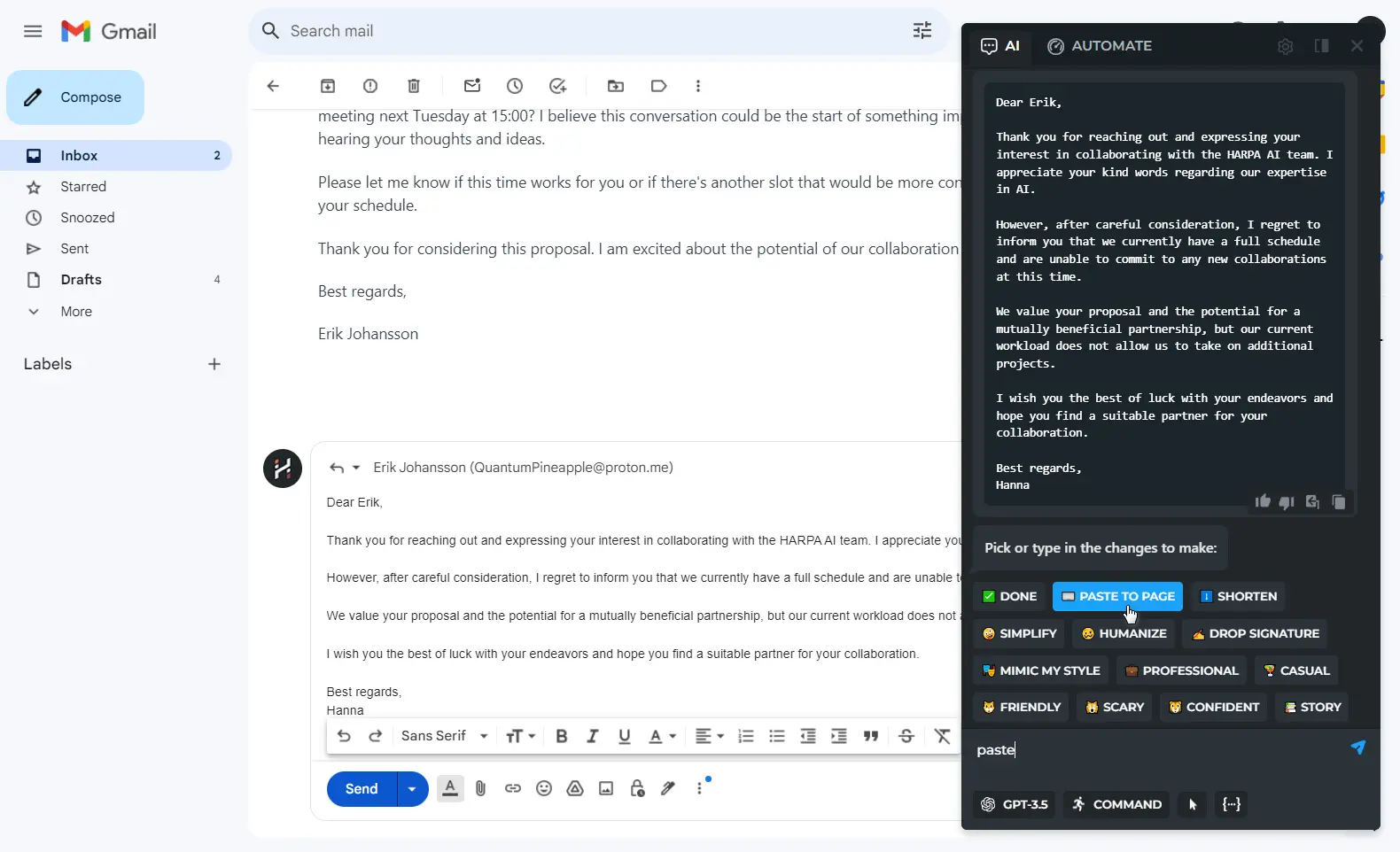
TLDR, Reply and Summary work across all websites and email services including Outlook, ProtonMail, Reddit, YouTube, Facebook and LinkedIn. Crowded inbox is a thing of the past, save your time with HARPA AI.
# Links for further reading
All rights reserved © HARPA AI TECHNOLOGIES LLC, 2021 — 2026
Designed and engineered in Finland 🇫🇮

