Quick Access Bar
# Command Hotkeys
Double-click / on any page to show the quick access bar with hotkeys. For example, press "S" for Summary and "E" for Explain command.
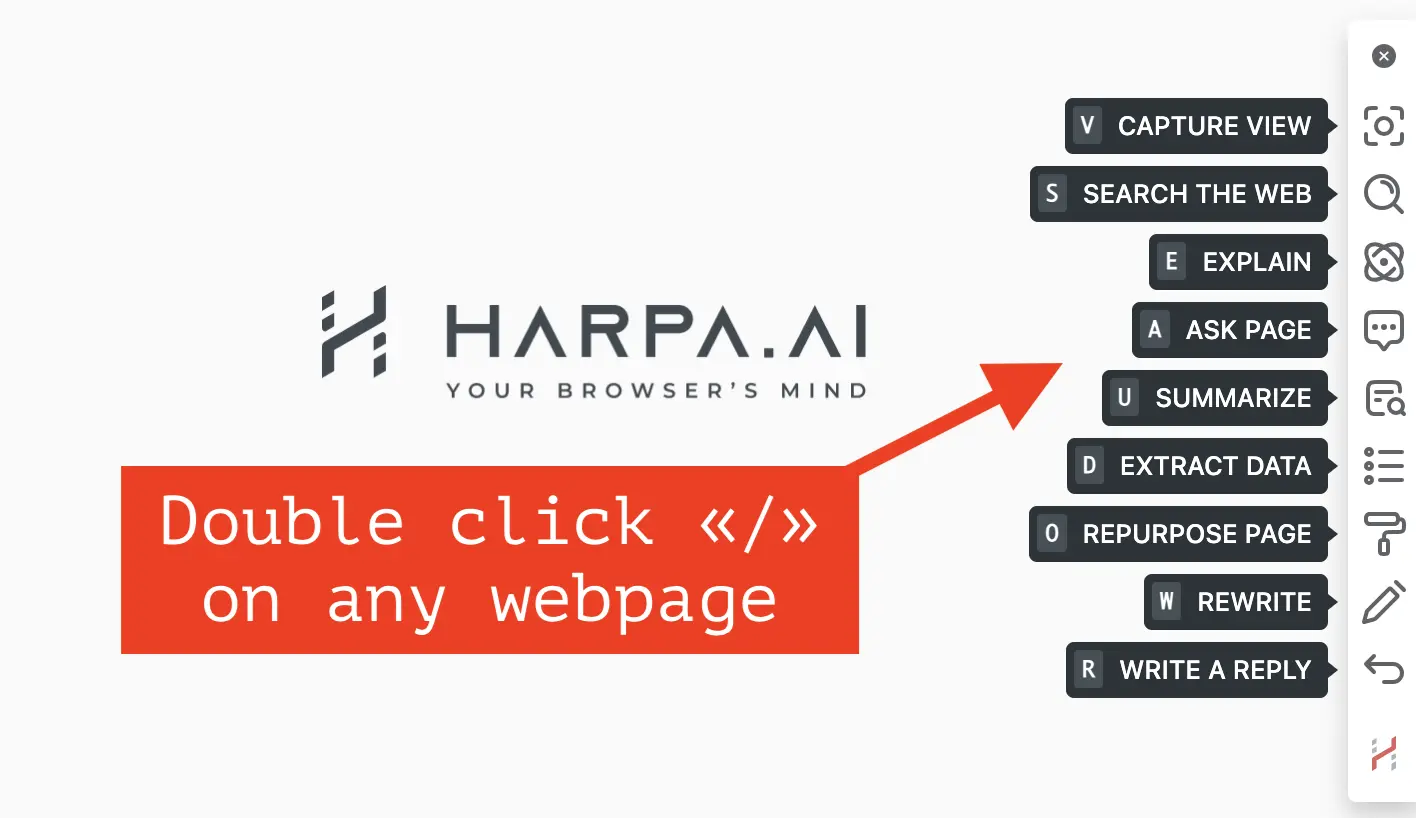
It works on selected text, input boxes, or any webpage you visit.
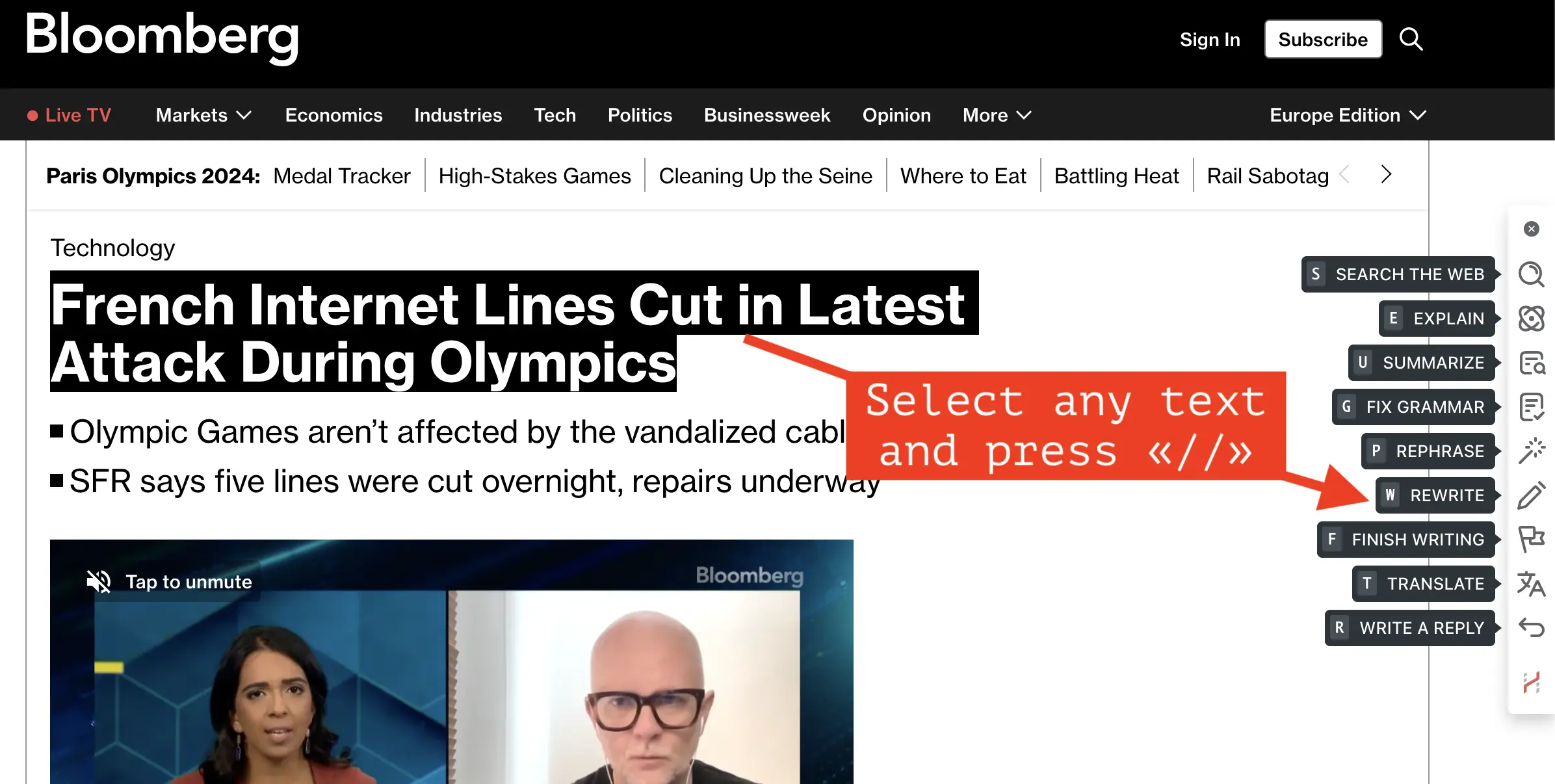
# Quick Access Bar
To activate Quick Access Bar, select any text on a webpage. Click on the command you'd like to execute for the text you selected:
- Research & Explain commands can be useful when you encounter an unknown term in an article or wish to learn something new. Read more about how Research works in this guide.
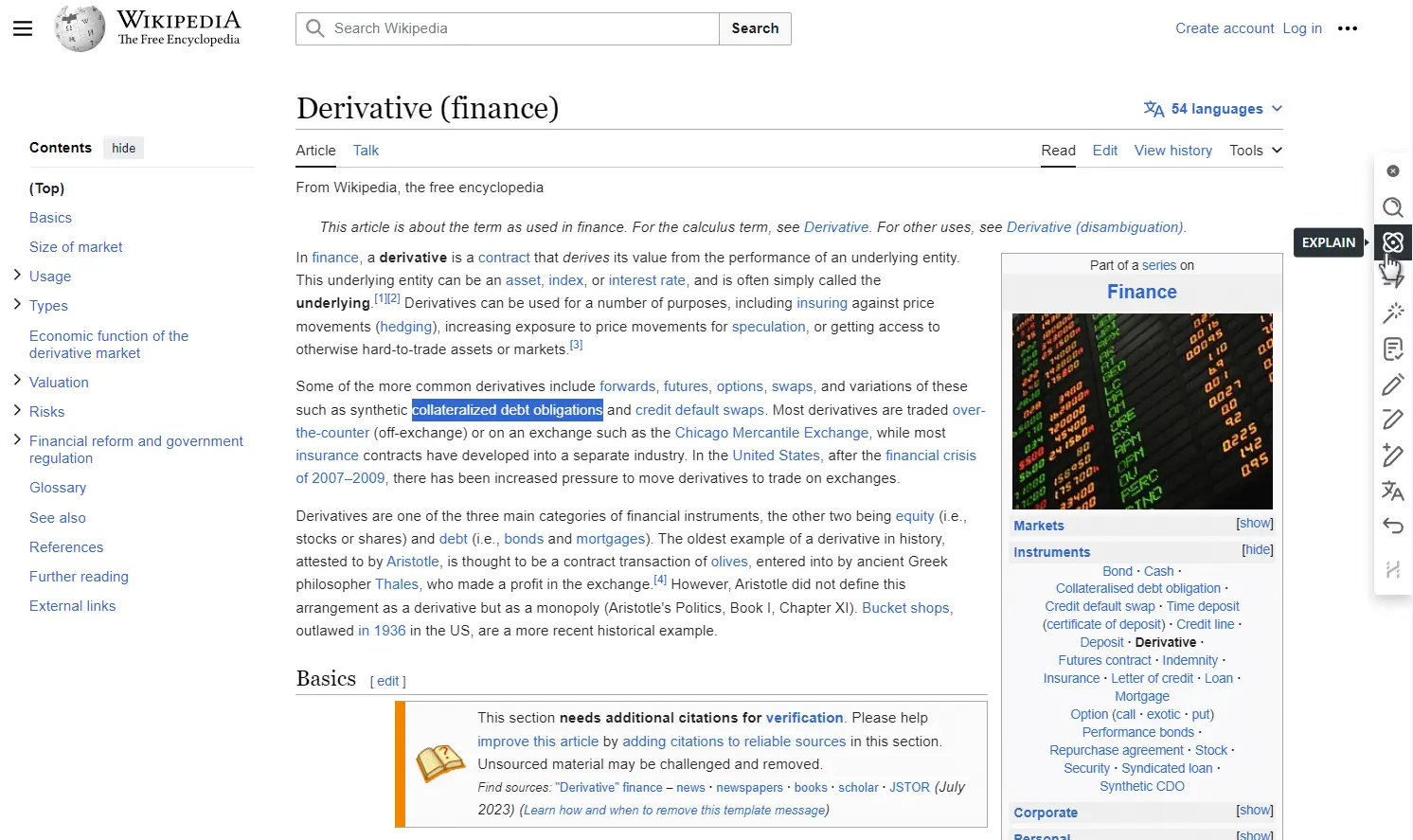
- TL;DR helps quickly condense text, focusing on key information to save time.
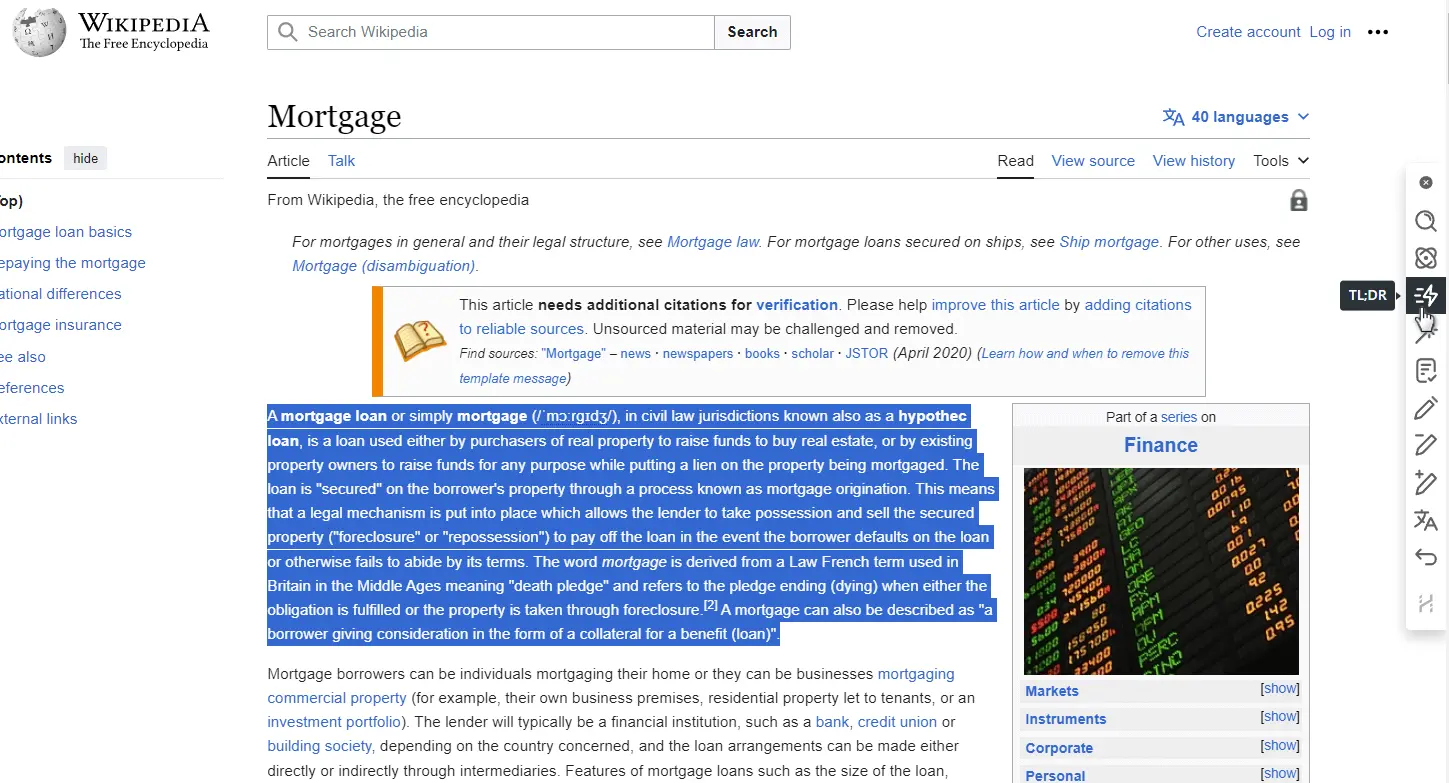
- Rephrase & Rewrite assists with copywriting tasks. Refine AI-generated text until satisfied, then paste it back into the webpage.
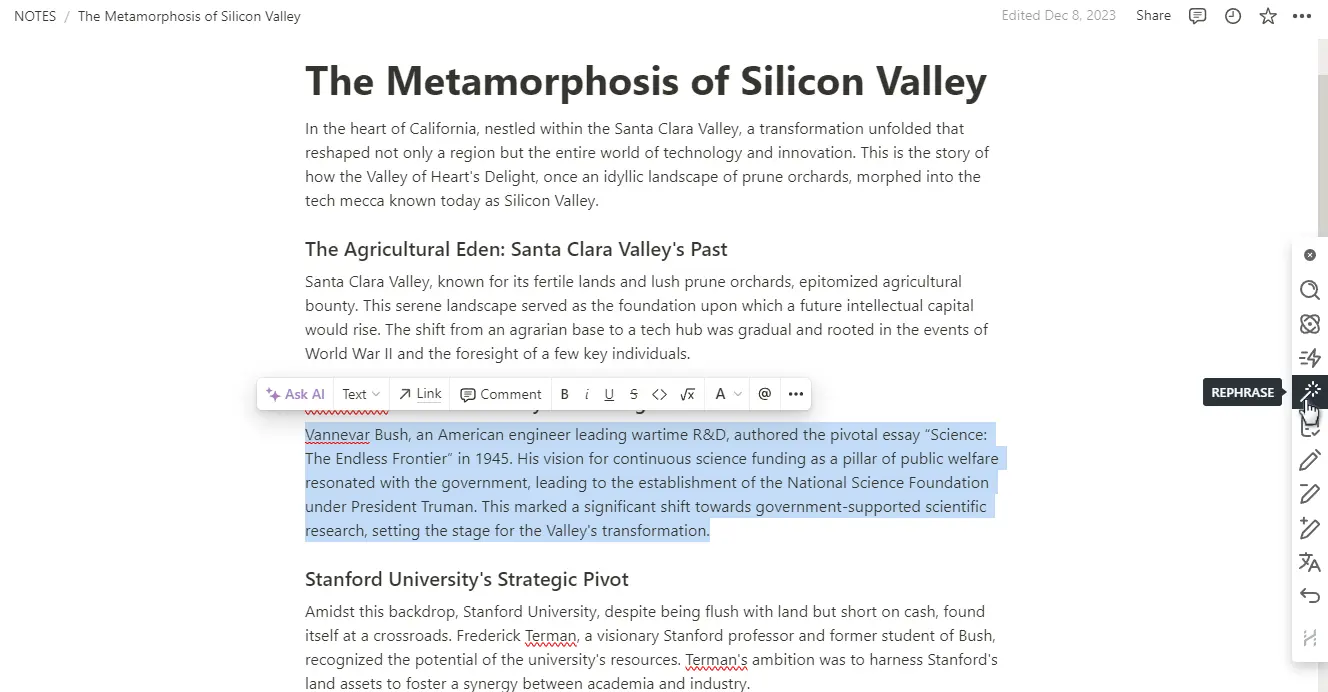
-
Fix grammar instantly corrects your text, useful for grammar and punctuation checks.
-
Shorten or Expand the selected text.
-
Swiftly Translate selected text into your preferred language, without needing multiple applications.
-
Reply to messages, emails, or comments on your behalf. Select the desired response style, paste the response text, and send it with one click.
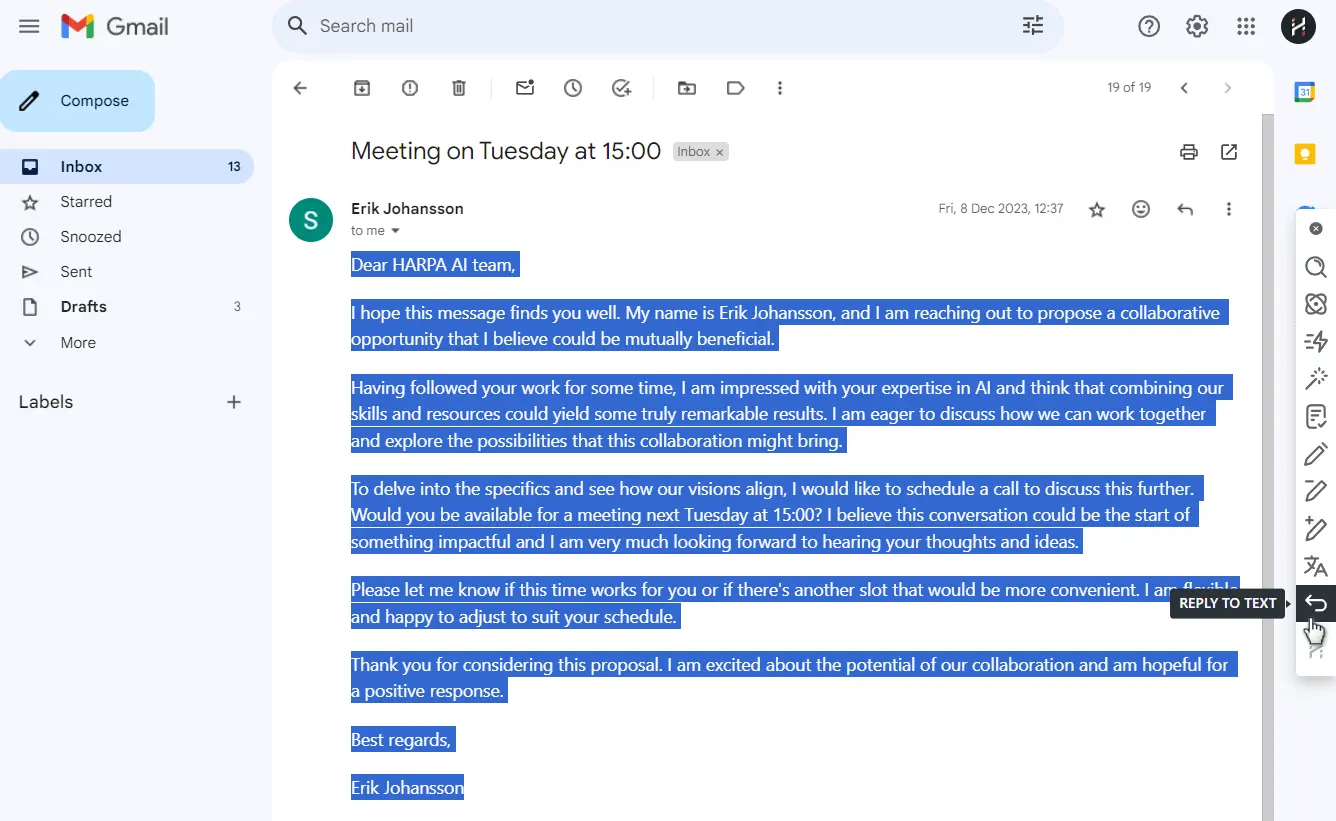
Learn how to quickly zero your inbox in this guide. Most command scenarios are automatic, and the result will be ready in a few seconds.
Quick Access Bar will be made fully customizeable in the future HARPA AI updates.
# Quick Access Bar settings
Disable the Quick Access Bar by clicking [x] at the top. Optionally:
- Press and hold Alt while clicking to disable it on this page only.
- Press and hold Shift while clicking to disable it until the next visit.
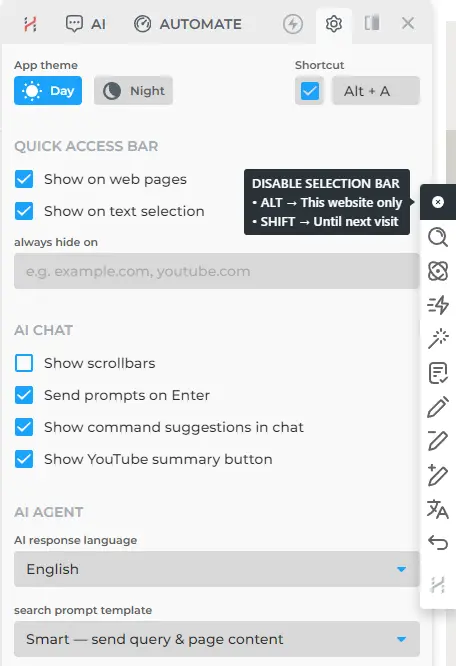
If you want to bring the Quick Access Bar back, you can do so in the App settings:
- Set the Quick Access Bar to show on pages or to display after highlighting any text.
- Add a list of pages where it will not be active.
# Comparing HARPA AI to Notion AI
Unlike Notion, which confines AI to its own platform, HARPA extends AI across the Internet, enhancing your writing performance.
Notion AI is excellent for copywriters who use various sources for information. However, it requires manually copying information to Notion before using AI. HARPA AI offers the unique ability to transform any input into authentic human-written text. You can copy and paste text into HARPA, use a YouTube transcript, or highlight any text fragment to invoke the Quick Access Bar.
# Links for further reading
All rights reserved © HARPA AI TECHNOLOGIES LLC, 2021 — 2025
Designed and engineered in Finland 🇫🇮

