Team Spaces
HARPA X can only be purchased as a personal plan, however, you can buy HARPA S plans for your team on a per-seat basis. Besides all the features of the S plan, this will give your team the ability for multi-user collaboration using team commands and cloud storage.
Please be aware that all Team Space users have access to shared custom commands and can modify or delete them. We advise you to personally monitor your users' actions because, due to confidentiality in data storage, we cannot recover your custom commands.
This guide will begin with a Q&A addressing the most popular questions, followed by a detailed exploration of how to create, modify, or delete Personal or Team Spaces. The fundamentals of our pricing policy, along with the terms and concepts used, are outlined on the pricing page.
# Q&As
Q.: What is the HARPA Space?
A.: Think of Space as a place for storing and collaborating over your custom commands. Space could be personal or created for a team, organization, family.
- You can create a personal space or a shared one for your team and invite space members.
- You can join other’s team spaces to share commands. Spaces are isolated from each other and users from a shared space will not see your commands from your personal space.
Q.: How is payment for spaces is handled?
A.: Personal spaces are billing under X or S plan. Shared spaces only under the S plan. If you have activated a HARPA S team plan, you will be billed by the number of users in that space including yourself (the owner).
Q.: I added a user to space, how do I pay for the seat?
A.: Once the user accepts the addition to Team Space, an automatic deduction for this user's subscription will occur. In the next billing period, the deduction amount will be adjusted according to the new total number of users on a space.
Q.: I want to transfer space to another person, is this possible?
A.: Yes, you can do that from https://harpa.ai/account
# How to Create a Team Space?
- Visit the Pricing page.
- In the top right corner, click on the Sign in button.
- After logging in, hover over your profile name, and you will see a menu. Click on the “+ADD SPACE OR TEAM” button.
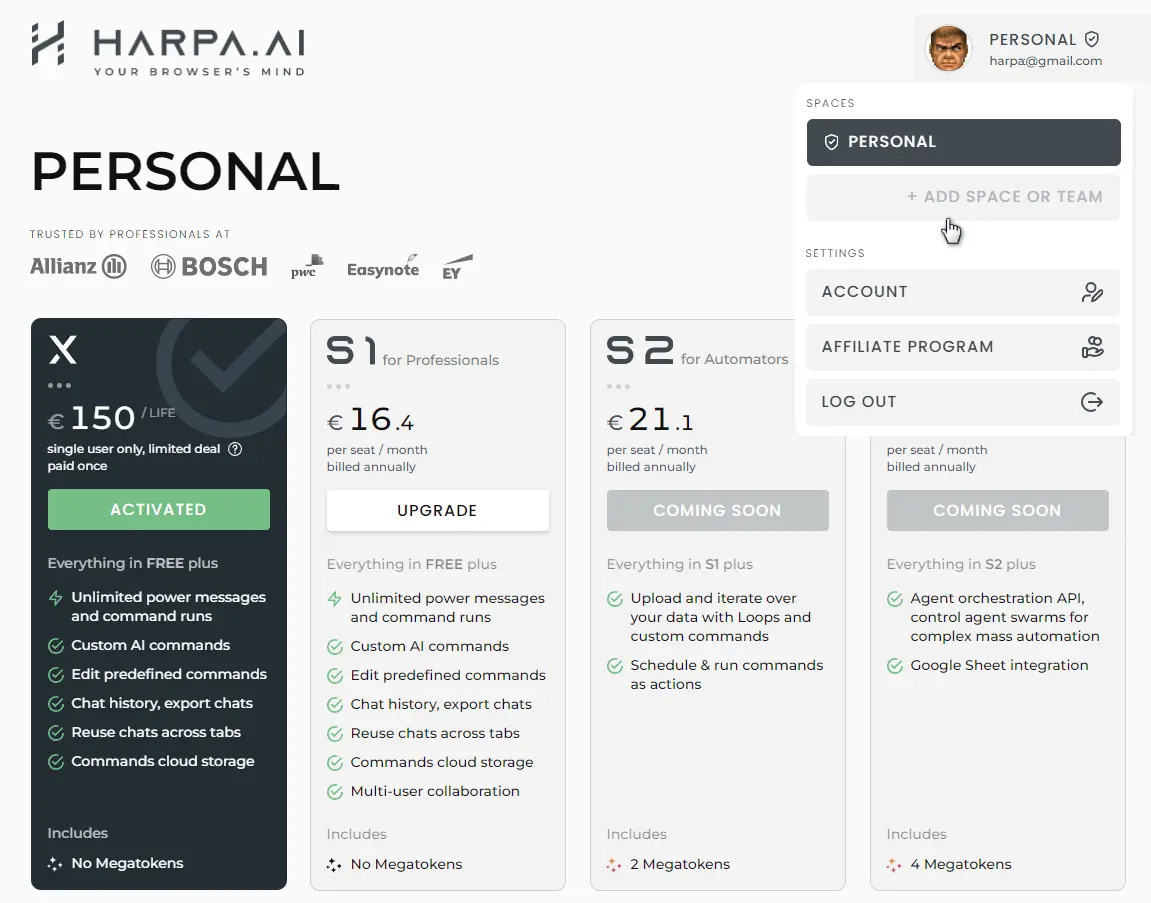
- You will be redirected to the Team Space creation menu. Choose a name and add users, if necessary.
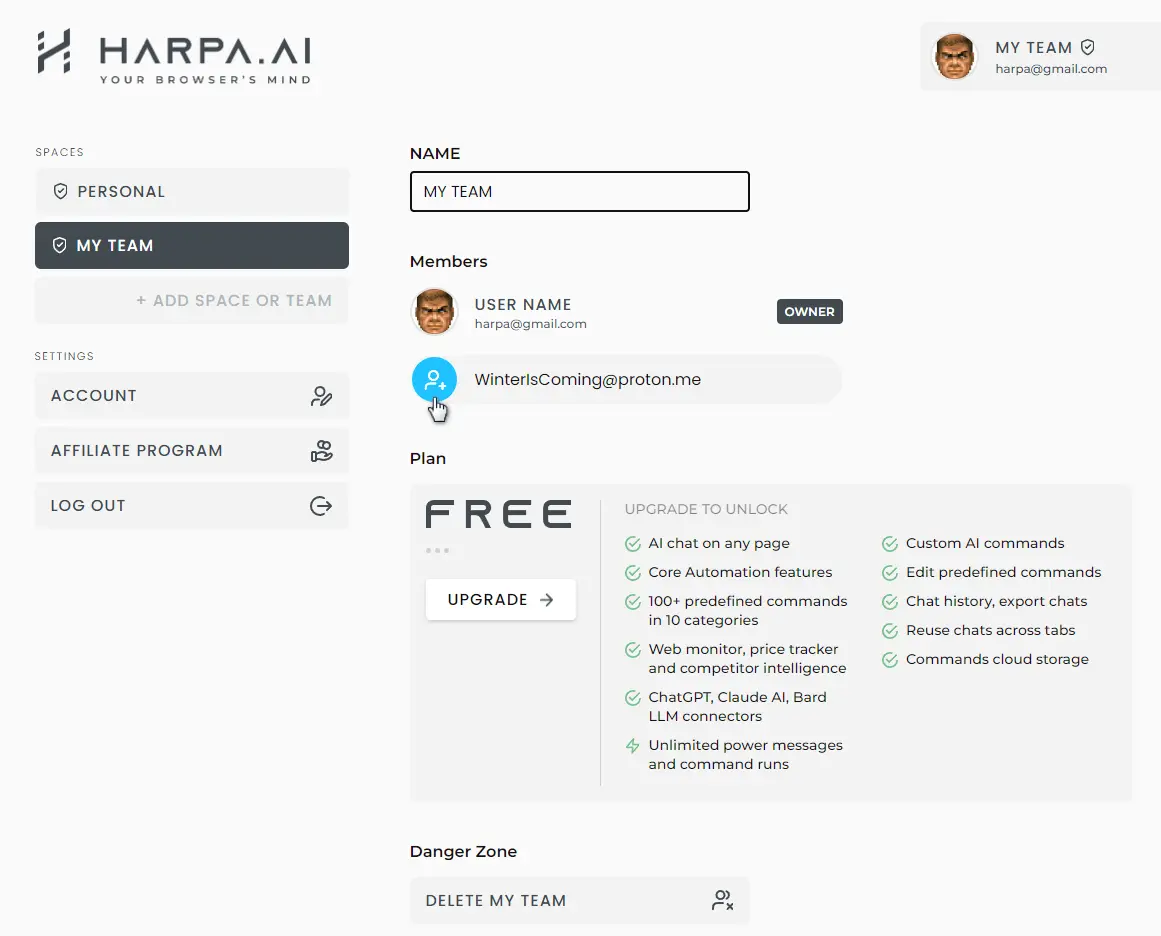
- New Team Space users will receive an email, which includes a link to confirm their participation in your Space (and to create a HARPA AI account, if they don't have one).
- Once users confirm their participation in the Team Space, you will see them in the list.
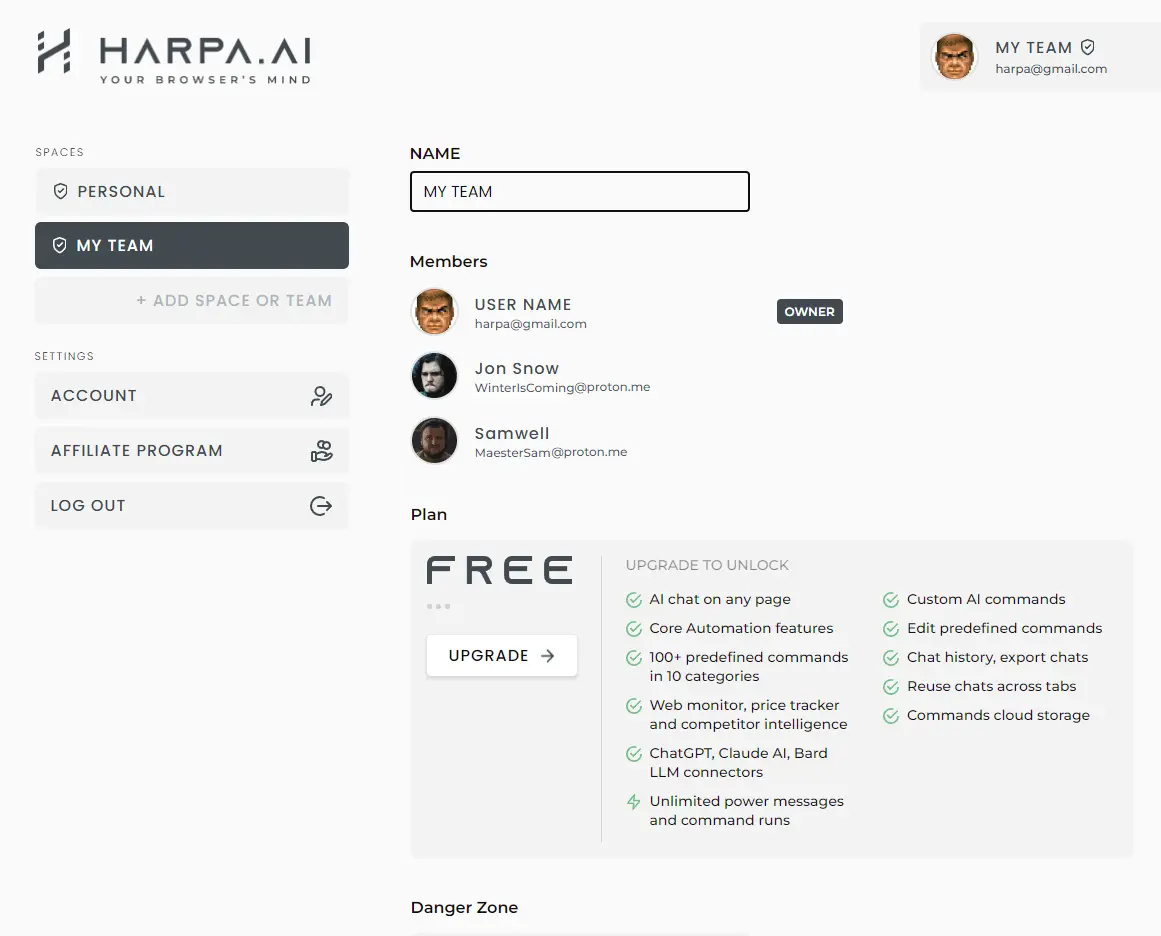
- To Upgrade Plan, click on the button and you will be redirected to the Pricing Page to make a purchase.
- After purchasing, you will be able to see the activated HARPA S Team Plan in your account.
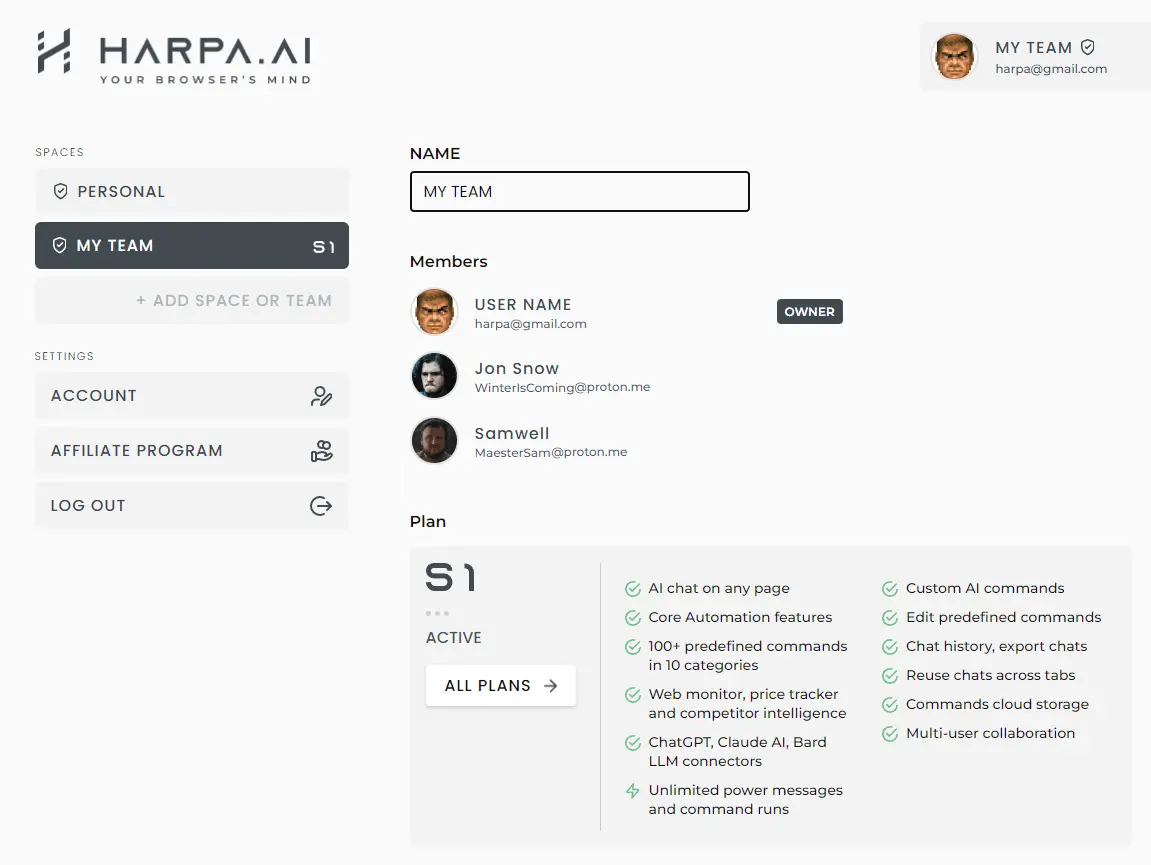
- To view, create, or modify custom commands in Team Space, open HARPA AI and go to the Account Menu (⚡️).
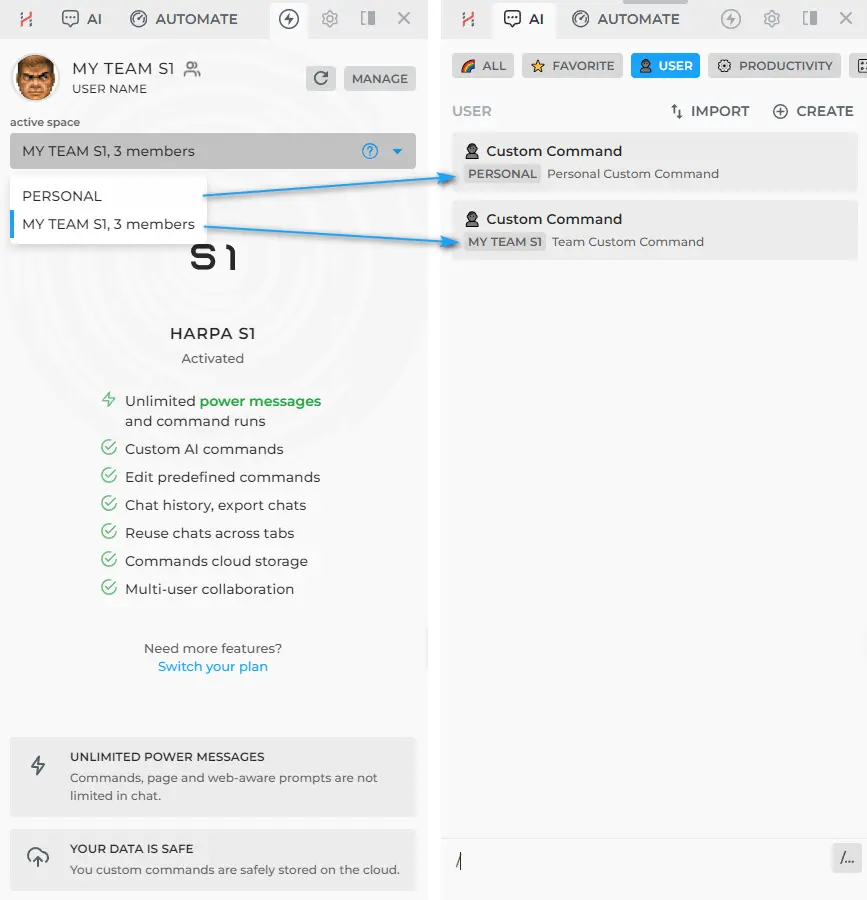
Custom Commands created in your personal profile will not be visible to team members of your Spaces.
# How do I join someone else's Team Space?
- If you have been invited to a Space, you will receive an Email.
- Click the [🚀 JOIN THE SPACE] button and you will be added to the Space.
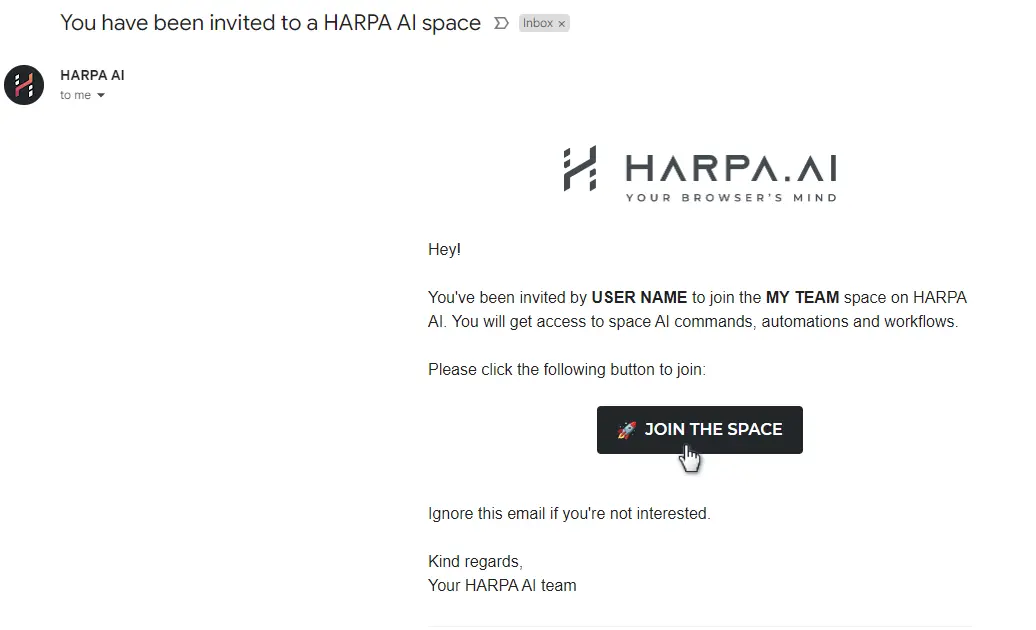
Custom commands from this Team Space will be available to you, regardless of whether they were created before or after your joining.
# How to Delete a Team Space?
- Go to the account page.
- Click on the Space name you want to delete.
- The Space will open, and at the bottom of the page, you will see a “Danger Zone” menu with the Delete Space button.
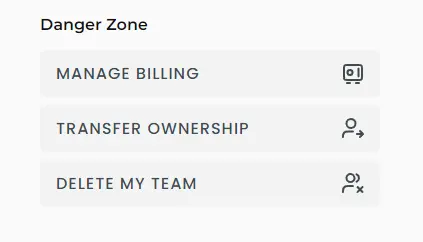
- To confirm, enter the name of your Space.
# How to Change the Owner of a Team Space?
- Go to the account page.
- Click on the Space name you want to transfer.
- The Space will open, and at the bottom of the page, you will see a "Danger Zone" menu with the option "TRANSFER OWNERSHIP".
- In the dropdown list, select the member to whom you would like to transfer ownership of the Team Space and confirm the transfer.
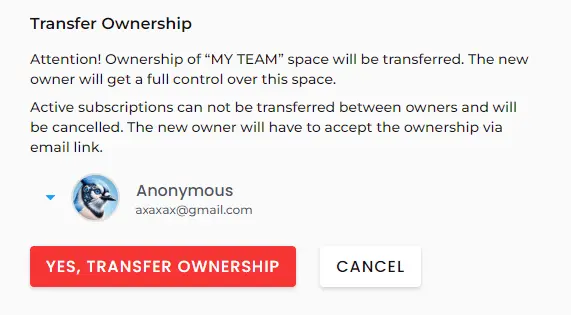
# Links for further reading
All rights reserved © HARPA AI TECHNOLOGIES LLC, 2021 — 2026
Designed and engineered in Finland 🇫🇮

