Getting Started with HARPA AI
# Welcome to HARPA AI
HARPA AI is the most practical AI Agent for the Web. Pin it to the Chrome toolbar after installing, so it is always at hand.
Open HARPA on any website by clicking its' icon or pressing Alt+A or ^+A on Mac. Make sure you're logged into your HARPA AI account.
HARPA supports various AI models, including OpenAI's GPT, Anthropic's Claude, Google's Gemini. Click model switch on the bottom left and select an AI connection:
-
CLOUD GPT Connection is the most stable and fast option. It is available for S plan users and can be purchased separately.
-
You can also use API Keys, OpenRouterAI, or connect to your Web Session. Web Sessions may be rate limited by OpenAI / Anthropic / Google.
Click the DEFAULT button beside chosen connection, to ensure every new chat you create opens with the preset connection.
Setup complete! Send a message in chat to ensure the AI is working.
# AI Chat
Switch to AI TAB at the top, then type your question for the AI. Activate page-aware mode to let HARPA read the opened web page content.
HARPA comes with prebuilt AI commands. Start typing a keyword or command name, and I'll suggest relevant default or custom commands in the suggestion menu.
To bring up the command list, press the / button or type / in the chat.
# Vision Features
Press Alt+V or ^+V to launch HARPA in any tab.
Choose one of the options or ask your own question to get a precise answer in seconds.
# Account & Chat History
Here you can switch between spaces and check your GPT balance, view a list of chats, pin, delete, or export them.
Note that HARPA stores your AI chats locally and they are not transferred between browsers or devices
# Automations
This tab allows setting up page monitors or configuring scheduled automations.
# Settings
Set the AI response language, configure the quick access bar, and other HARPA features, such as response language.
# Use Cases
HARPA is feature-packed with usable tools for your every-day browsing:
- Summarize web pages, blogs, long emails, conversations, YouTube videos and save yourself hours reading and watching.
- Make AI search for you. HARPA compiles information from multiple sources for fast and accurate search results.
- Zero your inbox. Instantly grasp the sender's intent. Use AI to craft or finish email replies for you, in your tone of voice.
- Bring AI to any tab to quickly find answers, extract data, explain, summarize, analyze sentiment, improve your CV plus 100 commands.
- Write professionaly. Rephrase, fix grammar & flow, translate any text on any web page, shorten, expand and write with confidence anywhere.
- Optimize your blog for SEO. Repurpose content, enrich with LSI keywords, research and write professional long articles in minutes to outrank your competitors.
- Miss no sales. Track competitors, website updates, price changes and discounts. Get notified on web price updates to buy low.
# How to use Commands
- Open HARPA AI on any website and pick from the popular commands list, or type slash symbol / in chat to bring a list of commands.
- Type a word, like /article or /rewrite, to get a list of related AI commands.
# Custom Commands
You can create a custom command tailored to your needs:
HARPA automatically interpolates parameters in the prompt text. For example, this message in HARPA chat will extract text from the web page and inject it into the GPT prompt:
Please summarize this web page: {{page}}
Detailed guides on command steps are available in this section of the website. You can also check out a YouTube video about basic steps and a blog post about a complex use case.
# Browser Automation & Monitoring
HARPA features an automation engine, capable of running, inspecting and acting upon the web pages in background.
To access the web monitoring, switch to AUTOMATE tab in HARPA AI interface.
Then pick what you would like to monitor, e.g. a price, page content, line of text, a data element or simply ask it to refresh the page periodically e.g. if you are monitoring a KPI dashboard.
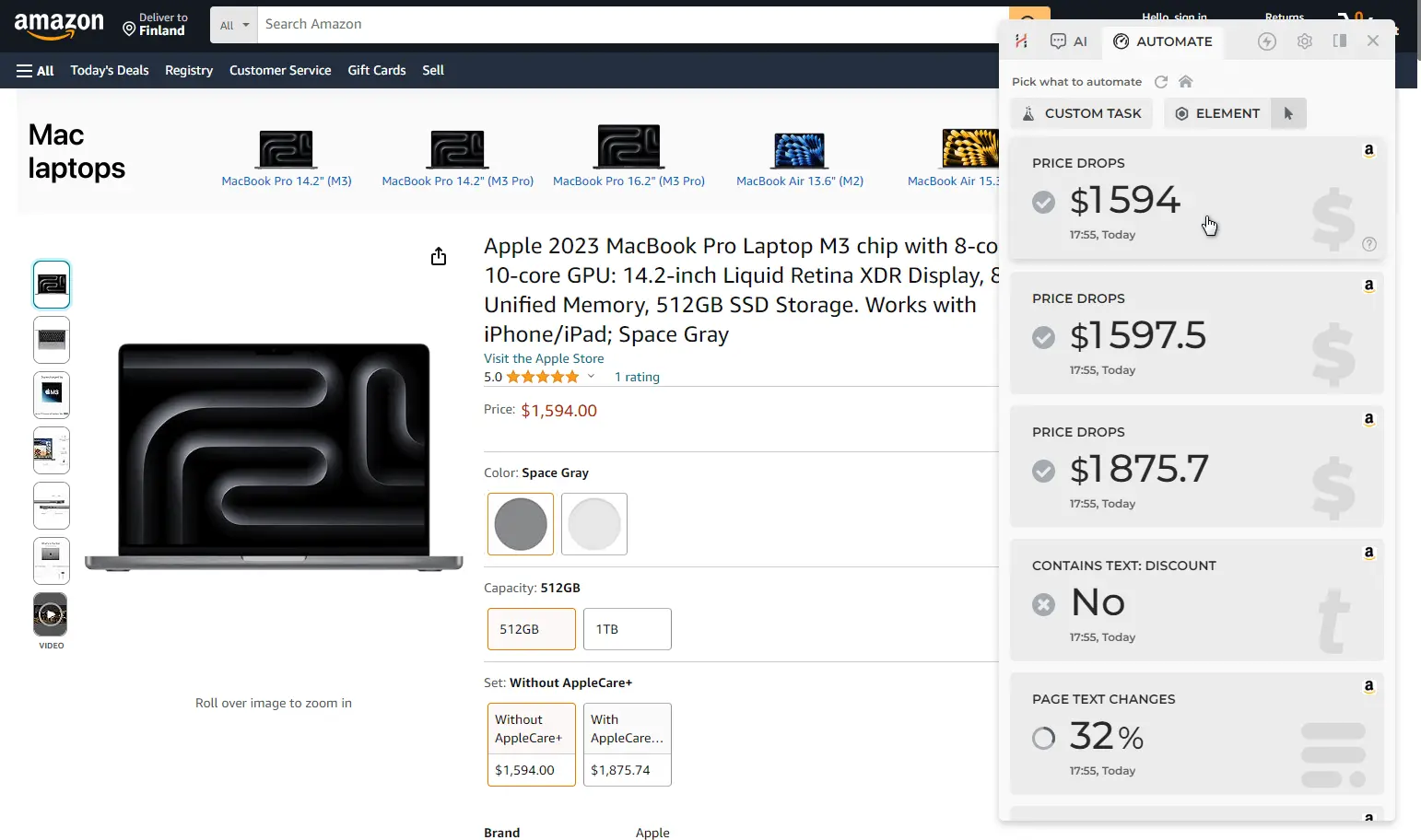
HARPA AI will refresh the web page periodically in the background and will notify you whenever the page, price or the data you monitor changes. The monitoring feature is used in a wide range of applications, including:
- Buying when price drops. Create web monitors that periodically extract prices from any e-commerce platform, such as Walmart, Amazon and H&M, and notify you when prices drop, saving you money on online purchases.
- Snatching the best deals. Monitor web pages for specific text to appear (e.g. Discount) or disappear (e.g. Out of Stock) to be the first snatching the best offers, buying products or claiming appointments.
- Report Website Downtime. Set up a HARPA monitor to check if a website or blog is down or has been defaced.
- Auto-refresh Pages. Periodically auto-refresh web pages, track appointment slots availability, jobs and vacancies, articles and legislations, changes in competitors’ pricing pages, competitor product rollouts, hotels, and airline tickets.
- Turns Websites into APIs. API-fy any website for which no official API is available. Build data dashboards and IFTTT chains for your business and customers. Connect HARPA to 3rd party applications via webhooks and Make.com / Integromat
- Track competitors. Use HARPA AI to keep an eye on your competitor websites and receive notifications whenever they update.
HARPA AI runs automations transparently. You can check the progress and results of the web monitoring and automation tasks on the HARPA AI automations dashboard.
# Links for further reading
All rights reserved © HARPA AI TECHNOLOGIES LLC, 2021 — 2026
Designed and engineered in Finland 🇫🇮

