Schedule AI Commands
CONTENTS
NAVIGATE
With HARPA X and S plans, AI commands can be scheduled in Automation tab. Using Command Scheduling requires a basic understanding of Custom Commands & Parameters.
# How to Schedule AI Commands
- Open HARPA AI on any website by clicking the HARPA AI icon in the top right corner or by pressing Alt+A (on Windows) or ^+A (on Mac).
- Make sure you are logged into HARPA AI and activated the HARPA X or S plan.
- Open the AUTOMATE tab on the top, you will be presented with a list of possible automations - click "Run AI command".
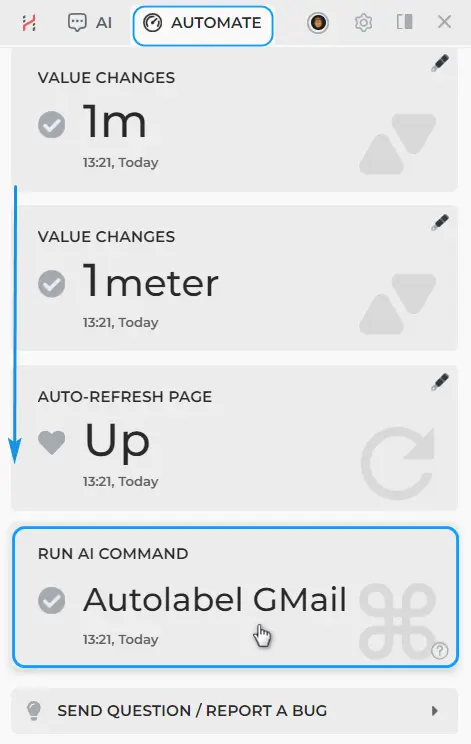
- From this screen you can configure the following settings:
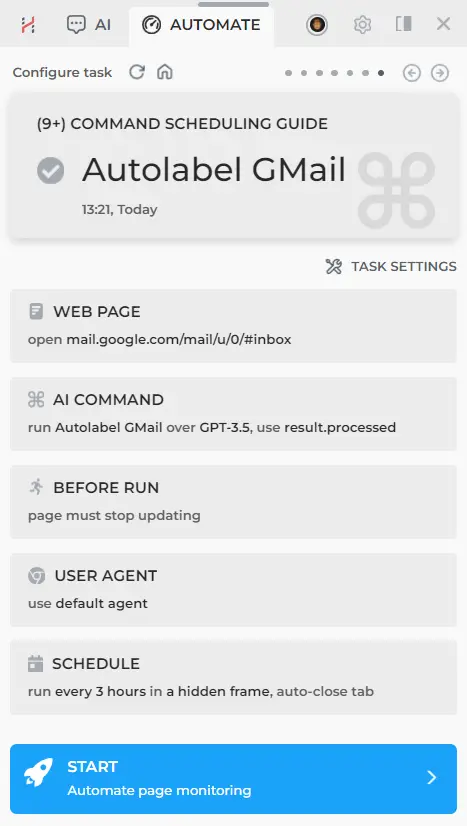
-
WEB PAGE
- Specify the website address where the automation will run.
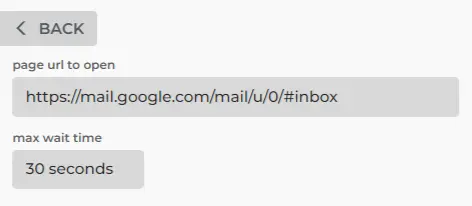
-
AI COMMAND
- Select the Command to Run from the list.
- Select a parameter that will be displayed as the result on the Automate Tab; in the given example, it's the parameter responsible for the number of processed emails.
- Choose the CloudGPT connection type and the command execution time limit.
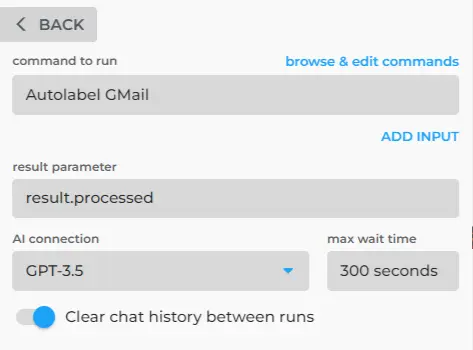
-
BEFORE RUN (Optional)
- Configure criteria for when the page is "loaded" and conditions to run the command, like text appearing, blocking banners, or scrolling.
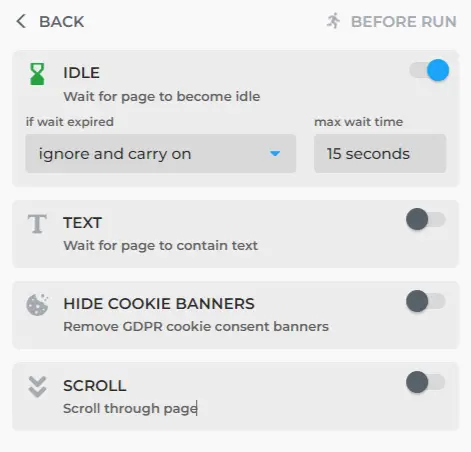
-
USER AGENT (Optional)
- Set the user device emulator and force its language.
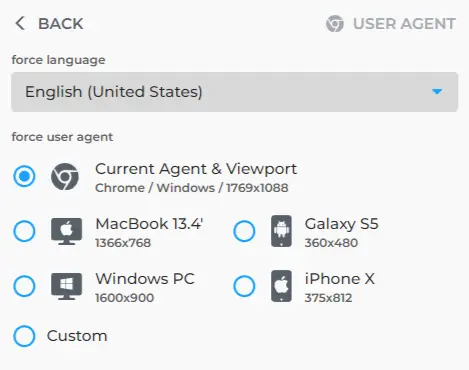
-
SCHEDULE
- Set the Command Run Frequency, browser window type (Tab, Pinned Tab, Hidden Frame), and enable or disable the Auto-Close option.
- Most commands work best with Tabs + Auto-Close option.
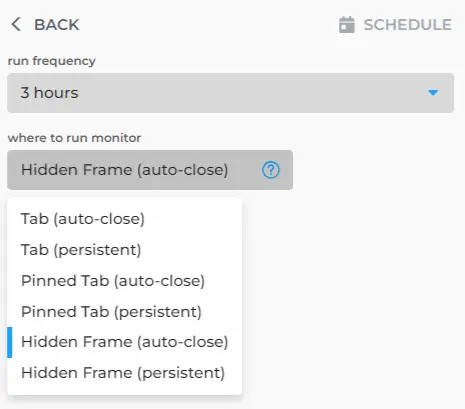
- Finally, hit the START button, and you're all set with your Command Scheduling!
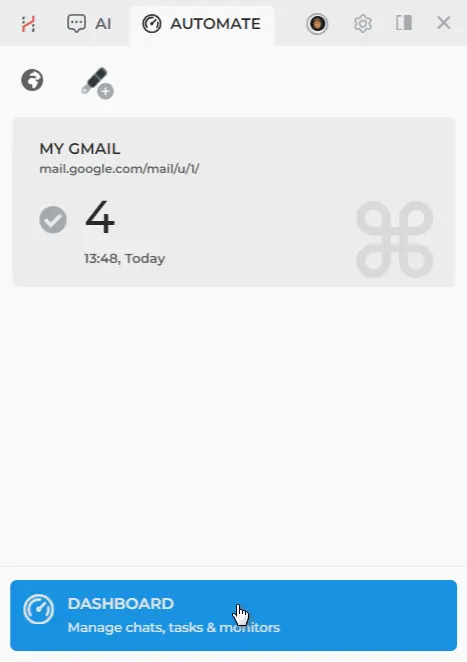
# Automations Dashboard
You can always see how your Commands and Monitors perform by navigating to the HARPA Automations Dashboard at https://app.harpa.ai/.
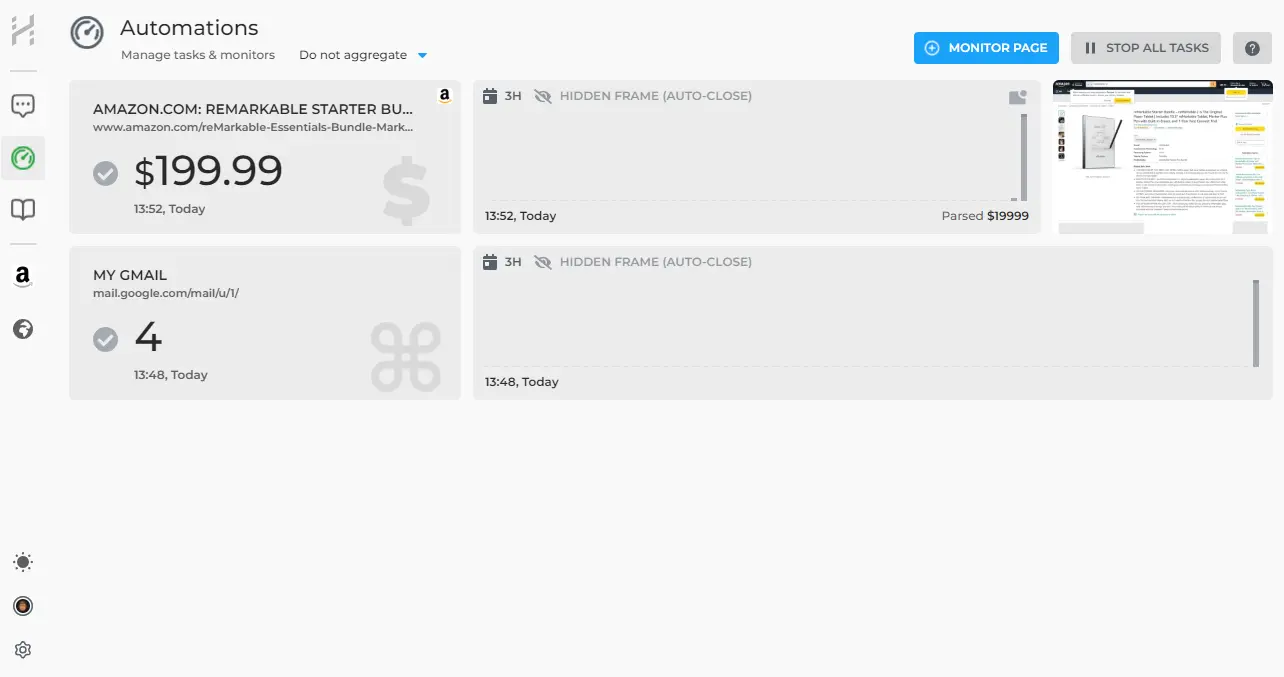
# Links for further reading
Contact us
All rights reserved © HARPA AI TECHNOLOGIES LLC, 2021 — 2026
Designed and engineered in Finland 🇫🇮

CAN WE STORE COOKIES?
Our website uses cookies for the purposes of accessibility and security. They also allow us to gather statistics in order to improve the website for you. More info: Privacy Policy
