Blog Writer
In HARPA AI, there are several AI commands designed to create textual content:
- /rewrite - Assists in refining text according to your needs. It can be used to shorten, lengthen, or check the grammar of text.
- /reply - Helps in responding to comments, tweets, or emails.
- /compose - A sophisticated dialogue system that enables the efficient creation and modification of various types of content, including emails, direct messages, articles, tweets, and more.
- /article-creator - Designed to generate large texts, circumventing ChatGPT's limitations. It allows the generation of a single article section, initiates the creation of an entire article, or produces content chapter-by-chapter based on an existing or newly created outline.
- /outrank-seo-article - Allows you to take a competitor's article and rewrite it for better search engine optimization, adhering to Google's E-A-T (Expertise, Authority, Trustworthiness) requirements.
- /repurpose-video and /repurpose-text - These two commands enable the repurposing of YouTube video transcripts or website content. They automatically process the source material, extract relevant information, and generate blog posts, tweets, or articles using the /article-creator.
Try out these commands and choose the one that best suits you, or create your own custom command or automation. HARPA AI supports both the free OpenAI account and the OpenAI Plus version (ChatGPT Plus) with GPT-4o and GPT-4 models. You can experience the full power of GPT-4 ChatGPT writing in different styles or use GPT-4o-mini for faster response times.
# AI writing use cases
# Writing a blog post based on a webpage content
To begin, make sure to install Google Chrome or a Chromium-based browser and HARPA AI Chrome Extension.
- Open HARPA AI by clicking its icon in the top right corner or pressing Alt+A (on Windows) and ^+A (on Mac).
- Type / in the chat and choose a command based on your needs. If you have a finished article you wish to optimize for better search rankings, use the /outrank-seo-article command. Alternatively, if you want to create a blog post using content from a web page, /repurpose-video is ideal for YouTube videos, while /repurpose-text is perfect for any other text-based sources.
Learn more about the /outrank-seo-article command and its Keyword Optimization feature by reading this blog post.
- Let's use the /repurpose-video command to create a full blog post based on a video. Find the command, launch it, and wait for it to analyze the video and present you with options: blog post, article, tweet and custom.
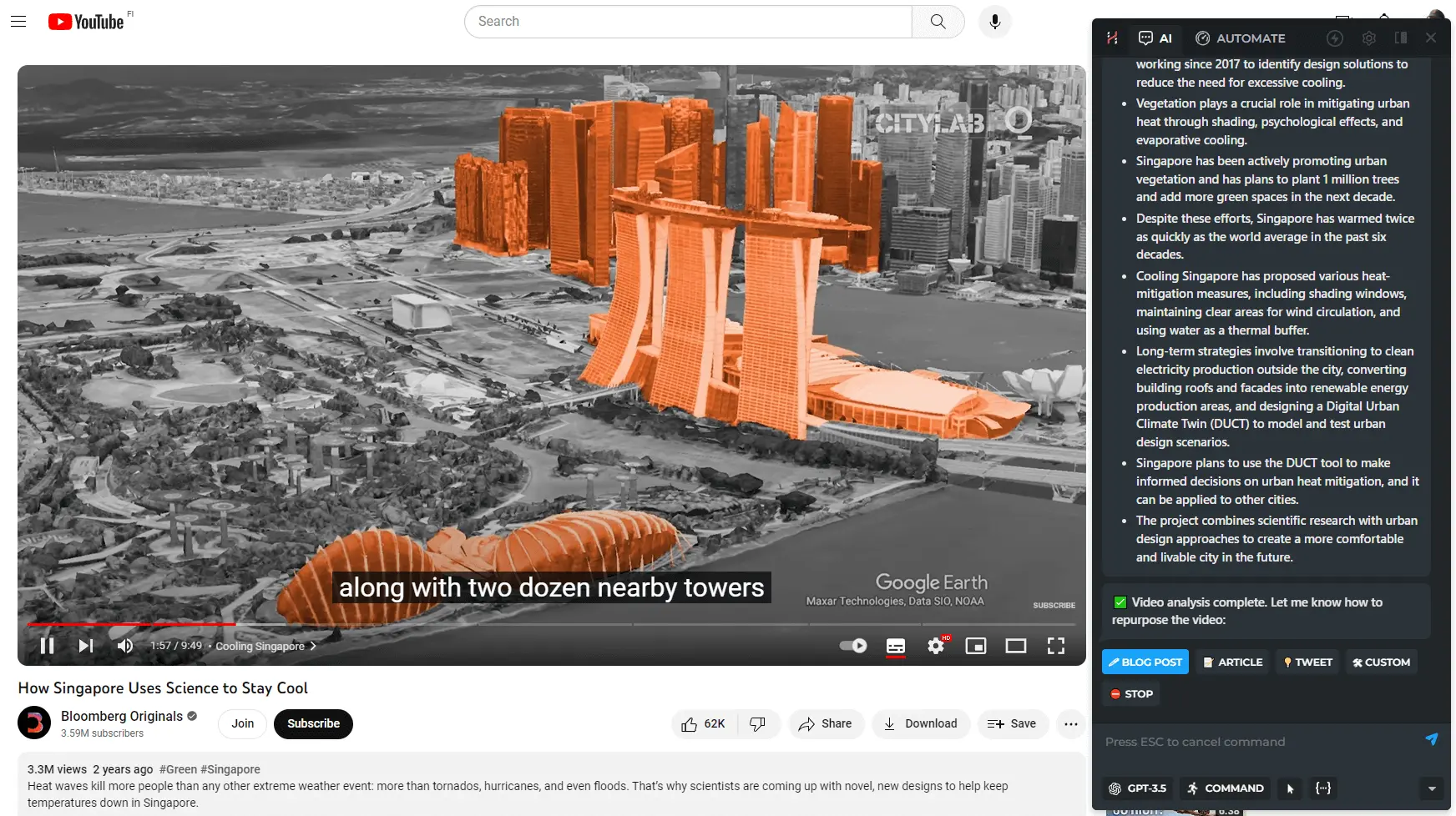
- Click on the blog post option, select its length, and the text generation will begin. Once the blog post is generated, you'll see options like Done, Add keywords and Refine.
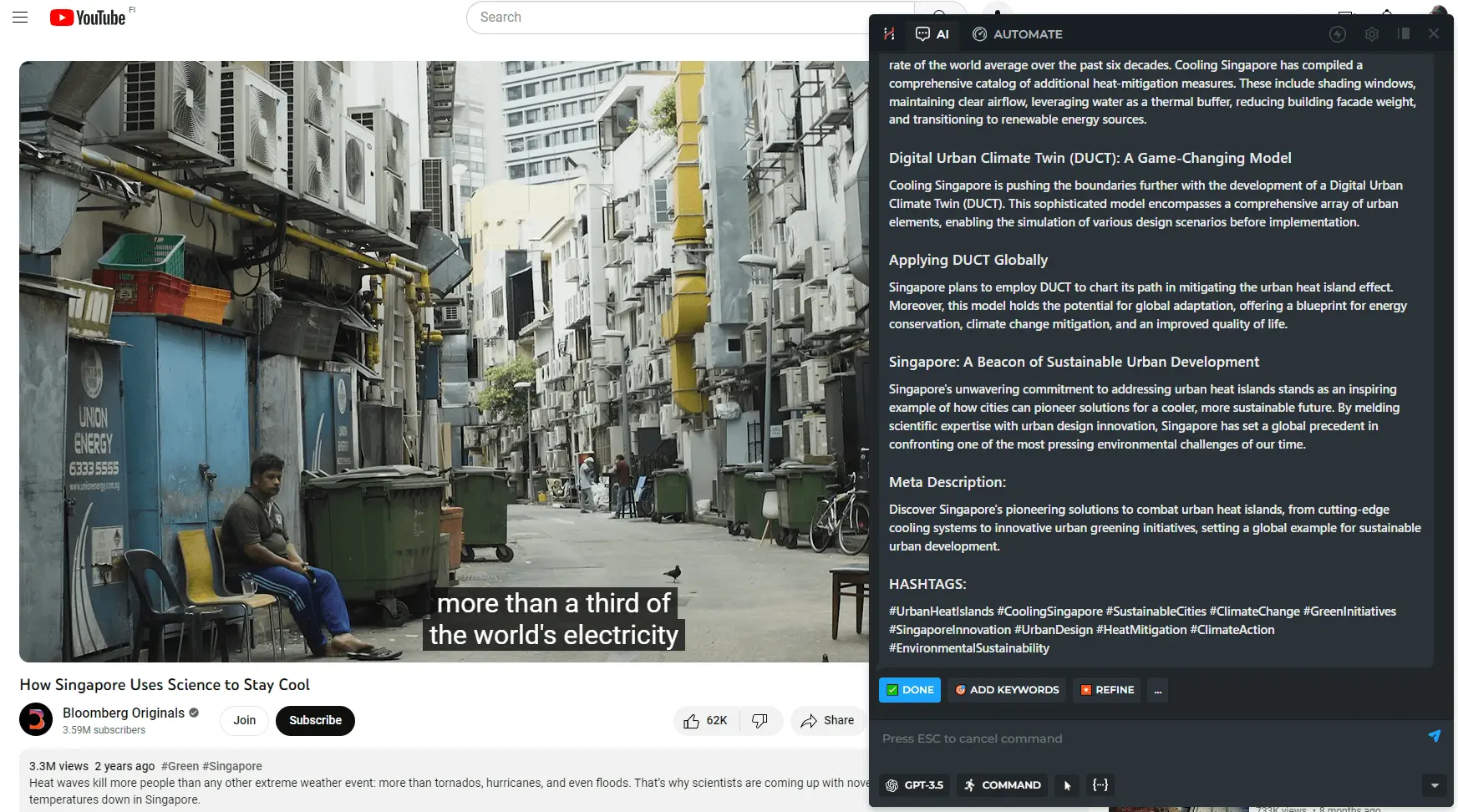
- Let's try to add some LSI keywords. When you select this option, you will be prompted to either automatically extract LSI keywords from SERP or paste your own keywords. We’ll try the automatic option.
- Enter your search query, and I will find the keywords, then automatically add them into the blog post.
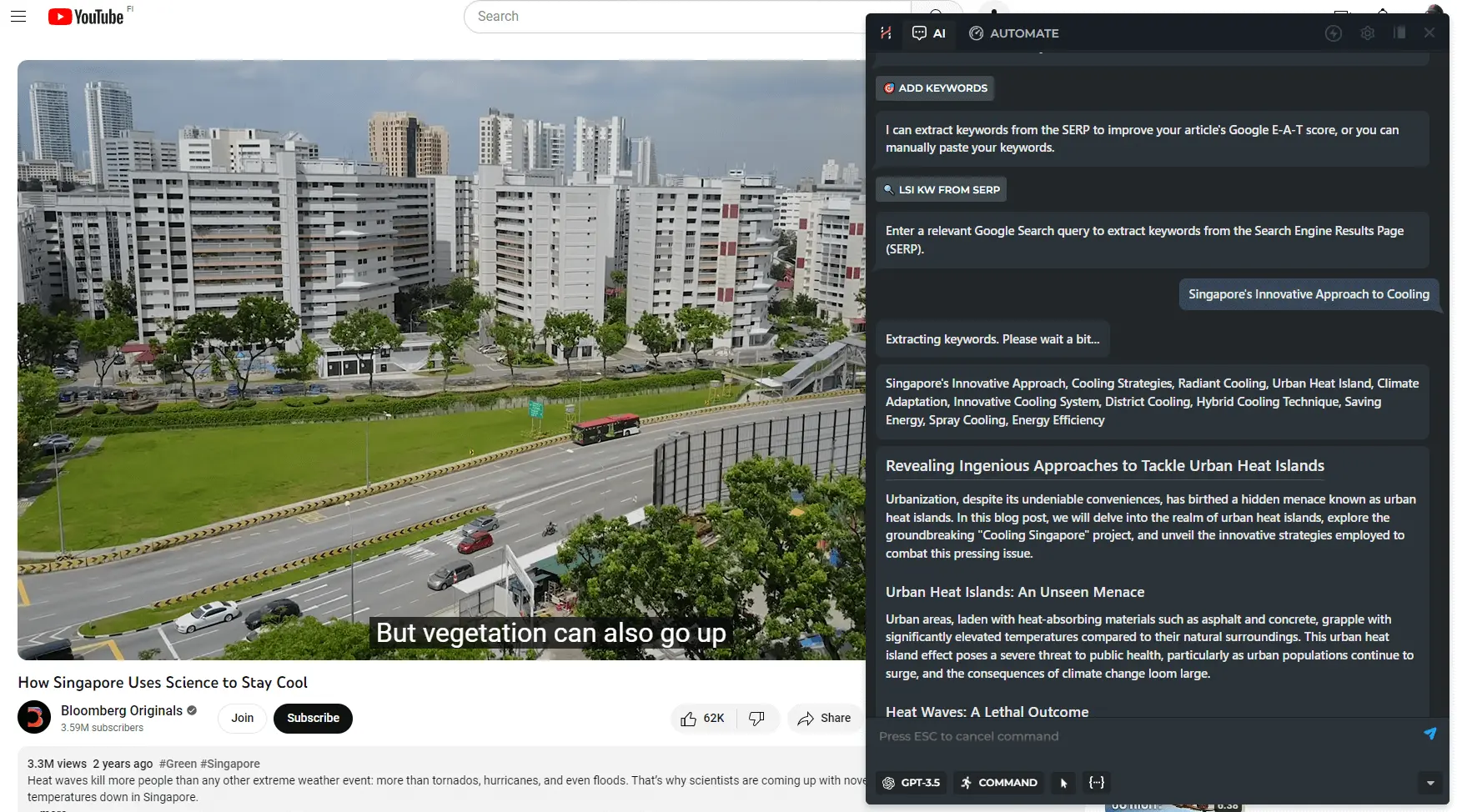
- When the text is ready, you'll have options to refine it. If you're satisfied, just hit DONE or press Esc to finish the command.
# Writing DMs, comments and replies on social media
You can utilize HARPA AI's /compose or /reply commands to respond to emails, tweets, comments, and direct messages online.
Let’s explore how HARPA AI can enhance online communication, such as writing comments on LinkedIn, to improve communication skills and expand our professional network by using these features.
- Select the text on a webpage.
- Open HARPA AI by clicking its icon in the top right corner or pressing Alt+A (on Windows) and ^+A (on Mac).
- Type /reply in HARPA AI and choose the SELECTED TEXT option.
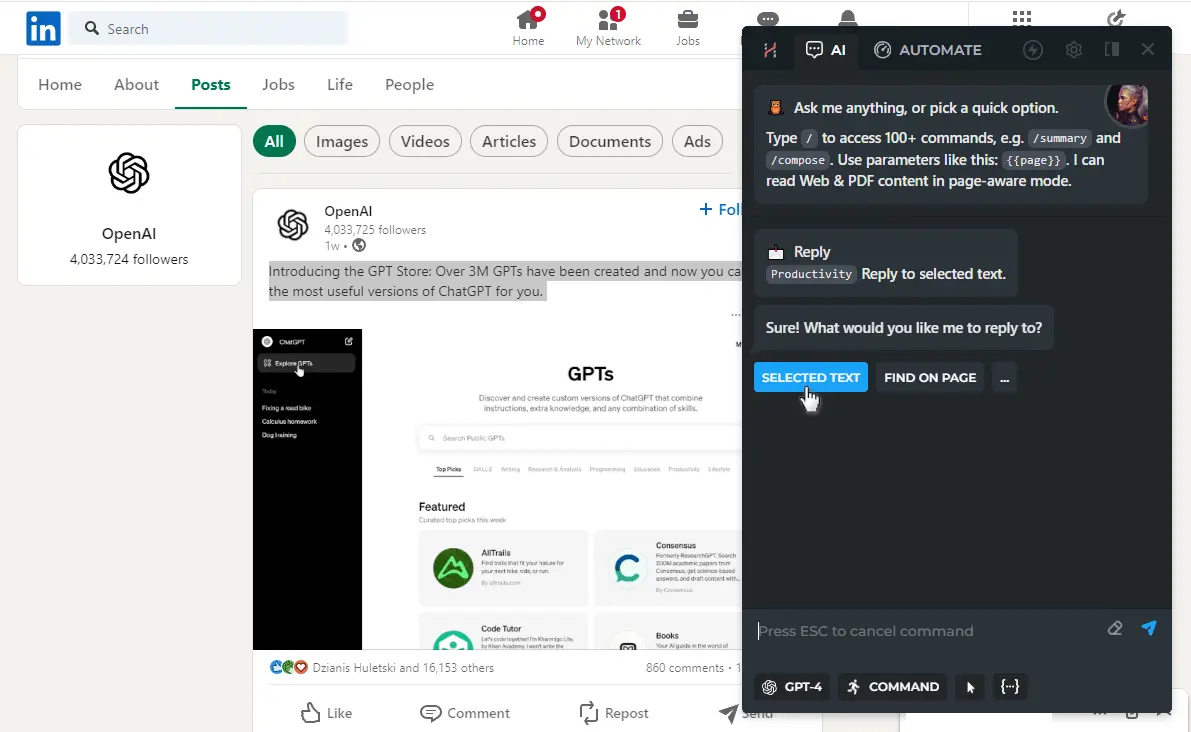
Alternatively, you can either manually copy and paste the message into the HARPA dialogue or simply press 'Enter' to extract data from the entire web page. However, when dealing with DMs or Comments, it is recommended to use the Grab feature. Click on the button to activate the grabber.
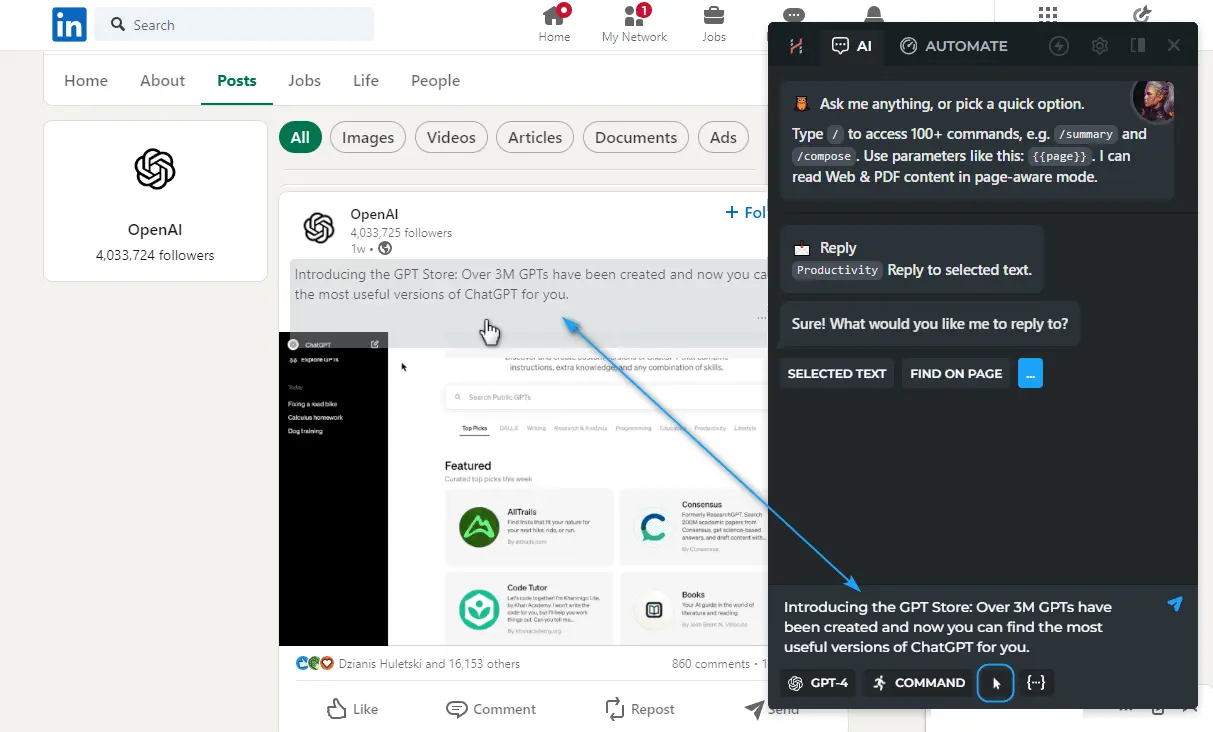
- Choose a response style from the given options or write your own variant. You can generate agreements, disagreements, questions, clarifications, suggestions, jokes, ideas, ask for information and much more.
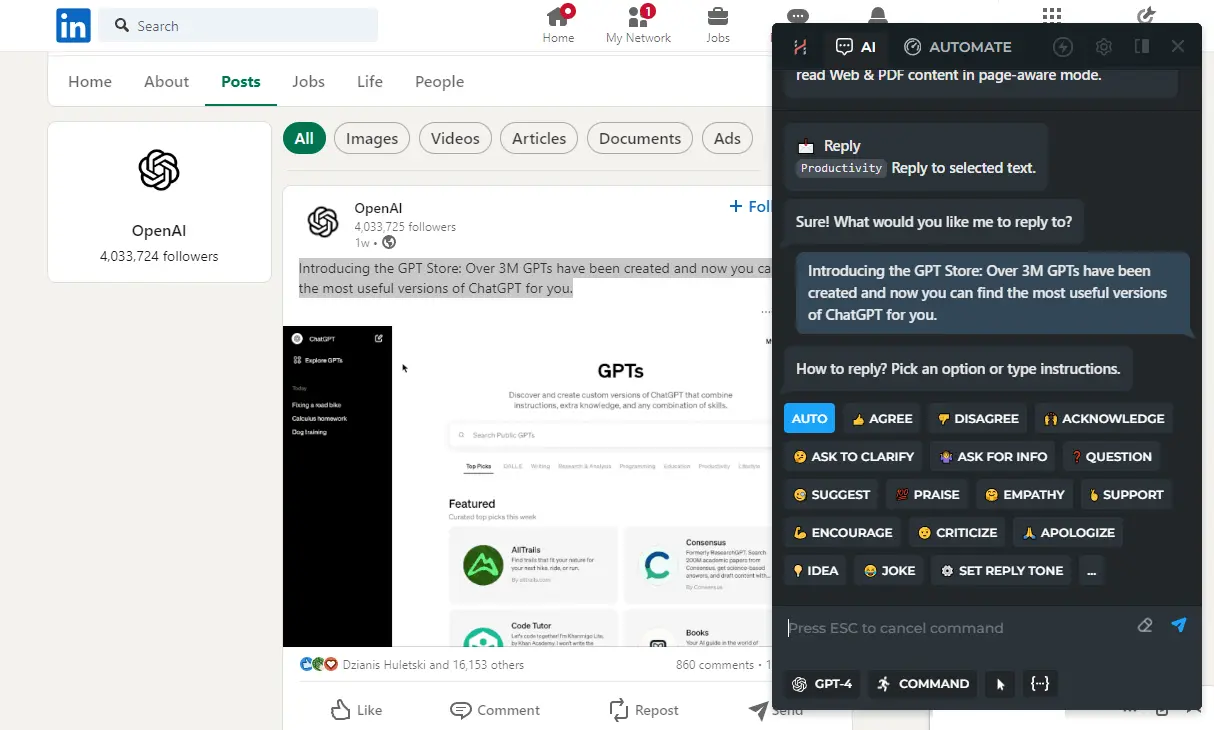
- Once the text is ready, you can refine it, copy it by clicking the 'Copy' button, or paste it onto the page by clicking the 'Paste to page' button.
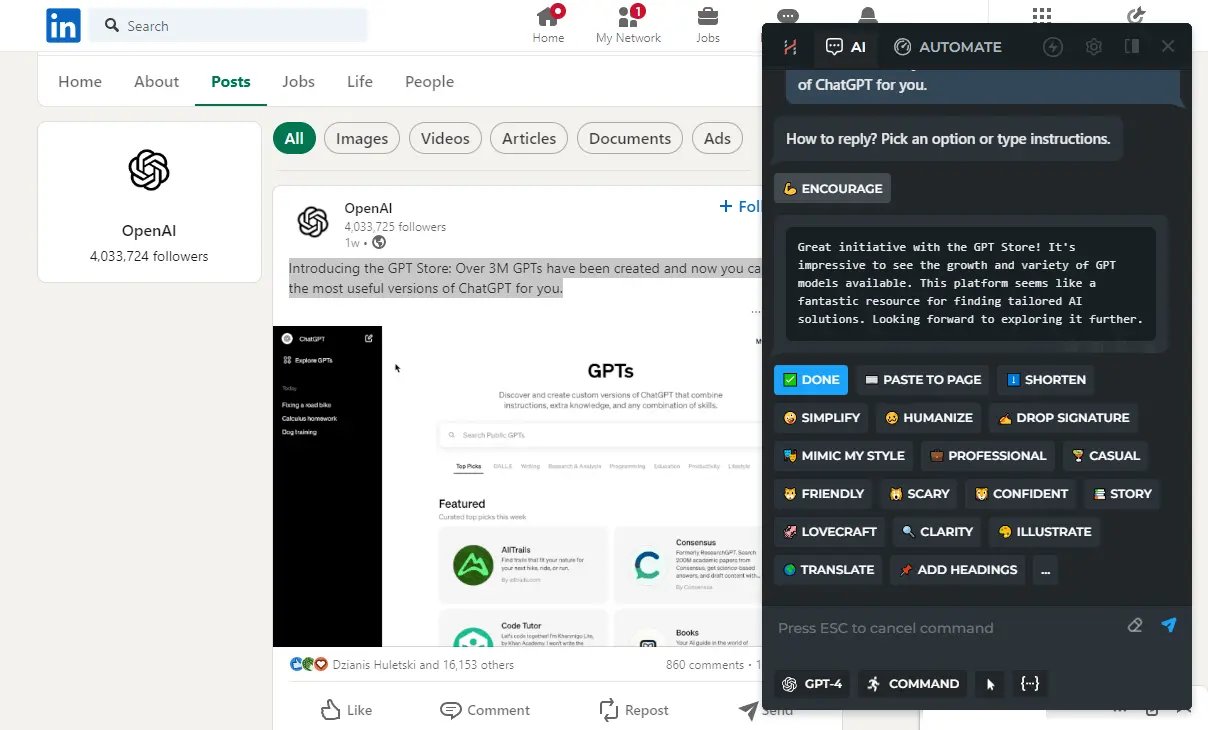
# Generating an article of unlimited length
You can utilize HARPA AI's /compose or /reply commands to respond to emails, tweets, comments, and direct messages online.
Let's use ChatGPT to create articles of unlimited length in different styles and frameworks.
- Open HARPA AI by clicking its icon in the top right corner or pressing Alt+A (on Windows) and ^+A (on Mac).
- Type /article in HARPA chat and select "Article Creator" command.
- You can create an entire article in one go, or a big article chapter by chapter. Let's create a big article.
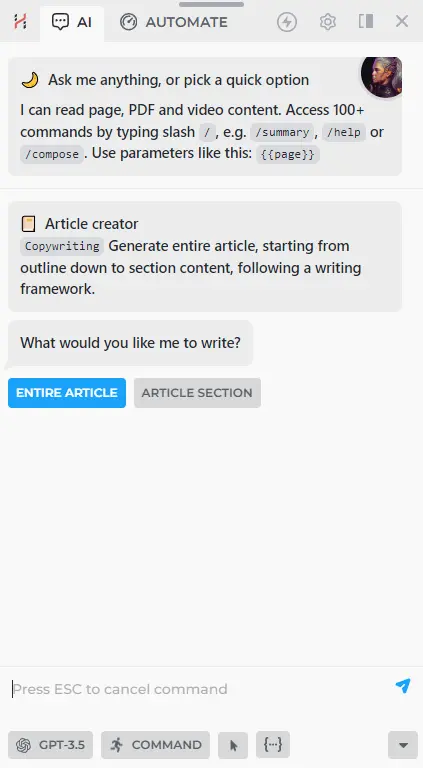
- Click "Generate Outline" button then type in the topic of your article or press Enter and HARPA will guess the topic from on the open web page.
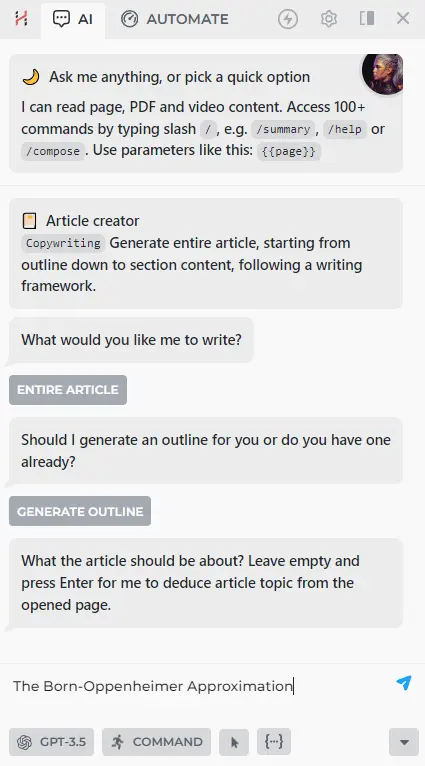
- Pick an article style or type custom instructions. Read more about article writing styles.
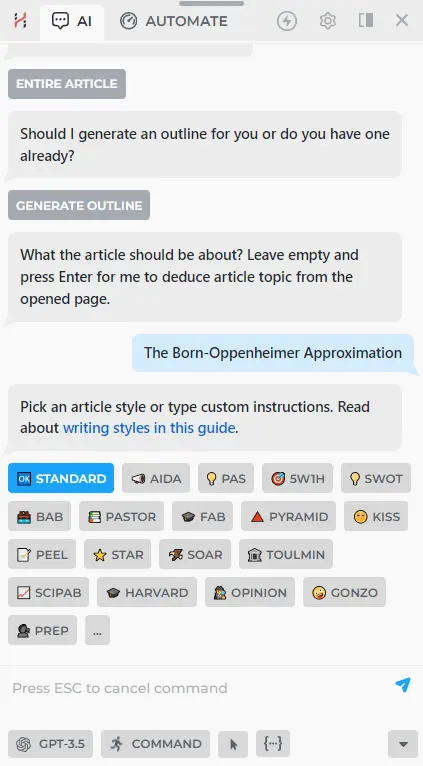
- Wait for the Outline to be generated. Click Edit to refine it, or 'Done' to accept it as is.
- Once the outline is ready, let's generate the article section by section, starting with the first chapter.
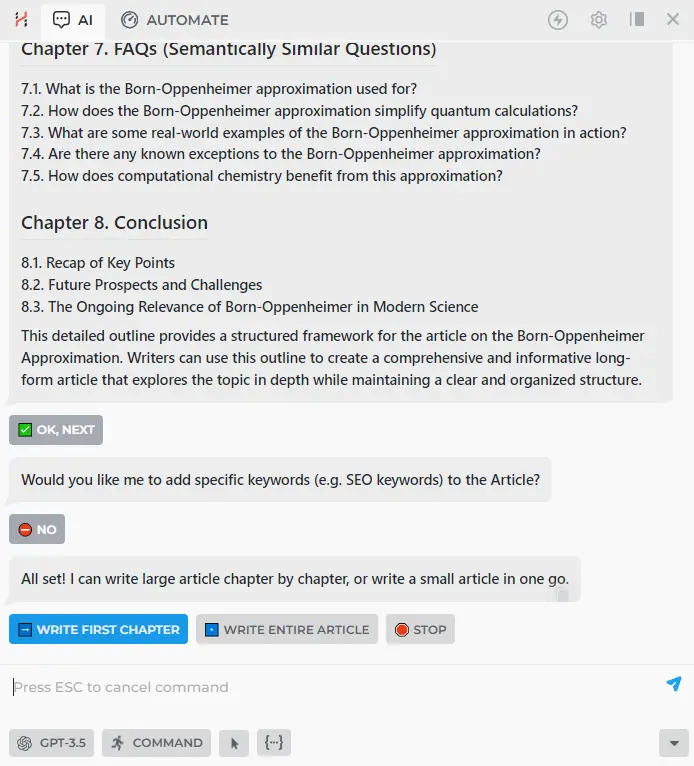
- Once the first chapter is generated, you can refine it or add keywords.
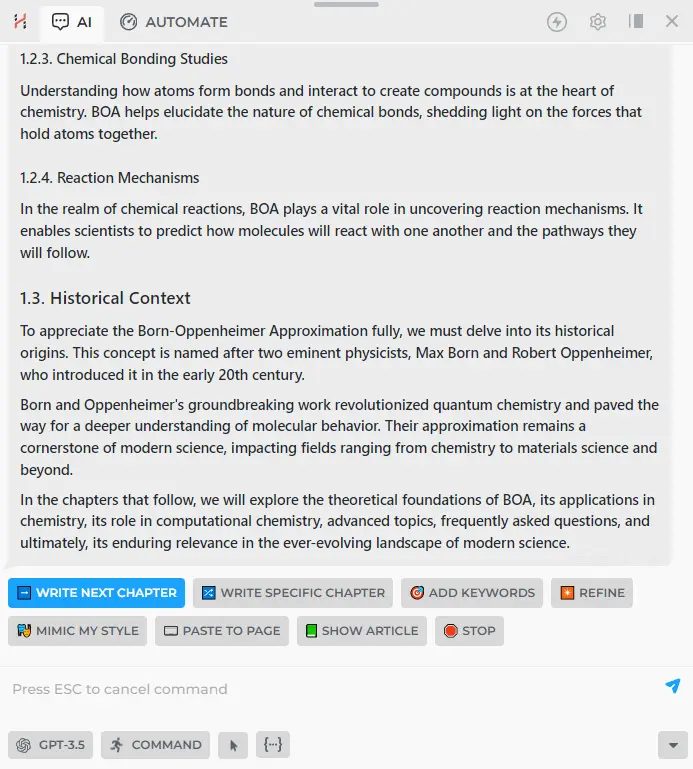
- Click on 'Add keywords', then either find keywords from the SERP or copy and paste your own.
- Once done with the first chapter, move to the next one, review the entire article, or paste it to the web page.
Continue until you have written an article that meets your requirements. The HARPA chapter-by-chapter article writing method allows ChatGPT to write long articles that perfectly match your SEO optimization needs.
# Links for further reading
All rights reserved © HARPA AI TECHNOLOGIES LLC, 2021 — 2026
Designed and engineered in Finland 🇫🇮

