Troubleshoot App
# HARPA AI is not working
Most likely you will find a solution or answer below for your issue. Please note there is a separate Guide on Billing Issues.
# Basic Troubleshooting
Here are few basic things to try if something goes wrong with HARPA.
- Check LLM status and your connection
- Check HARPA version / reset HARPA
- Check if HARPA has permissions to access web pages
- Check if you are logged in to HARPA AI
- Restart your browser
Going through these steps in order fixes most of the problems.
# Check your AI connection
You can connect to multiple AI providers in HARPA AI. Some connections are more stable than others.
Depending on the LLM connection you're using, please check their current status to verify the AI servers are up and running:
If connection status shows errors, switch to stable CloudGPT for the downtime period.
If the connection status shows no issues, please navigate to the AI providers' chat page, and test if AI responds.
If you can chat with AI on a website, but not on HARPA AI, proceed to the following steps.
# Check your HARPA version
Make sure you have the latest version of HARPA AI running. To force the latest HARPA AI version:
- Visit chrome://extensions/ link in your browser.
- Turn on Developer Mode switch in the top right corner.
- Locate HARPA AI, click on Details:
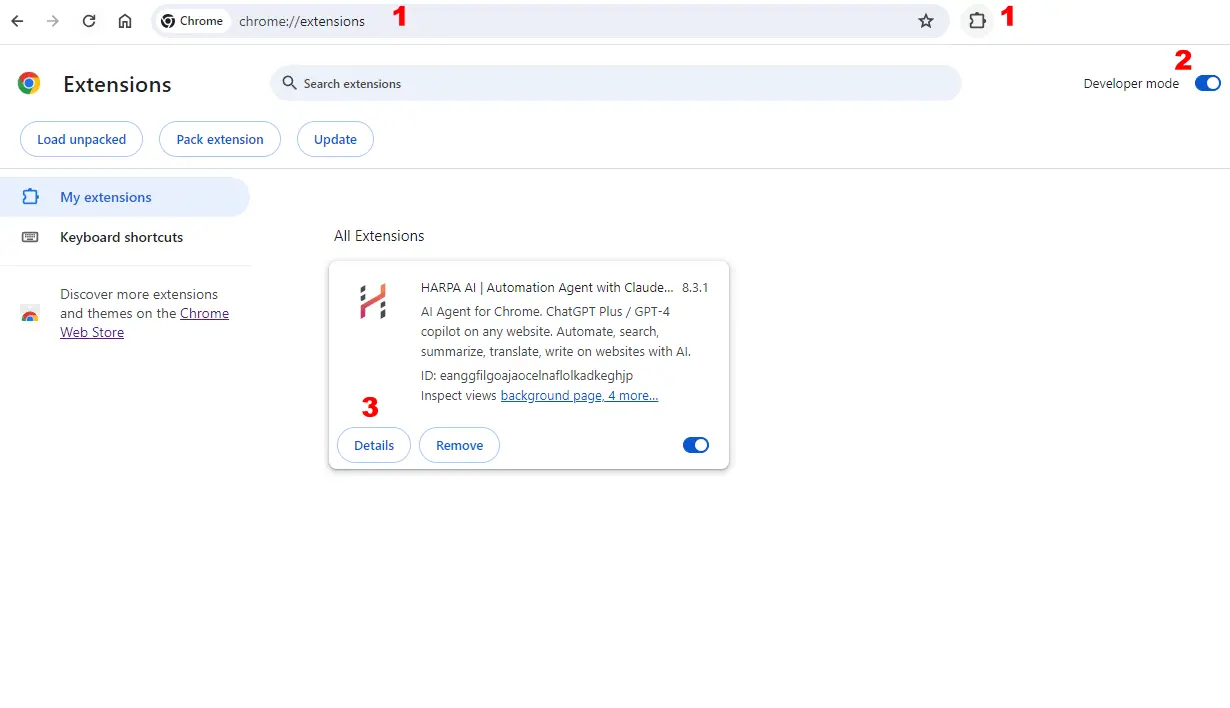
- Click Update in the top left corner
- Turn HARPA OFF then ON.
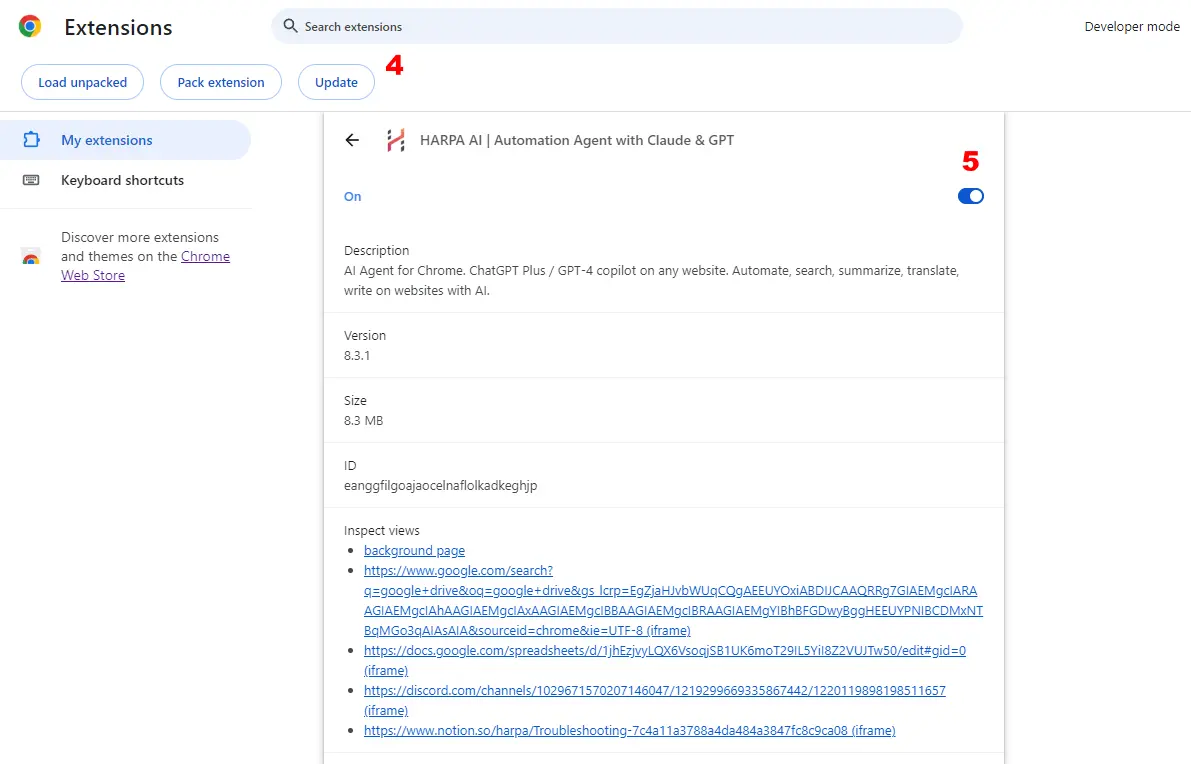
Quite often turning HARPA OFF and ON resets the HARPA and solves the problem.
# Check HARPA permissions
Right click on a HARPA AI icon. Ensure HARPA AI has access to all websites. HARPA requires web page access in order to run Page-aware and Web-ware requests, show Quick Access Bar, HARPA AI frame and other features.
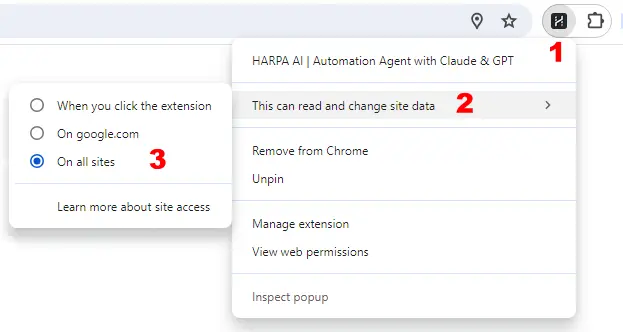
# Check if you are logged in to HARPA AI
Open HARPA on any page. Click a lightning bolt / your avatar icon in a circle at the top.
To login to HARPA AI, navigate to the login page and enter your credentials. HARPA Chrome Extension will automatically synch your login status with the website.
# Restart Browser
If nothing above helps, try fully restarting your browser:
- Open the Task Manager in Windows (Ctrl + Alt + Del) or MacOS (Command + Option + Shift + Esc).
- Terminate the running task for your browser (e.g. Google Chrome, Brave, Edge, etc.).
Or hold Ctrl+Q (Windows) / Command+Q (Mac) to the same effect.
This basic guide often resolves App issues, but if your problem persists and HARPA isn't working, use page navigation on the left to search the guide section you need.
# Web Connection Problems
This section addresses web session connection issues. Common problems are caused by Antivirus and certain web browsers:
# GPT-4 not listed in connections
- Ensure you are subscribed to ChatGPT Plus.
- Select the GPT-4o (or GPT-4o-mini) connection in HARPA and send any message in the chat.
- Sending a message will update connections status and add GPT-4 to the list.
# Cloudflare check
- Please go to the https://chatgpt.com/, start a new chat, and send any message. This will help you pass the Cloudflare verification, and the error is likely to disappear in HARPA.
- If that doesn't help, delete Cookies on the page chatgpt.com.
-
Log out at https://chatgpt.com/ and log back into your profile, and the error should be resolved.
-
Fully restart your browser:
- Open the Task Manager in Windows (Ctrl + Alt + Del) or MacOS (Command + Option + Shift + Esc).
- Terminate the running task for your browser, e.g. Google Chrome, Brave, Edge, etc. Holding Ctrl+Q (Windows) / Command+Q (Mac) has the same effect.
-
Open HARPA on any page and try to chat with the GPT-4o or GPT-4 connection selected.
If unsuccessful, please submit a bug report with a Screenshot of the Background Console and Network Log. Here is how to get them.
# I get errors in chat using GPT-4o / GPT-4
- Follow the Basic Troubleshooting steps.
- If that doesn't help, delete Cookies on the page chatgpt.com.
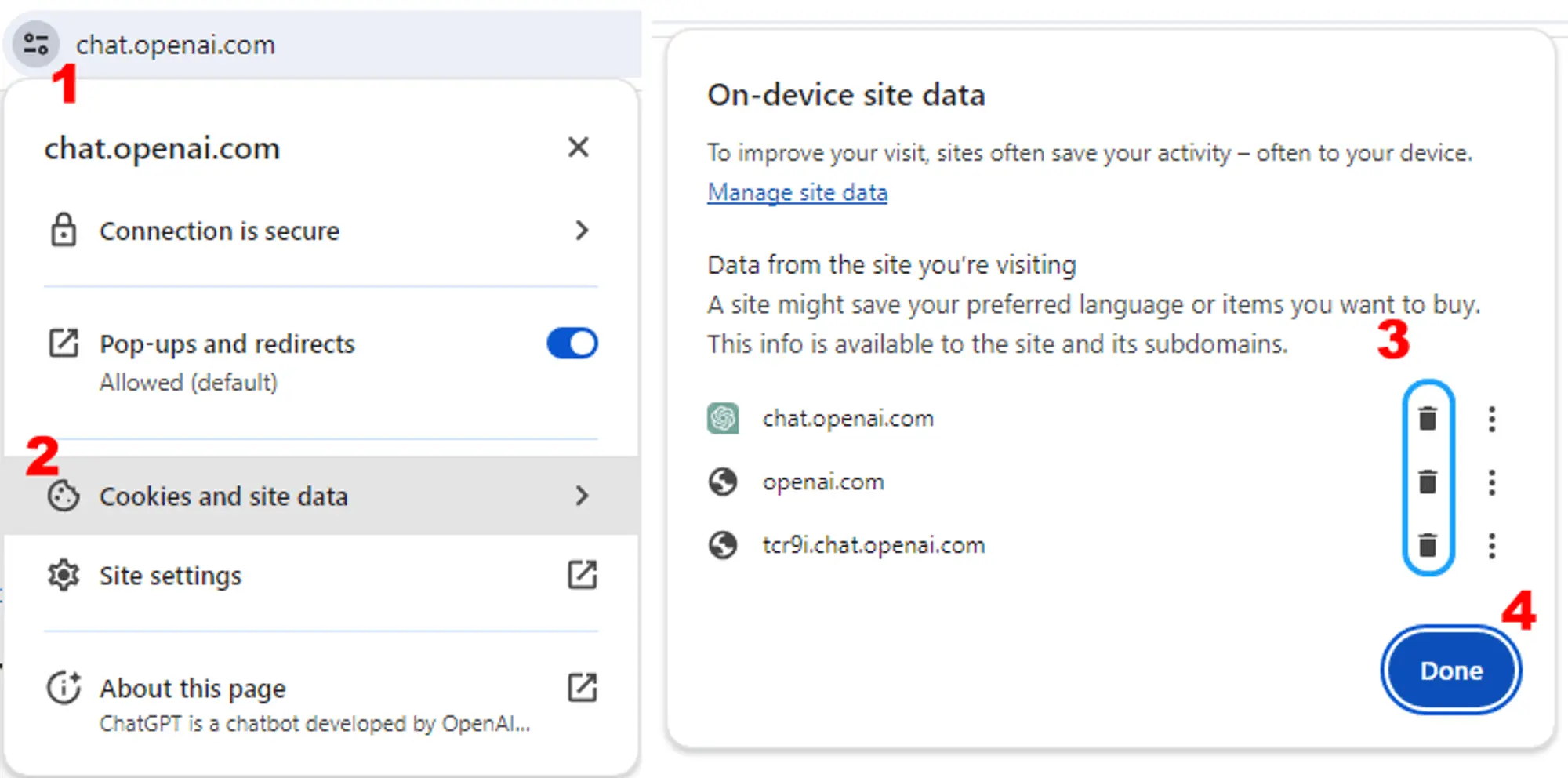
- Fully restart your browser:
- Open the Task Manager in Windows (Ctrl + Alt + Del) or MacOS (Command + Option + Shift + Esc).
- Terminate the running task for your browser, e.g. Google Chrome, Brave, Edge, etc. Holding Ctrl+Q (Windows) / Command+Q (Mac) has the same effect.
- Open HARPA on any page and try to chat with the GPT-4o or GPT-4 connection selected.
If unsuccessful, please submit a bug report with a Screenshot of the Background Console and Network Log. Here is how to get them.
# Our systems have detected unusual activity…
ChatGPT: Our systems have detected unusual activity from your system. Please try again later
This may happen on Web Session Connection from time to time. Unfortunately, there is no stable fix. We recommend using the API or our premium connection - CloudGPT.
As a workaround, enable and disable HARPA extension or delete cookies for chatgpt.com website might help.
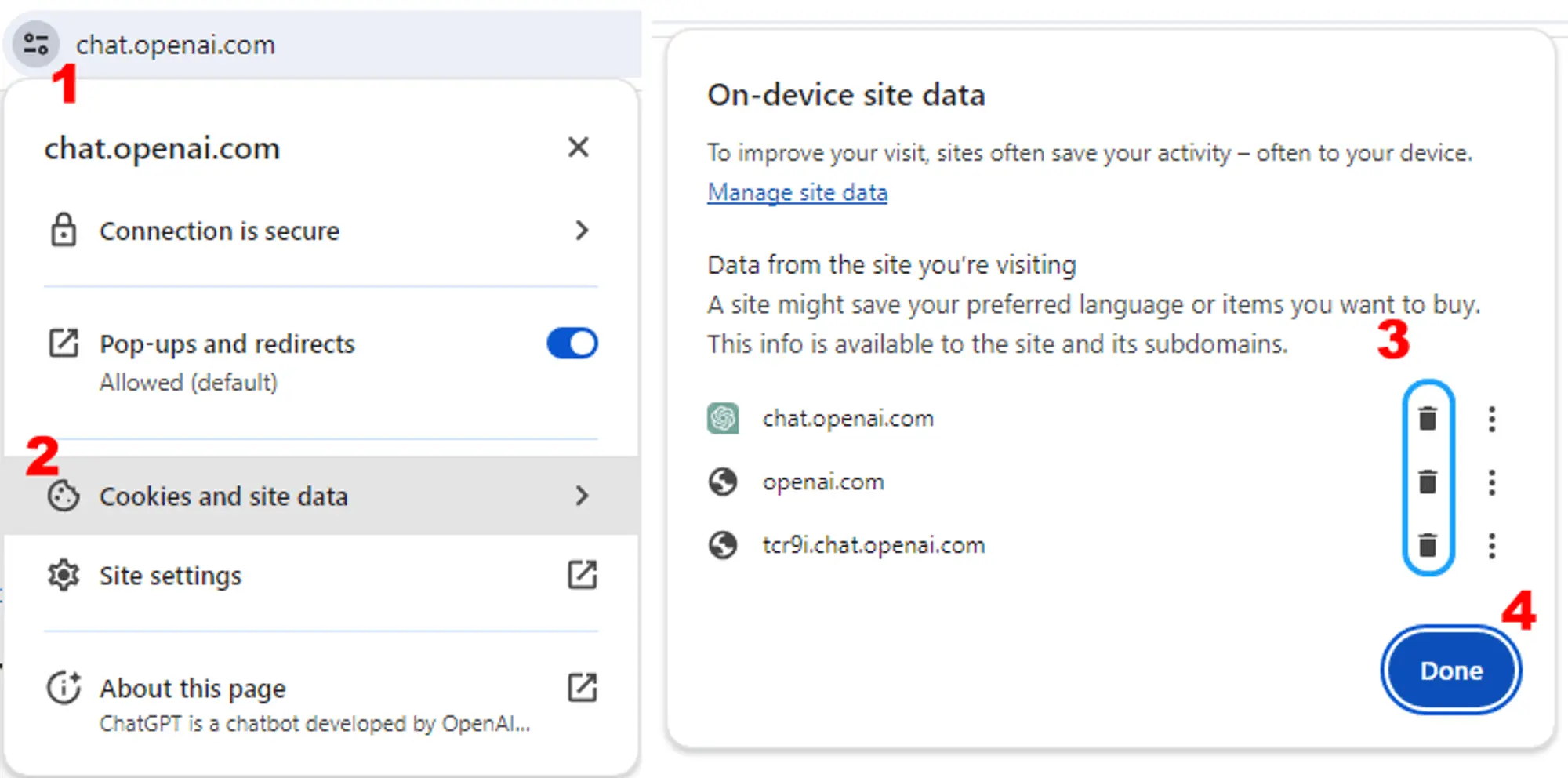
# Gemini connection is not working
Follow this guide to connect HARPA AI to Gemini.
If you are logged in and Gemini website chat is working, but HARPA fails, please try to:
- Log out at the Gemini website.
- Log back into Gemini.
- Open HARPA on any page and try to chat with the Gemini connection selected.
# I can’t find a switch to Gemini Advanced
HARPA AI uses the current Gemini model, selected on the website. To switch to Gemini Advanced:
- Make sure to have a Gemini Advanced subscription, then navigate to the Gemini website and switch to Advanced in the top left corner.
- After this, your chat messages and commands in HARPA will be processed by Gemini Advanced models.
# Claude AI connection is not working
Follow this guide to connect HARPA AI to Claude.
If you are logged in and the chat on the ClaudeAI website is working, but HARPA fails, please try switching to a different Claude LLM in the connections menu: for free users, the correct version is “Claude 3 Sonnet”.
If this does not help:
- Log off of the Claude website.
- Open the browser, log back into Claude.
- Open HARPA on any page and try to chat with the Claude connection selected.
# GPT-4 problem with Vivaldi browser
The Vivaldi browser has a bug that prevents HARPA from working correctly with GPT-4 web session connection.
This bug was acknowledged by Vivaldi team, but has not been resolved as of date of writing. Currently, there is no workaround apart from using a different browser.
Please consider using a different Chromium-based browser.
# Kaspersky Antivirus
Kaspersky Antivirus could cause AI connections to fail. There are two settings to check:
Option 1: Disable Anti-Banner feature
To enable or disable Anti-Banner in the main window, perform the following steps:
- In the main window of Kaspersky Total Security, click ⚙️.
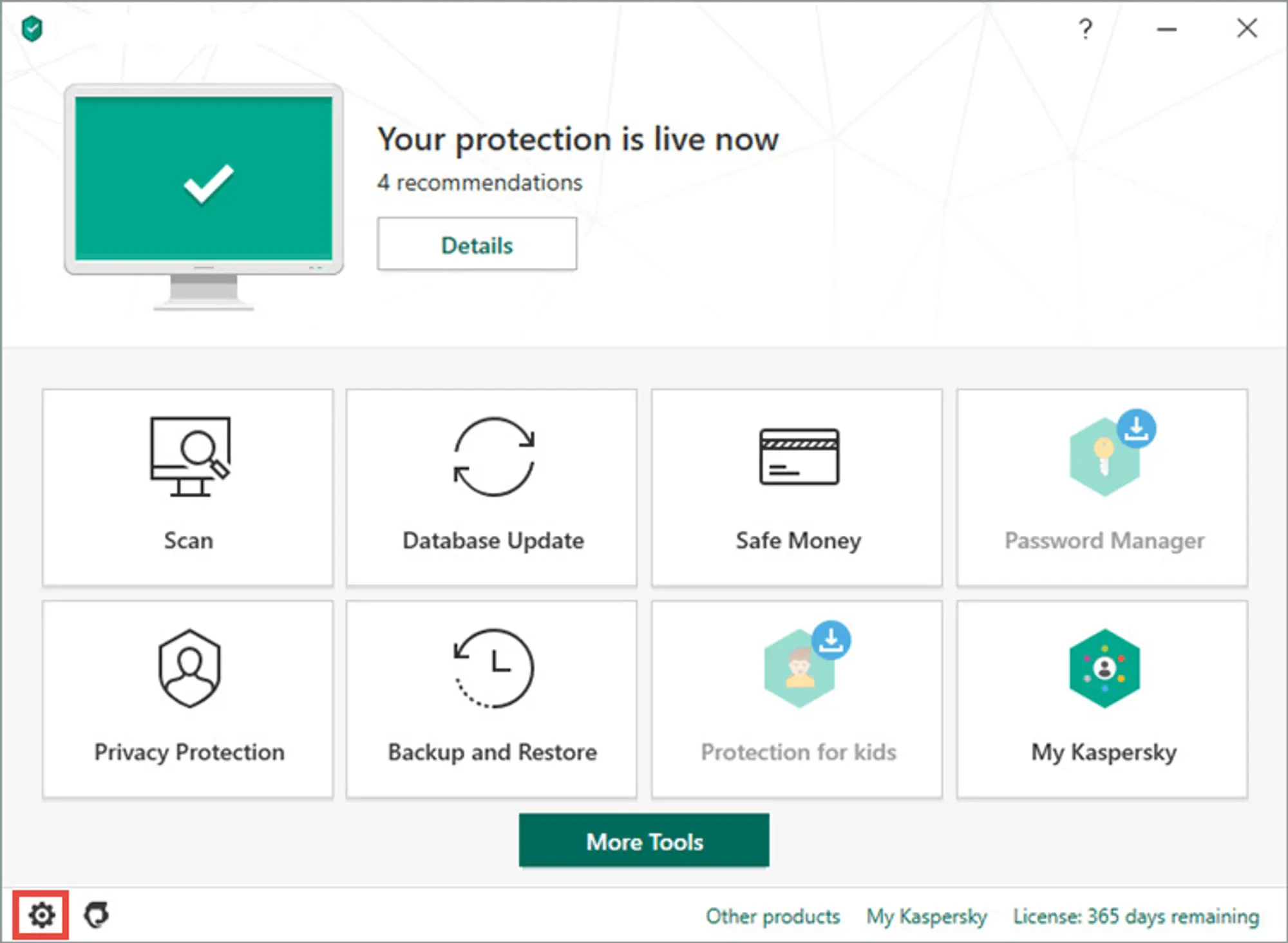
- Go to theProtectionsection and Disable Anti-Banner option.
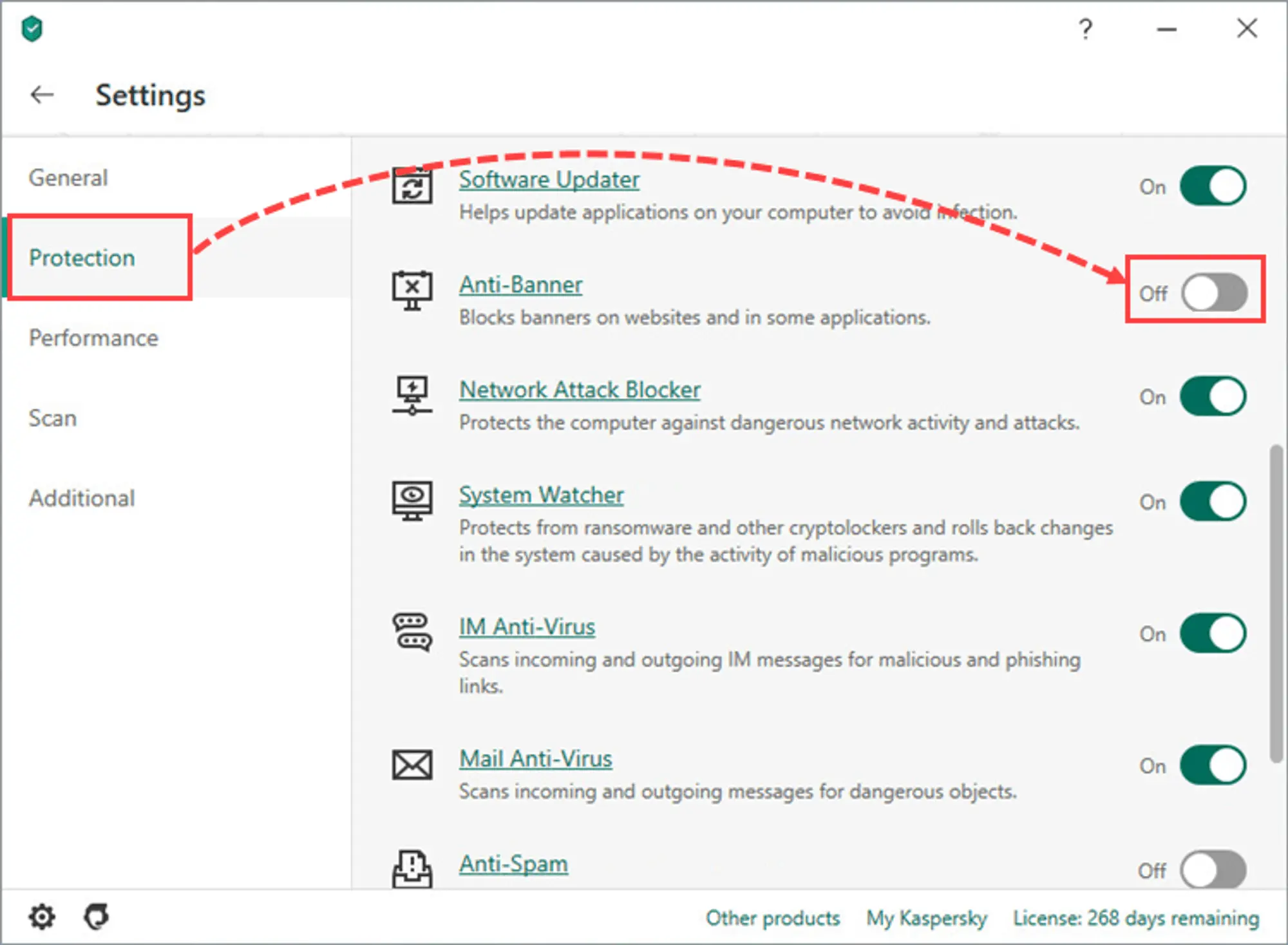
Restart your browser and try using HARPA AI again. If the issue is resolved, you can follow Kaspersky's instructions to configure the Anti-Banner feature to work on specific websites.
Option 2: Disable "Inject script into web traffic"
Open Settings > Security Settings > Network Settings > in Traffic Processing section Disable "Inject script into web traffic" option, restart browser to see if the issue persists.
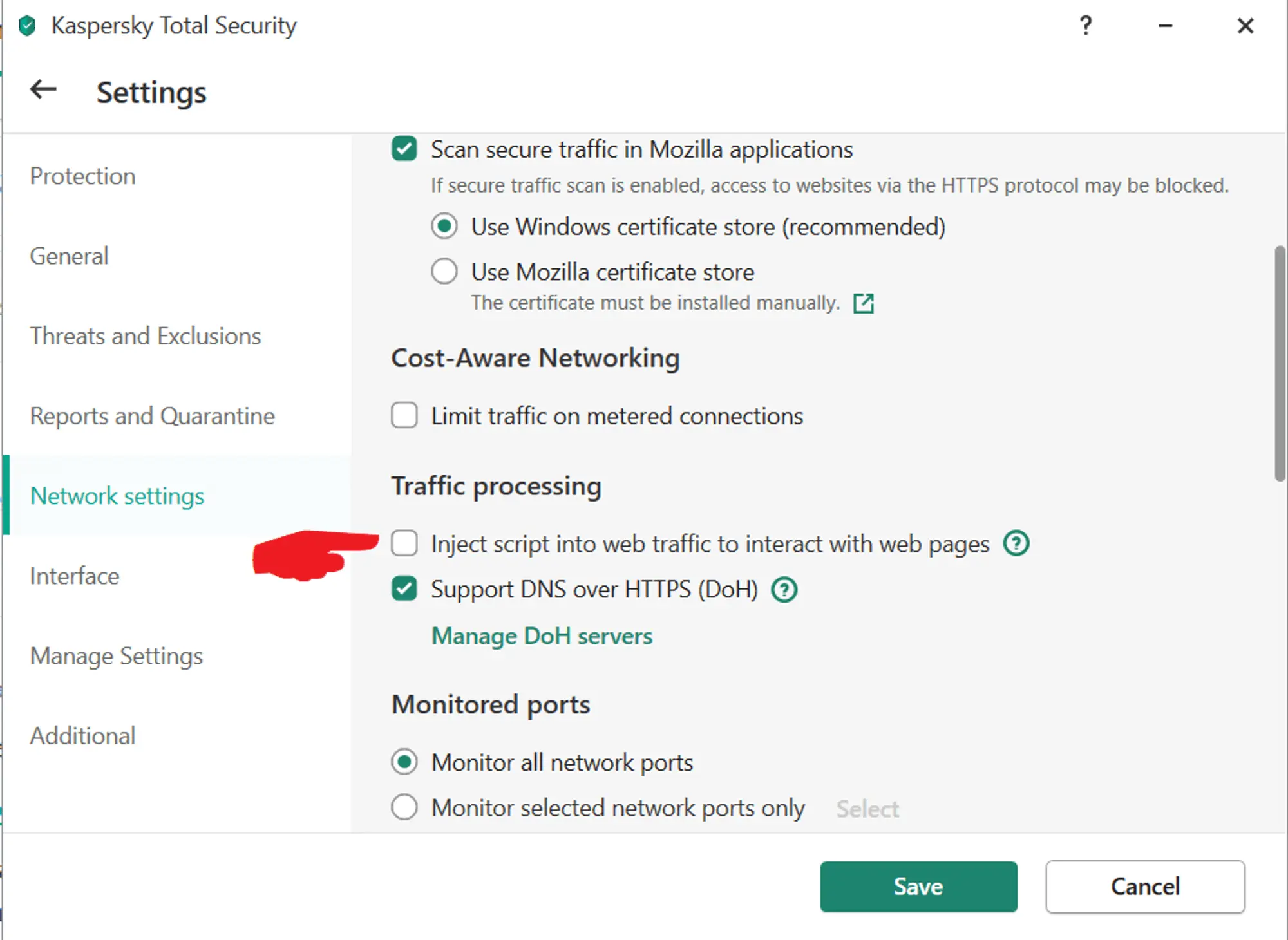
# API connection problems
# I entered my API key, but connection fails?
Make sure to specify correct API proxy URL for your LLm provider, which can be found in the HARPA's tooltip:
- https://api.openai.com for OpenAI connection.
- https://openrouter.ai/api for OpenRouterAI connection.
The minimum settings required for the API connection to work include: API key, Chat Model, API proxy URL. Typical configuration looks like this:
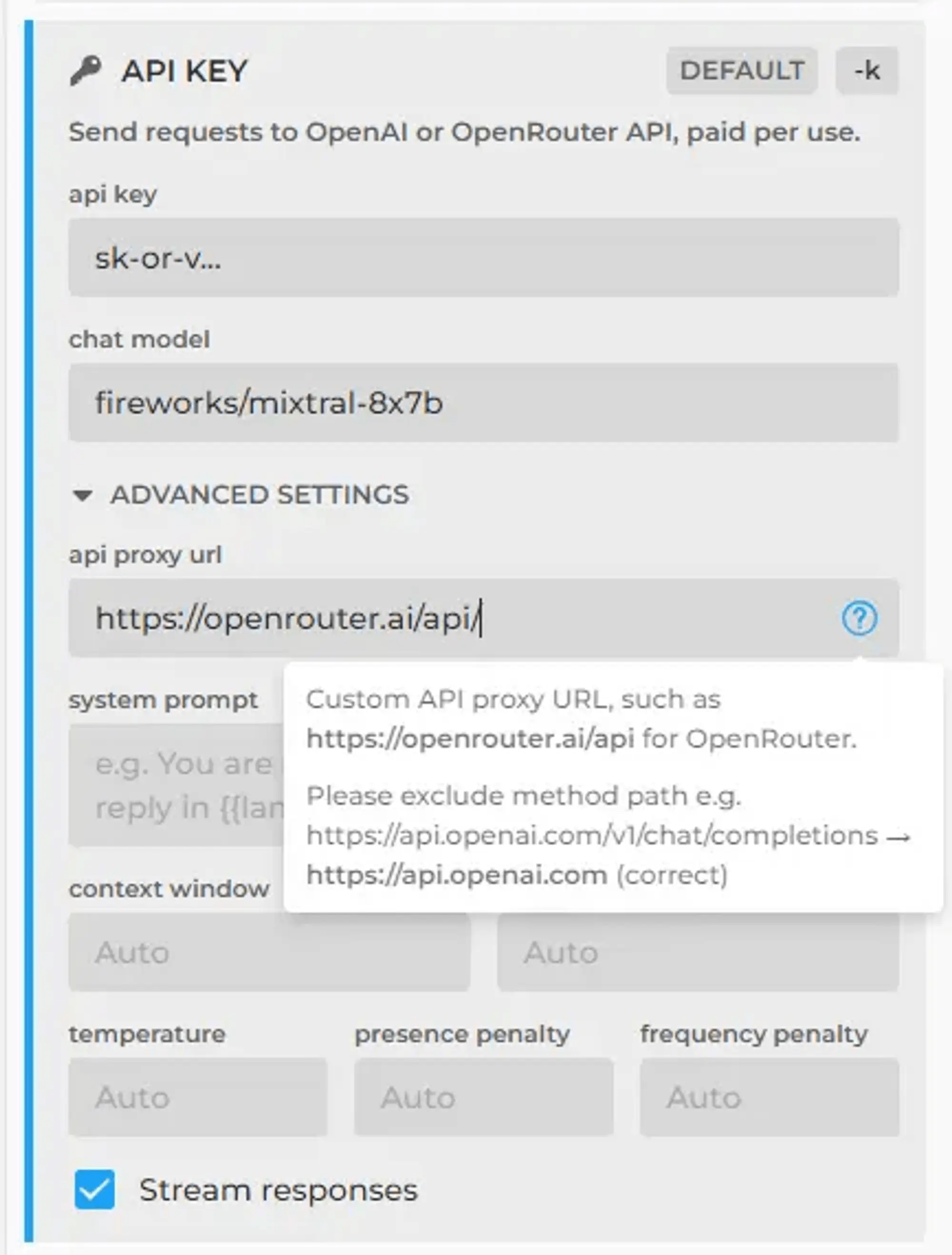
If all data is correct and the connection fails, ensure your OpenAI/OpenRouter account is funded. For help, check out the full guides:
Advanced Settings Problems
- If you specified "context window" or "max response tokens" settings and the connection doesn't work:
- Reduce the values of these parameters, as the actual size of the context window may differ from what is specified in the LLM description.
- Remove these settings and try connecting without them.
- If you used specific settings like temperature, presence penalty, or frequency penalty, try removing them and connecting with automatic parameters.
# CloudGPT Problems
# Your space balance is out of tokens
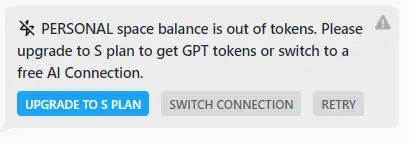
You received this message because your CloudGPT balance is close to zero or negative, regardless of whether you are on the Demo, S, or X plan.
You can choose a connection that does not use CloudGPT tokens, top up your token balance, or purchase the HARPA S plan, which includes tokens. Currently, we're offering a 25% bonus on tokens when purchasing an annual S1 or S2 plan.
HARPA supports various AI models, including OpenAI's GPT, Anthropic's Claude, Google's Gemini and various connection types.
Click the connection button in the bottom-left corner, which will open a menu showing:
- CloudGPT connections - these are our premium connections available for tokens.
- Web session connections - these connections work through the user's ChatGPT / Claude AI / Gemini account. Web Sessions may be rate limited by operator.
- API Key connections - these connections work through the user's OpenAI, Claude, OpenRouterAI or other API keys.
Don't forget to click the DEFAULT button beside chosen connection, to ensure every new chat you create opens with the preset connection.
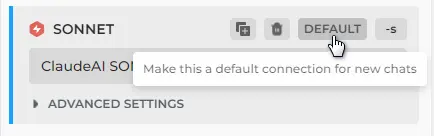
Here is a brief guide on connections and HARPA interface.
# How Does Token Counting Work?
With CloudGPT connections, as with API connections, the volume of your consumption is measured in tokens. We calculate in millions of tokens for simplicity, calling them Megatokens.
It can be challenging to grasp the token format when you're more familiar with quantifying text volume in words. LLM operators utilize tokens because, depending on the text's alphabet, each word can occupy a different number of tokens. Hence, it's common practice to measure input/output volume in tokens.
You can use the OpenAI tokenizer to understand how a piece of text might be tokenized by a language model, and the total count of tokens in that piece of text.
# My CloudGPT Tokens are being consumed quickly
Depending on the connection, the cost of input and output tokens varies.
- The basis for calculation are the GPT-4o-mini input tokens.
- For example, GPT-4 is 20 times more expensive than GPT-4o-mini.
- The calculation method for Claude AI is the same, as everything is compared to the price of GPT-4o-mini input tokens.
- This is directly related to the token prices from OpenAI or Claude AI, and not set arbitrarily by us.
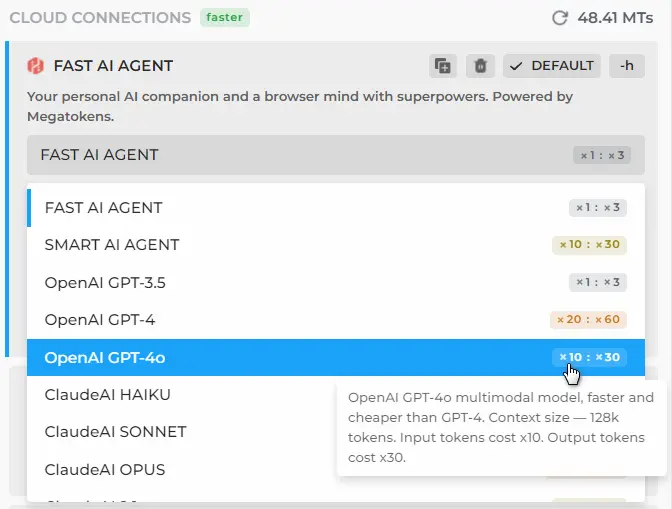
Therefore, different LLMs consume your CloudGPT balance at different rates.
For instance, a YouTube summary of a 10-minute video may consume 70,000 tokens with a GPT-4 connection, 30-35,000 tokens with a GPT-4o connection, and about 3,500 tokens with GPT-4o-mini.
Under each AI response, you can see the ✨ button, and by hovering your mouse over it, you'll see how many tokens the used command or chat message consumed.
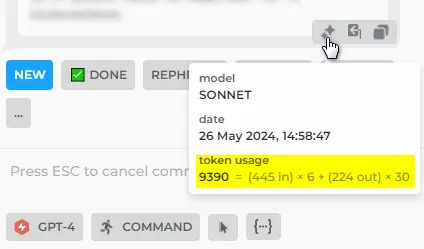
You can check your account consumption stats anytime on this page
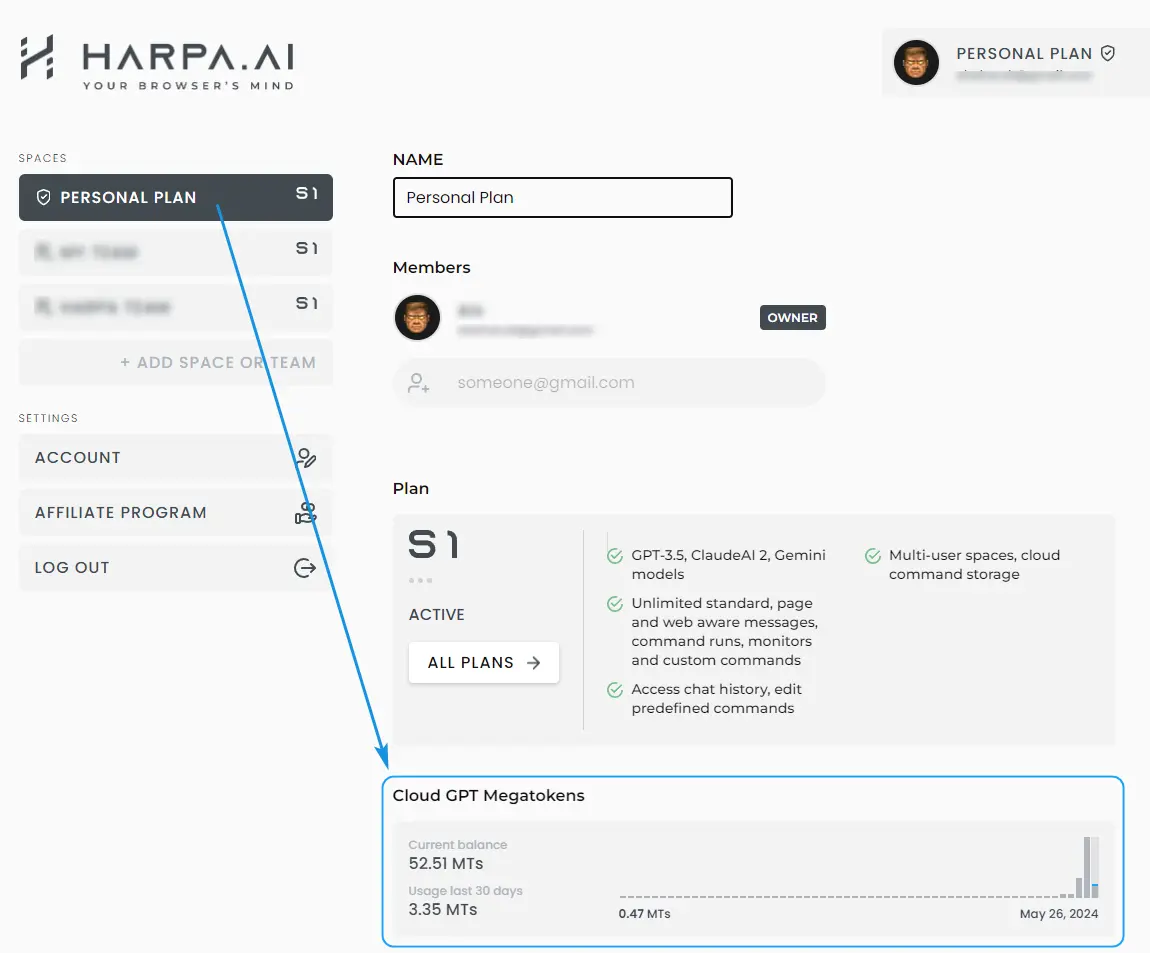
You can reduce token consumption by decreasing the context window size in the connection's Advanced settings. The context window size determines how much information the AI receives from past communication (conversation context).
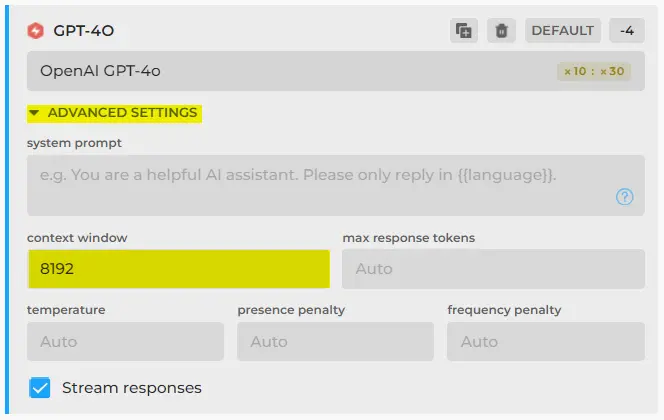
We recommend using GPT-4o-mini Agent or GPT-4o-mini for information analysis purposes, such as summaries, as it is quite sufficient, and GPT-4o or Claude Sonnet will not do much better but will be significantly more expensive.
# App Functionality
# Why HARPA does not open on a web page?
Some domains, e.g., Discord, may require you to disable fingerprint protection on Brave and Edge. Click HARPA icon in the browser toolbar, instead of pressing Alt+A.
If the HARPA popup does not appear:
- Right-click HARPA icon in the browser toolbar. Make sure "This Can Read and Change Site Data" option is set to "On all sites."
- uBlock may prevent HARPA from loading on some websites. Try turning it off for the web page.
- If you are on Chrome:
- Navigate to chrome://settings/content/popups
- Add your domain to the Allow list.
- If you are on Brave:
- Navigate to brave://settings/shields
- Either deactivate “Prevent sites from fingerprinting me based on my language preferences” option, or deactivate Brave Shields for your domain, e.g., Discord.
- If you are on Edge:
- Navigate to edge://settings/content/ads
- Either deactivate "Intrusive Ads" block or add your domain to the Allow list.
If nothing helps, navigate to chrome://extensions, disable HARPA, quit and restart your browser, and turn HARPA back on.
# Why do I get CRX_FILE_NOT_READABLE error?
This error may occur if:
- You downloaded a CRX file and installing it manually. CRX files downloaded online may be broken or insecure. We recommend installing HARPA from the official Chrome Web Store.
- You are using NordVPN with the "THREAT PROTECT" is ON. Turn it OFF while installing HARPA extension.
# Why HARPA says there is no video transcript?
-
Please check if HARPA has permissions to access web pages.
-
If a YouTube video is fresh or has a low number of views, it may not have a transcript available.
# How to turn off the bar that pops up when I select text?
[Option 1]. If you want to turn off the Quick Access Bar back, you can do so in the App settings (”gear” button):
- Disable the option to "Show on web pages" or "Show on text selection."
- [Alternatively] Add a list of pages where it will not be active.
[Option 2]. Disable the Quick Access Bar by clicking [x] at the top. Optionally:
- Press and hold Alt while clicking to disable it on this page only.
- Press and hold Shift while clicking to disable it globally.
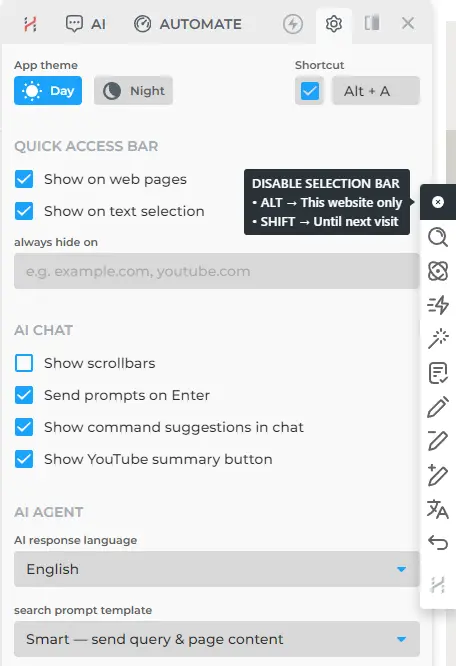
Click here to learn more about the Quick Access Bar.
# Can not synch chat history across devices?
You can reuse chats within the same browser, but not across multiple browsers or devices. For privacy, chat histories aren't sent to servers but stored locally, ensuring extra level of security.
Please consider the following when using HARPA:
- If you need to uninstall the App, all your chat history will be deleted.
- If you need to install a Beta build (like when waiting for a CWS update), do not delete the production version. Disable it instead, and your history will stay safe.
- The Beta version does not synch up chat history with the production version.
# Can not upload or read PDFs?
Currently, HARPA handles only web-based PDFs and can not access files on your local file system directly.
You can upload PDFs to Google Drive, DropBox, or similar cloud storage, receive them via email, or fetch from services like arxiv.org.
Working with local PDF files is one of the features in our roadmap.
# How to change AI response language?
Most HARPA AI commands send a {{language}} parameter with the prompt.
You can set the language for commands' output in the app settings.
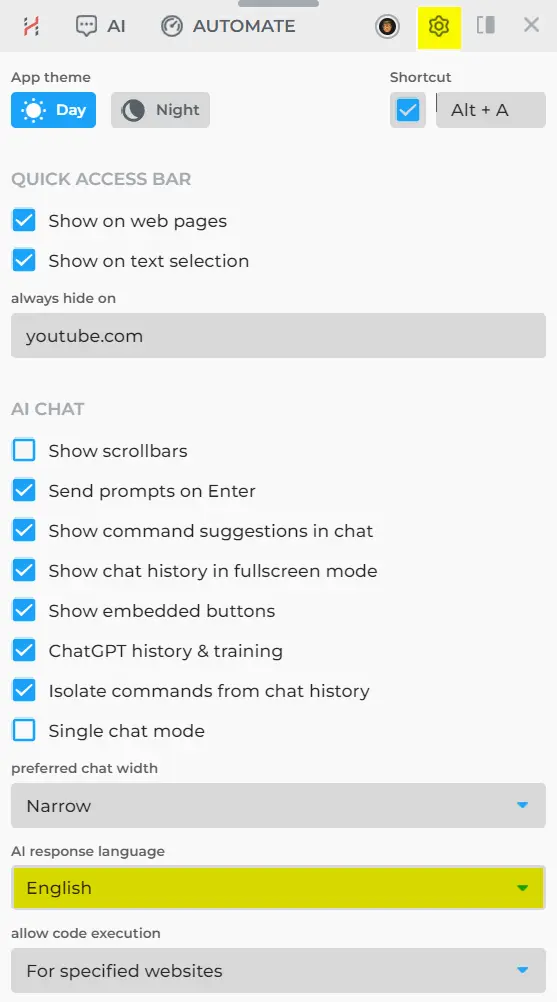
You can also send {{language}} parameter in chat along with your prompts to instruct AI to reply in a given language.
# How do I change UI language?
HARPA UI is currently available in English only. We will internationalize and translate the user interface once all the major features are implemented.
# Do you offer a Firefox version?
Not at the moment.
The Firefox version as well as UI translation are planned after all the major features are implemented.
# My problem persists
If your issue remains unresolved, please send us a bug report to [email protected] or through our Discord channel at https://discord.com/invite/BsbjAXpqgC. Here's the complete guide on how to make helpful bug reports.
In short, please include with your bug report:
- A description of the issue & your system configuration: browser (e.g. Brave) and operating system versions (e.g. MacOS 12).
- [Recommended] Screenshot of the App.
- [Recommended] Custom command export file, if your custom command fails.
- [Recommended] Screenshot of the Background Console and Network Log (guide on how to get it).
# Links for further reading
All rights reserved © HARPA AI TECHNOLOGIES LLC, 2021 — 2026
Designed and engineered in Finland 🇫🇮

