Competitor Tracking
# Why Tracking Competitors Websites
Competitor monitoring tools are essential for gaining an edge over your rivals in today's fast-paced business world. By automating the web monitoring process, you can stay informed about your competitors' pricing, products, SEO, marketing strategies, social media channels, announcements, etc.
HARPA AI allows for the collection of valuable insights into your competitors' online activities by monitoring their websites and social media channels, as well as their prices.
Competitive tracking involves consistently monitoring your competitors' updates, primarily online, to inform your marketing, sales, and product strategies. By staying current with your competitors' activities and analyzing them over time, you can gain insights that help you position your business one step ahead.
# How to Monitor Competitors websites
Make sure to install Google Chrome or a Chromium-based browser and get the free HARPA AI Chrome Extension from this link, then:
- Navigate to your competitor's website.
- To keep track of web page content, open HARPA by clicking its icon in the top right corner of the browser or pressing Alt+A (on Windows) and ^+A (on Mac), and switch over to the AUTOMATE tab at the top of the HARPA window.
- Under the AUTOMATE tab, you will be presented with a list of possible items to track. To monitor website changes, click the corresponding option - “page text changes”.
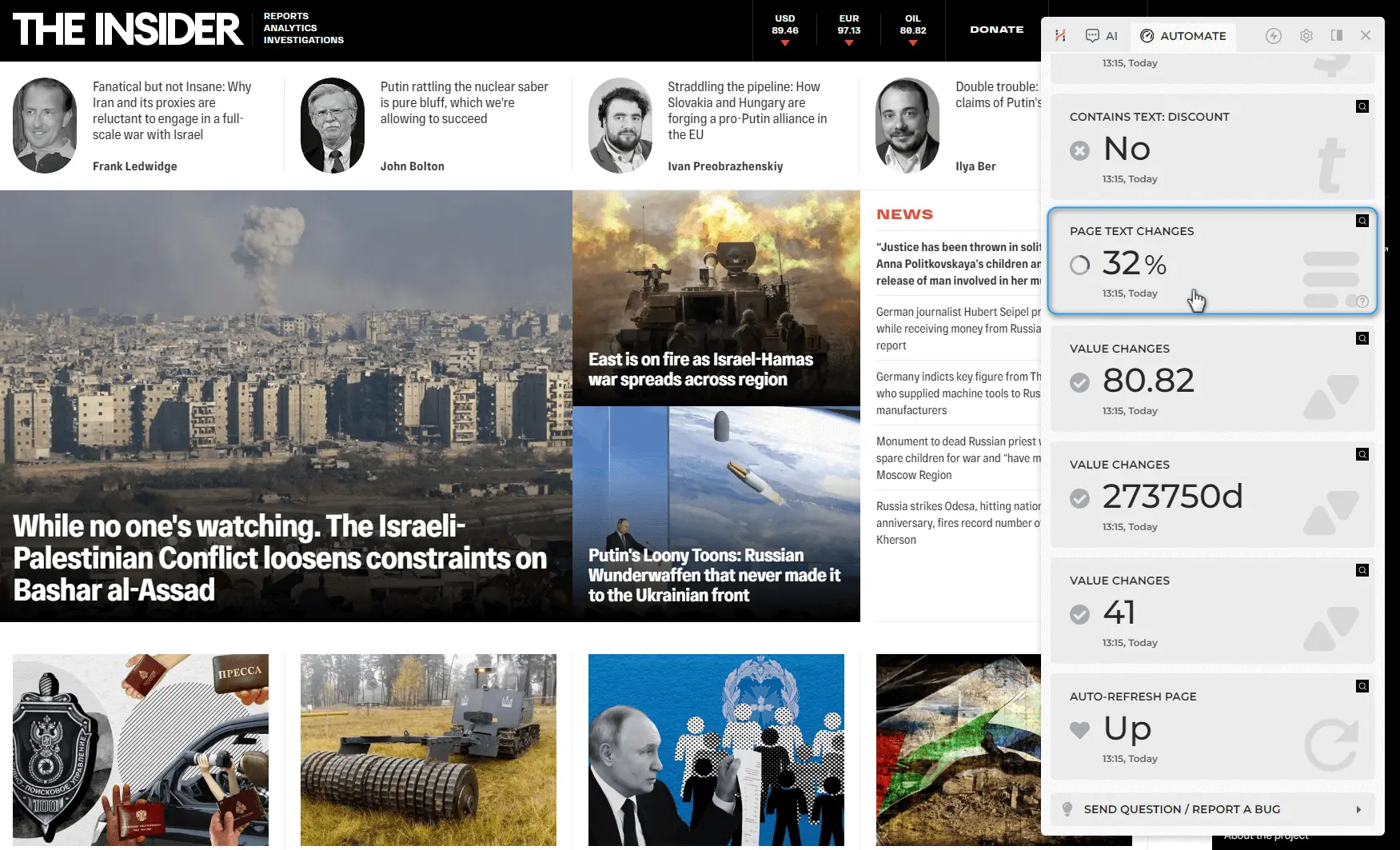
- Click the START button, and HARPA AI will take care of the rest, periodically refreshing the web page in the background. You'll receive a friendly browser notification whenever a competitor's page changes.

Rinse and repeat for every competitor. HARPA AI operates monitors and automations directly in your browser, ensuring your web data stays safe and never leaves your device.
# Customization Options
You can customize schedule, triggers, actions and other parameters of your web monitors.
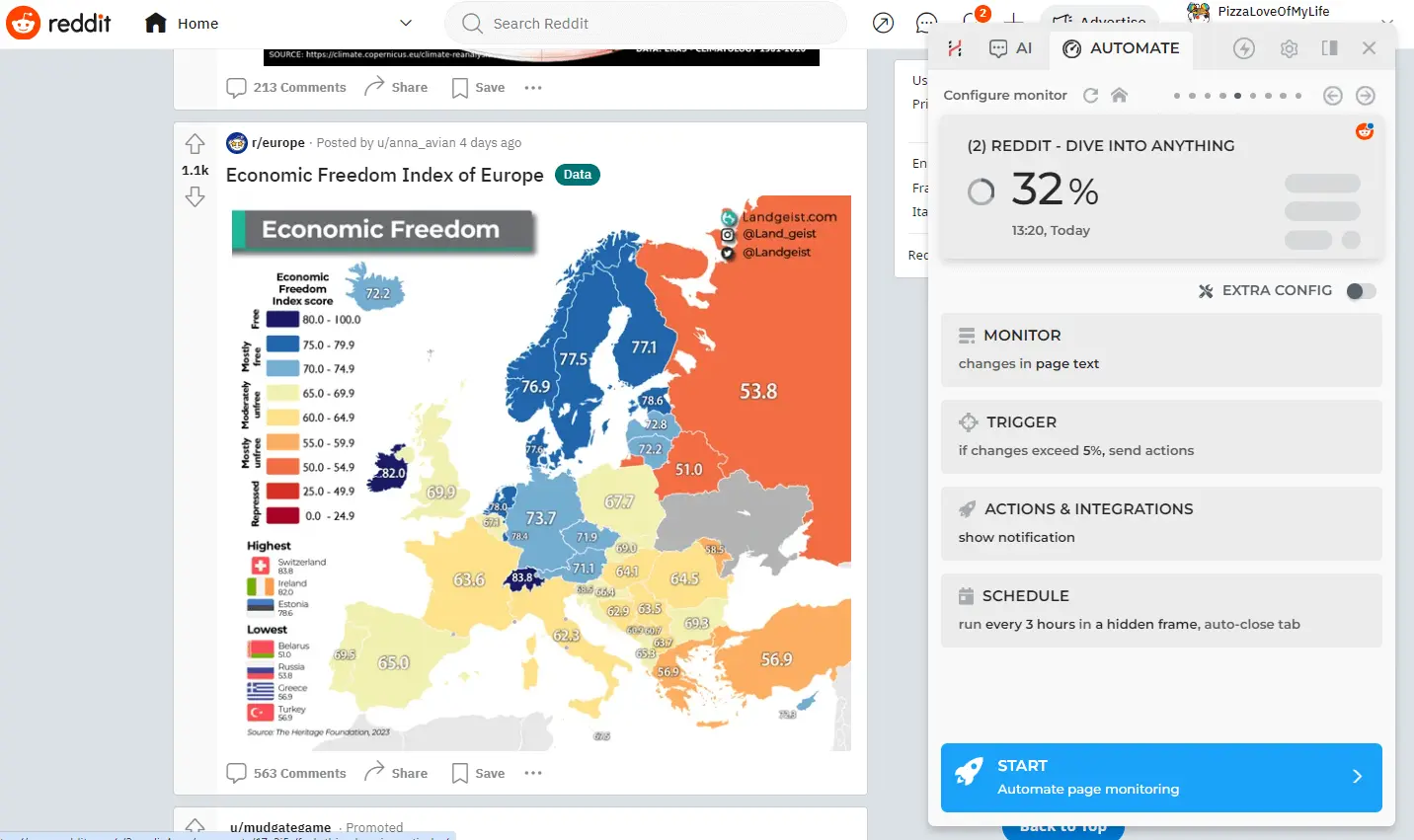
- Schedule Interval. Monitors run periodically and you can choose the running frequency from 15 seconds up to once a month. Running checks too often puts extra work on your machine and web servers. Some websites may log you out or ask to pass CAPTCHA test. It is recommended to always pick a reasonable delay such as 1 check every 3 hours for non-critical monitors.
- Trigger. A trigger is a condition that HARPA AI checks every time the monitor task runs. You can monitor for data, text, or HTML page code changes. Once the task is triggered, HARPA AI initiates actions.
- Actions. Actions are taken upon trigger fires and include showing notification, sending email, playing sound, calling webhook or Make.com (Integromat) integration. You can turn actions ON or OFF and specify when they should be run (first trigger, every trigger, or every run). The last option is especially helpful if you would like to send data from HARPA AI to GoogleSheet via Make.com.
- Before Run. You can instruct HARPA AI to wait for page to load, hide cookie banners, wait for text to appear or scroll the page down before the trigger check is run.
In just a few minutes you have set up monitors that will track your competitor websites with HARPA AI.
# Links for further reading
All rights reserved © HARPA AI TECHNOLOGIES LLC, 2021 — 2026
Designed and engineered in Finland 🇫🇮

