Price Monitor
HARPA AI can be used as online shopping and web monitoring assistant.
By automating price monitoring it helps you snag the best deals on e-commerce websites such as Amazon, AliExpress, Barnes & Noble, Rakuten, Newegg, and others. With its price drop alerts, you can be informed as soon as a product you're interested in goes on sale.
If a product you're after is out of stock, simply set up a monitor for the page and receive a notification the moment it becomes available again. Stay ahead of the competition and get the best shopping deals with HARPA.
# How to Monitor Prices
Before you begin, make sure to install Google Chrome or a Chromium-based browser and get free HARPA AI Chrome Extension from the Official Chrome WebStore.
- Navigate to a web page you would like to monitor.
- To keep track of a product price, open HARPA AI by clicking its icon in the top right corner of the browser or pressing Alt+A (on Windows) and ^+A (on Mac), and switch over to the AUTOMATE tab at the top of HARPA window.
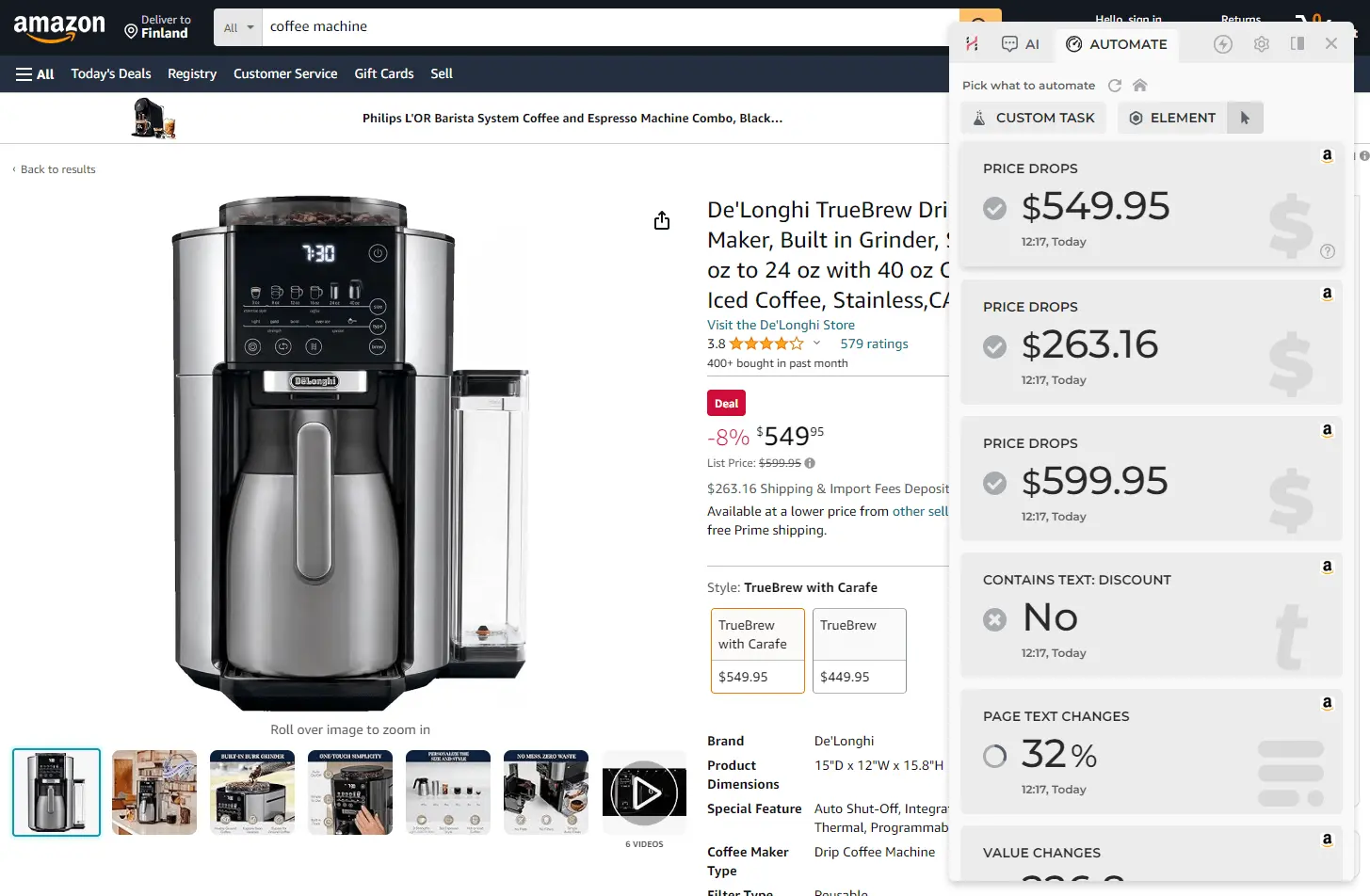
- The AUTOMATE tab will present to you a list of possible items to track. To monitor a product price, simply click the corresponding option. For example, if the current product price is $549.95, click the item with $549.95.
- All that is left to do is to click START button and HARPA AI will launch and refresh the web page in background periodically. HARPA AI will send you a notification in browser whenever the product price drops.
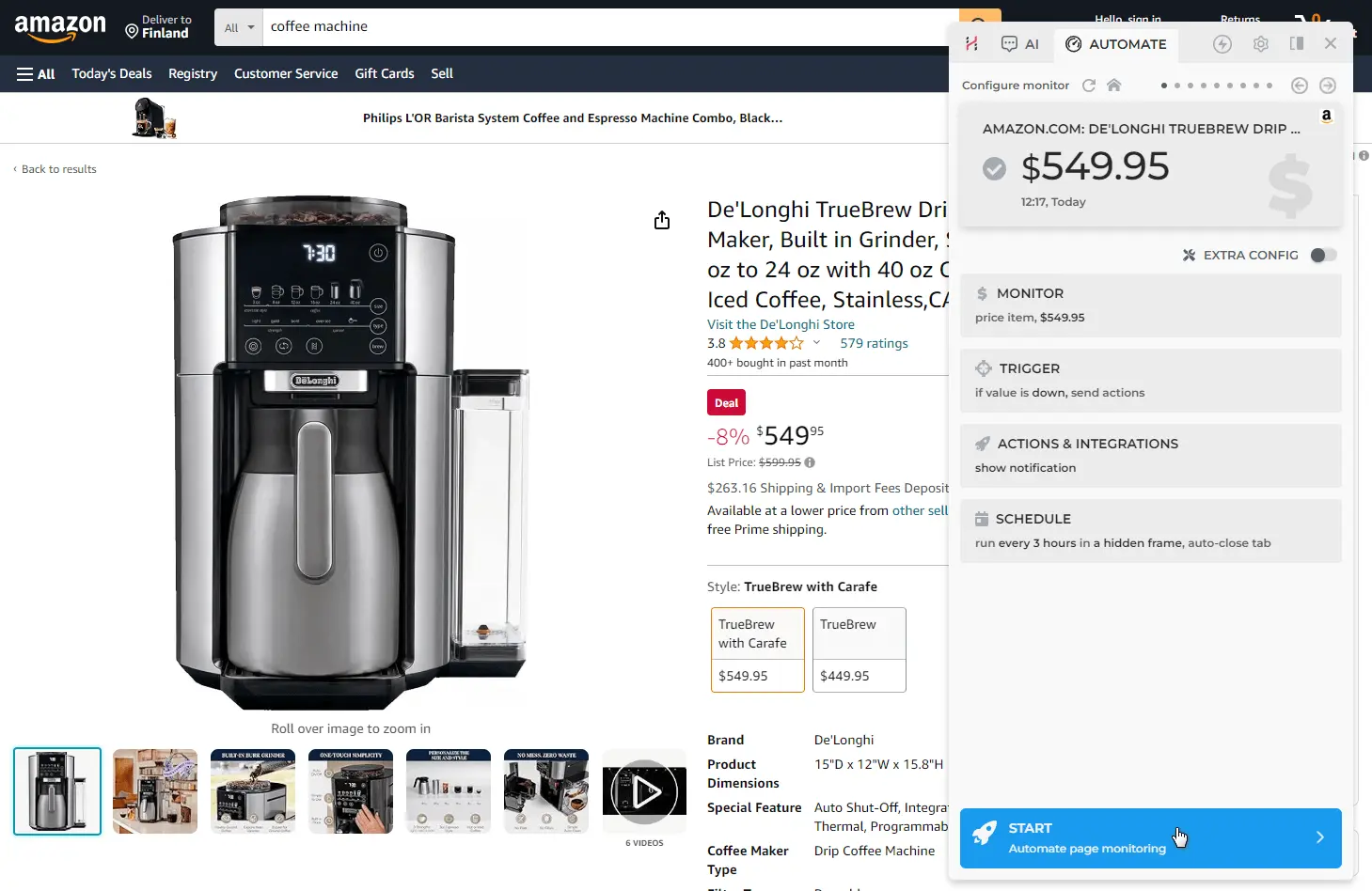
HARPA AI runs monitors and automations in your browser, so your web data never leaves your machine.
# Monitor Customization Options
You can customize schedule, triggers, actions and other parameters of your web monitors.
- Schedule Interval. Monitors are run periodically and you can choose the running frequency from 15 seconds up to once a month. Running checks too often puts extra work on your machine and web servers. Some websites may log you out or ask to pass CAPTCHA test. It is recommended to always pick a reasonable delay such as 1 check every 3 hours for non-critical monitors.
- Trigger. A trigger is a condition that HARPA AI checks every time the monitor task is run. You can monitor for a specific text to appear (e.g. “discount”) or disappear (e.g. “out of stock”), price value drop, page content update and others. Once the task is triggered, HARPA AI fires actions.
- Actions. Actions are taken when a trigger fires and include showing a notification, sending an email, playing a sound, calling a webhook, or integrating with Make.com (Integromat). You can turn ON or OFF actions and specify when they should be run (first trigger, every trigger, every run). The last option is especially helpful if you would like to send data from HARPA AI to Google Sheets via Make.com.
- Before Run. You can tell HARPA AI to wait for page to load, hide cookie banners, wait for text to appear or scroll the page down and up before the trigger check is run.
By setting up a combination of triggers and actions you can instruct HARPA AI to send you an email whenever price drops, while pushing data to Google Sheet on every monitor run.
# Tracking Back In Stock Alerts
HARPA AI can tell you a product you are after is back in stock.
- To set up an out-of-stock monitor, click the ELEMENT button during monitor setup then click the corresponding text on the webpage.
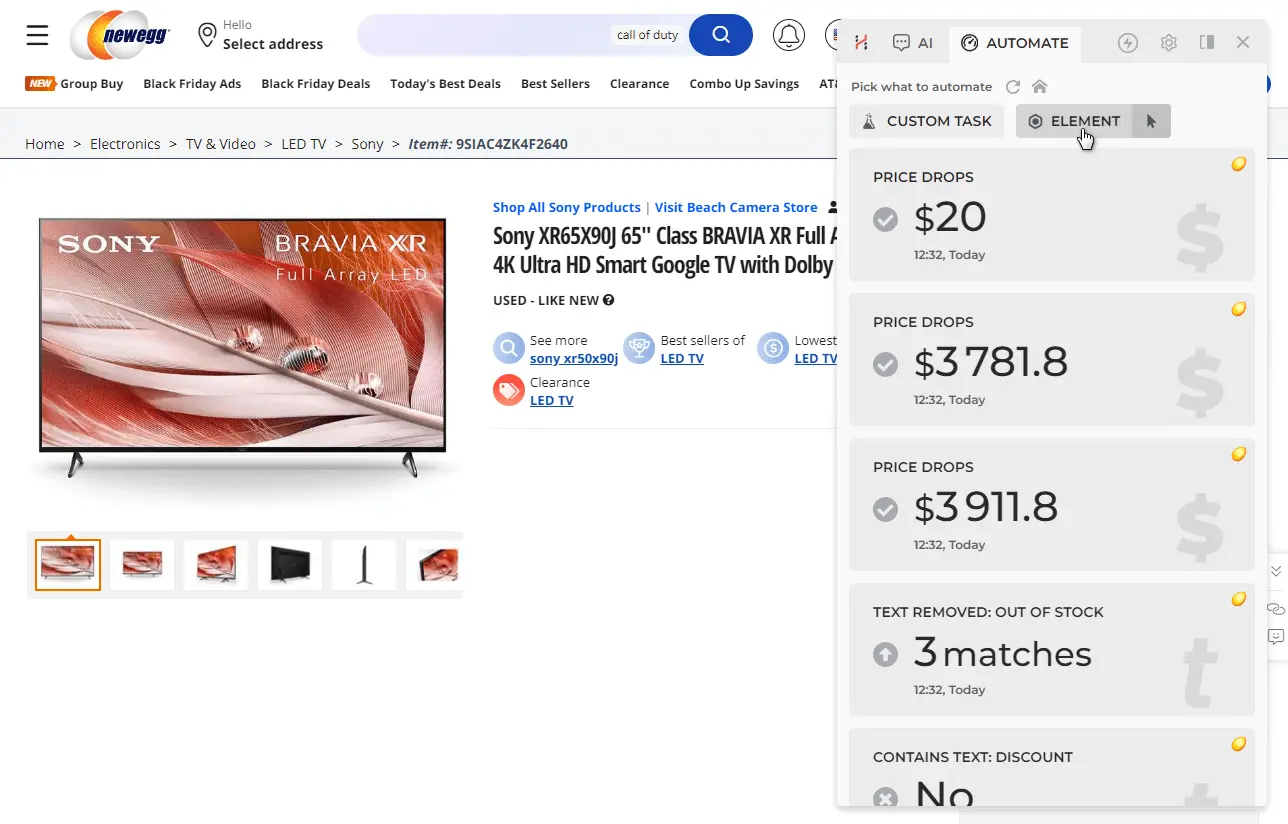
- The text is highlighted as you move your cursor along the page.
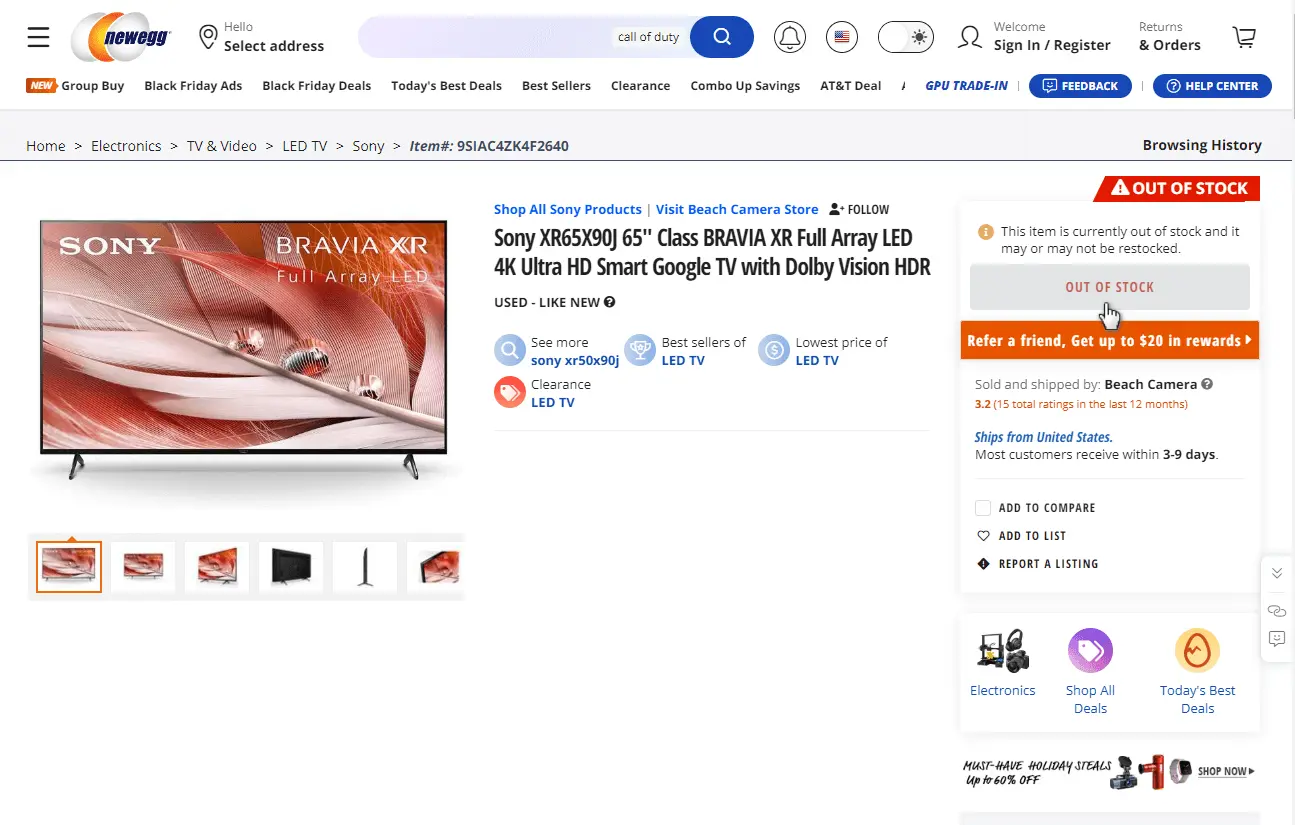
- Once you've selected the appropriate element, HARPA will diligently monitor if the element is removed from the page, so that you stay informed on the product's availability.
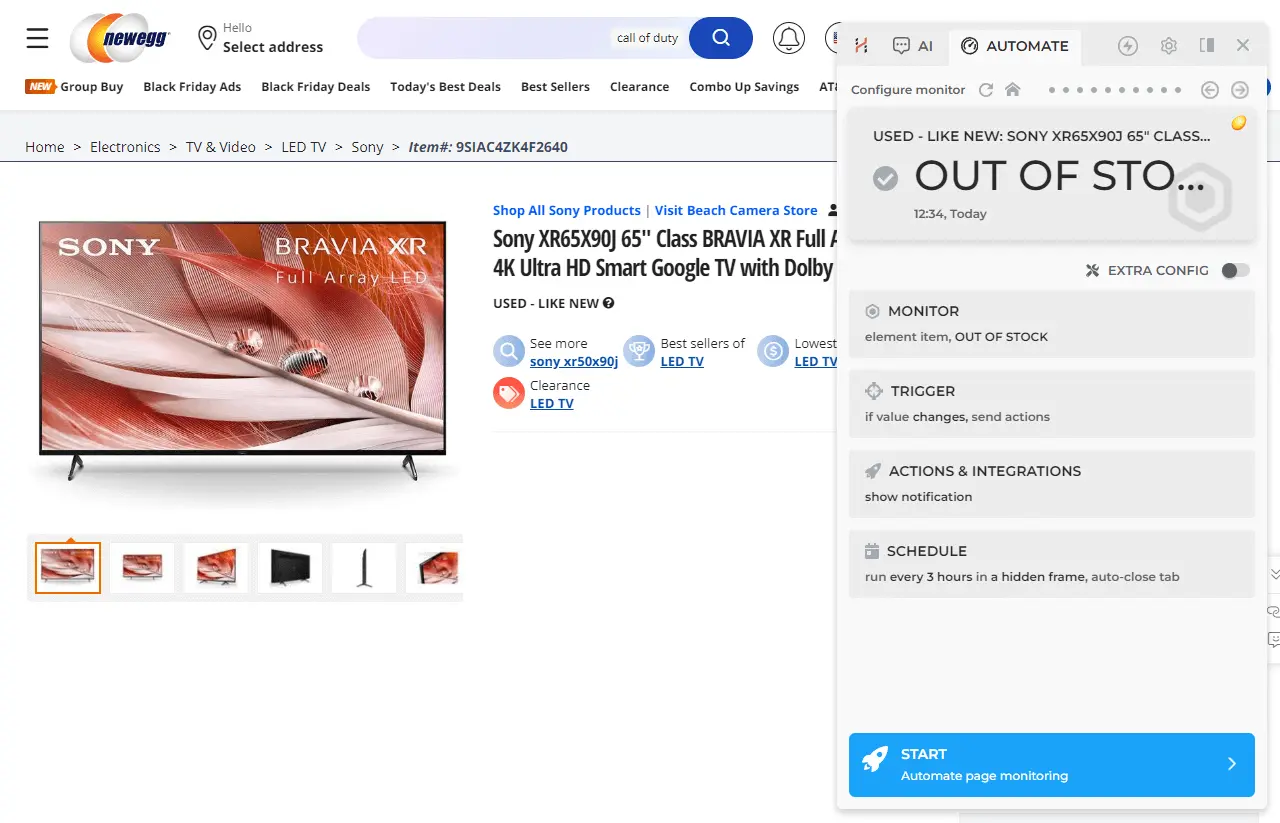
All set! With HARPA AI, you'll stay on top of any changes on your favorite websites and eliminate the need to constantly check them for updates. Alternatively you can monitor a web page for text to disappear.
# Automations Dashboard
You can always see how your monitors perform by navigating to the HARPA Automations Dashboard.
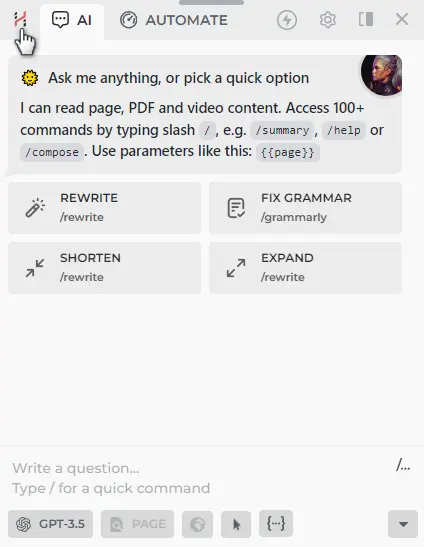
There are several ways to open this page:
- Simply click the HARPA AI extension icon on an opened, blank browser page.
- Press the HOME button in the HARPA AI interface on any other browser page, and a new tab with an Automations Dashboard will open.
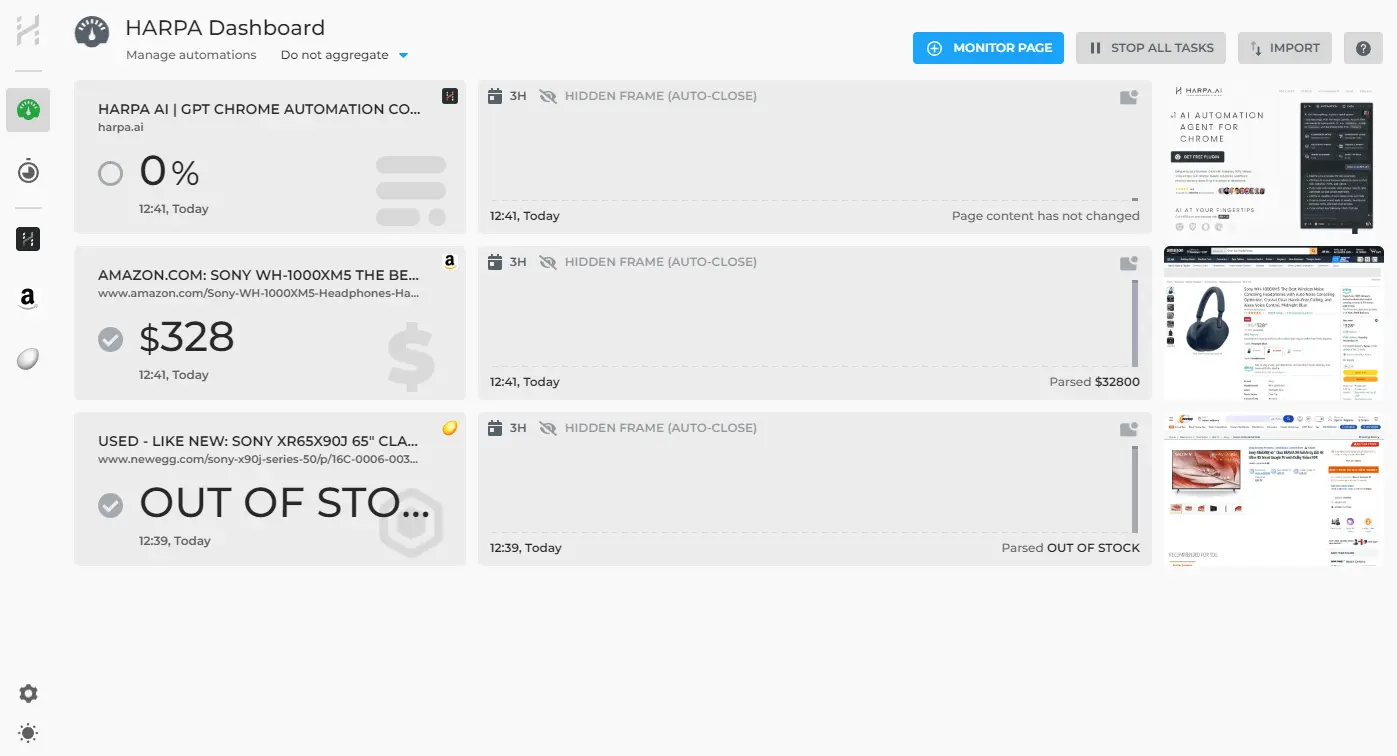
- Simply click the HARPA AI icon in the browser and then click 'AUTOMATION' to open the monitors list. You can filter monitors by website. You can navigate to the full-screen dashboard by clicking DASHBOARD button in the popup interface.
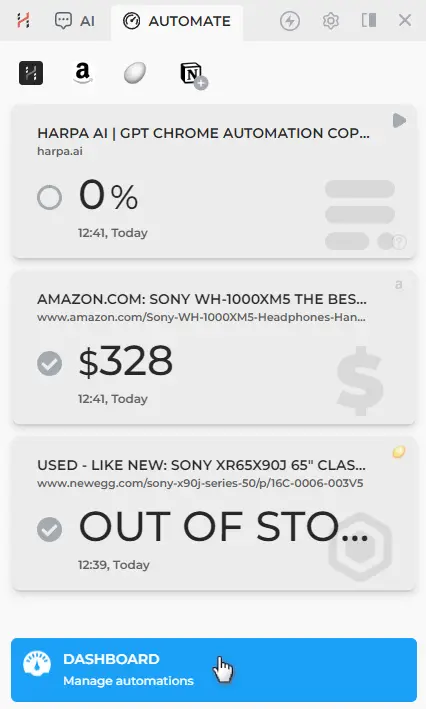
By default monitors run in background once every 3 hours. You can configure how often they run directly from the dashboard. You may also notice a minimized browser window where HARPA AI runs your monitors and automations. If you open that window, you will see the pages HARPA AI is launching for monitoring purposes.
# Use Cases
HARPA price monitors have a wide range of applications and are saving people time and money every day.
- 🛍️ Online Shopping: If you are doing online shopping, you will love the Monitor feature. With HARPA AI you can create a dynamic list of products that will be tracked online, and receive price drop alerts when the prices update.
- 💼 Business Owners: Business owners use HARPA Monitors to keep an eye on their competitors and get notified whenever competitor websites or pricing updates.
- 🎁 Gift Givers: use the Monitor feature useful for keeping an eye on a particular product they want to buy. You can receive notifications as soon as the product goes on sale or becomes available again.
- 🔍 Deal Hunters: Deal hunters use Monitoring feature to keep tabs on a variety of products and be informed of any changes. Prices and deals can be easily monitored across multiple websites, such as Amazon and Rakuten.
You are not limited to monitoring prices with HARPA AI. Every piece of data on any website can be monitored. This includes time slot availabilities, legislations, official notices, business KPIs where API is not available, social statuses, brand mentions and updates. Experiment with web monitor to see what it can do for you today!
# Links for further reading
All rights reserved © HARPA AI TECHNOLOGIES LLC, 2021 — 2026
Designed and engineered in Finland 🇫🇮

