How to Fix ChatGPT Internal Server Error
ChatGPT, a revolutionary language model, has transformed the way we interact with AI. It offers users a seamless experience, answering questions with precision and speed. However, like all technology, it's not immune to glitches. One such hiccup users often encounter is the "internal server error." In this article, we'll delve into the nature of this error, its causes, and how to troubleshoot it.
# Key Takeaways
An internal server error indicates an issue on the server side, preventing ChatGPT from fulfilling user requests.
This error can arise due to various reasons, including high traffic, server maintenance, rate limits, and more.
Several solutions can help address this error, from refreshing the site to checking server status or even trying ChatGPT alternatives.
# What is the ChatGPT Internal Server Error?
An internal server error typically signifies a problem on the server side of a website. In simpler terms, something has malfunctioned on the server, preventing it from processing the user's request and delivering a response. When it comes to ChatGPT, this error means the server can't process the user's query.
# Why Does This Error Occur?
There are multiple reasons why users might face an internal server error on ChatGPT:
- High Traffic: An influx of users can overload the server, making it incapable of handling all incoming requests.
- Server Maintenance: If the server is undergoing updates or maintenance, it might be temporarily unavailable.
- Rate Limits: Exceeding the set rate limits for requests on ChatGPT can trigger this error.
- Internet Connectivity: A weak or unstable internet connection can also be a culprit.
- Browser Cache Issues: At times, the error might stem from the browser cache storing outdated or corrupted data.
# Troubleshooting the ChatGPT Internal Server Error
If you're faced with this error, don't fret. Here are some potential solutions:
# 1. Check OpenAI's Server Status
Before diving into other solutions, ensure OpenAI's servers are operational. Temporary disruptions might occur due to server maintenance or updates. You can verify the server status via OpenAI's official Twitter account or their status page.
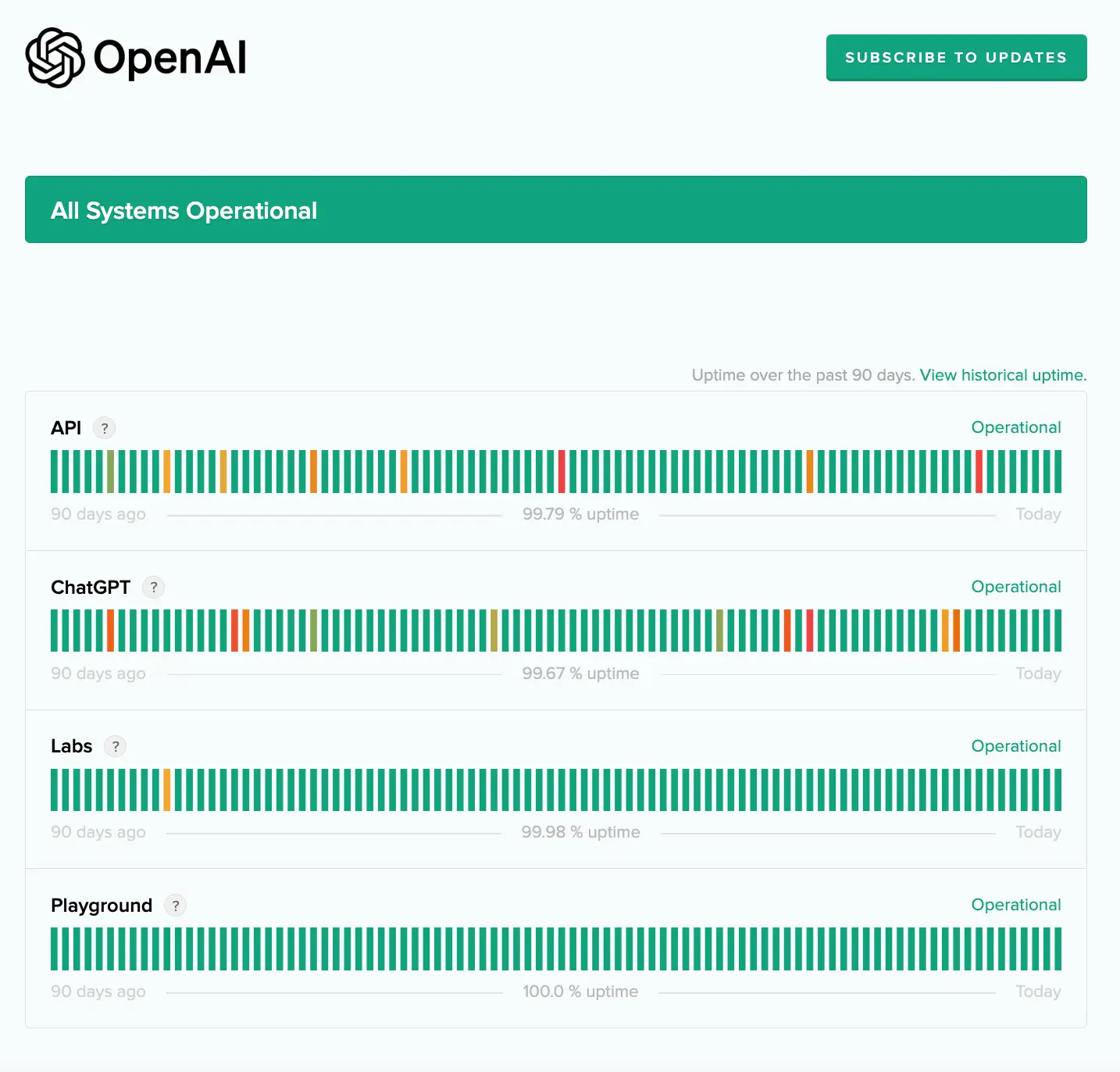
# 2. Refresh the Site
A simple refresh can sometimes do the trick. Hit the F5 key or use your browser's refresh button.
# 3. Verify Your Internet Connection
Ensure you have a stable and robust internet connection. If you suspect connectivity issues, consider restarting your modem or router.
# 4. Re-login to Your Account
Logging out and then back into your ChatGPT account can sometimes resolve the error. Close your browser, reopen the site, and log in again.
# 5. Rate Limits
If you've been making frequent requests, you might have hit ChatGPT's rate limits. Wait for a bit and then try again.
# 6. Clear Browser Cache
Clearing your browser's cache and cookies can help, especially if they contain outdated or corrupted data.
# 7. Return Later
If the above solutions don't work, the error might be temporary. Consider revisiting the site after some time.
# 8. Explore ChatGPT Alternatives
If the issue persists, you might want to explore alternatives to ChatGPT, such as ChatGPT Sidebar, Google Gemini, or Bing Chat.
# External Resources for Further Reading
-
ChatGPT Internal Server Error: Causes and Fixes - Neuroflash
-
How to Fix ChatGPT Internal Server Error (8 Methods) - Beebom
# Delving Deeper into the ChatGPT Internal Server Error
In the previous section, we explored the nature of the ChatGPT internal server error, its causes, and potential solutions. Now, let's delve deeper into frequently asked questions and further insights on this topic.
# Why is ChatGPT Showing “Internal Server Error”?
One primary reason for ChatGPT displaying an internal server error is a genuine server-side issue. This can arise if the chatbot's servers temporarily run out of computing capacity. Given its rapid rise in popularity, ChatGPT has become one of the most frequented websites globally. Meeting the demands of millions of simultaneous users is a challenging feat for any company. Although OpenAI, the organization behind ChatGPT, has made strides in accommodating the increased traffic, there are instances when the chatbot might feel overwhelmed.
With a massive influx of visitors, ChatGPT can occasionally run out of network or computing resources. Users can verify the current status of ChatGPT by checking OpenAI’s status page. Alternatively, platforms like Downdetector can provide insights into any ongoing issues. Most outages are short-lived, so a simple strategy might be to check back after a while.
If the status page indicates that all systems are operational, the problem might not be with ChatGPT or OpenAI. In such cases, users can try a few fixes to resolve the error independently.
# How to Address the “Internal Server Error” on ChatGPT
There are several reasons why ChatGPT might display the internal server error message. These can range from an expired login session to hitting rate limits. Here are some additional solutions users can try:
# 1. Refresh the Page and Verify Internet Connection
OpenAI has implemented a verification step to ensure users are human, primarily to prevent large-scale misuse of ChatGPT. This validation, however, times out after a while. Users should refresh the page to reinitiate the verification. If the page doesn't load, it might indicate an issue with the internet connection or some software misconfiguration. Trying a different browser, computer, or Wi-Fi network might help.
# 2. Re-login to Your Account
An expired login session can sometimes be the culprit. Since using ChatGPT necessitates an OpenAI account, users might need to re-login if they've been inactive for a while.
# 3. Monitor for Rate Limits
Frequent users of ChatGPT might hit OpenAI’s rate limits. Free accounts have a cap on the number of responses they can request per hour. Once this limit is reached, users must wait for the counter to reset.
# 4. Experiment with the ChatGPT Smartphone App
ChatGPT's smartphone app offers a more streamlined interface and quicker response times. If users face the internal server error on their computers, trying the app on mobile might be a viable alternative.
# Frequently Asked Questions (FAQs)
# 1. Why does ChatGPT sometimes not work?
ChatGPT might be non-functional due to various reasons, such as internal server errors, internet connectivity issues, or server maintenance.
# 2. How can I check if ChatGPT is down?
Users can check the operational status of ChatGPT via OpenAI’s official status page. Platforms like Downdetector also provide real-time updates on outages.
# 3. Are there any alternatives to ChatGPT?
Yes, several alternatives to ChatGPT are available, many of which rely on the same GPT-3 language model. These alternatives offer similar output quality.
# 4. How often does ChatGPT face server errors?
While exact frequencies are hard to determine, server errors are relatively rare. OpenAI continuously works to enhance server capacity and reduce downtimes.
# 5. Is there a premium version of ChatGPT that offers more stability?
Yes, ChatGPT Plus is a subscription-based service that provides priority access to the chatbot, especially during high-demand periods. It also enhances the chatbot's response speed.
# More ChatGPT Troubleshooting Guides
All rights reserved © HARPA AI TECHNOLOGIES LLC, 2021 — 2026
Designed and engineered in Finland 🇫🇮

