
Browser Automation Node Setup
# How to Automate Your Web Browser
To automate your Browser, please install the official HARPA AI Chrome Extension. This Chrome Extension is published in and approved by the Chrome Web Store team, and is compatible with Chrome, Brave, Opera, Edge and Chromium browsers.
The next step is to activate the GRID Automation Node in your HARPA Chrome Extension:
-
Open HARPA AI on any webpage by pressing Alt+A or ^A (on Mac),
-
Locate AUTOMATE tab at the top of the HARPA Extension Window, click it, then turn on Remote-Control Browser option,
-
Click CREATE NEW KEY button to create your API Key.
For security reasons, your API Key is only displayed once. Please store your Key in a safe place. You can always revoke or generate a new API Key if needed.
API Key grants remote access to the Nodes on your own HARPA Team Space.
You can find your Node ID under Advanced Settings. Node ID is used to select which Node will run the task if you intend to orchestrate multiple web automation nodes.
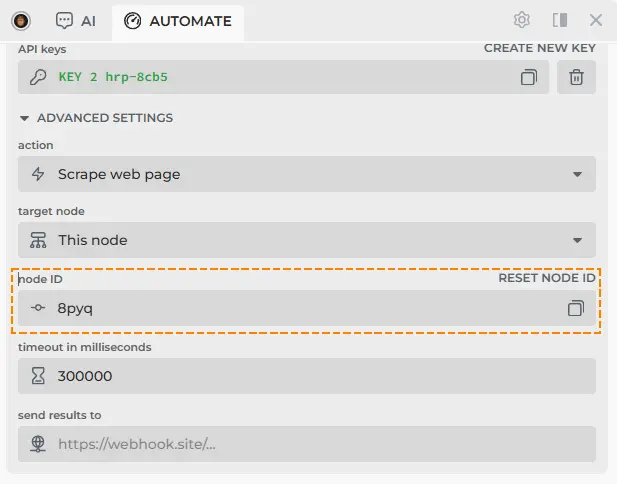
Once enabled, your Node is ready to handle web automation tasks. You can now connect your Node to external services like Zapier, n8n, Make.com, or your custom backend API.
# Automating Actions on Your Node
HARPA GRID API accepts REST API requests and provides official integration with Make.com IFTTT service.
The most intuitive way to call your HARPA GRID Node is use one of the official automation modules in Make.com:
- Search The Web
- Scrape Web Page
- Run AI Command
Please check out the Make.com Setup guide for more details.
You can also call your Node directly via REST API, from any programming language or service that supports HTTP requests, Terminal app, Zapier, n8n, or any other IFTTT service. This is explained in details in the REST API Reference Guide.
Check the TERMINAL and OTHER tabs for key information on how to structure your JSON Request body.
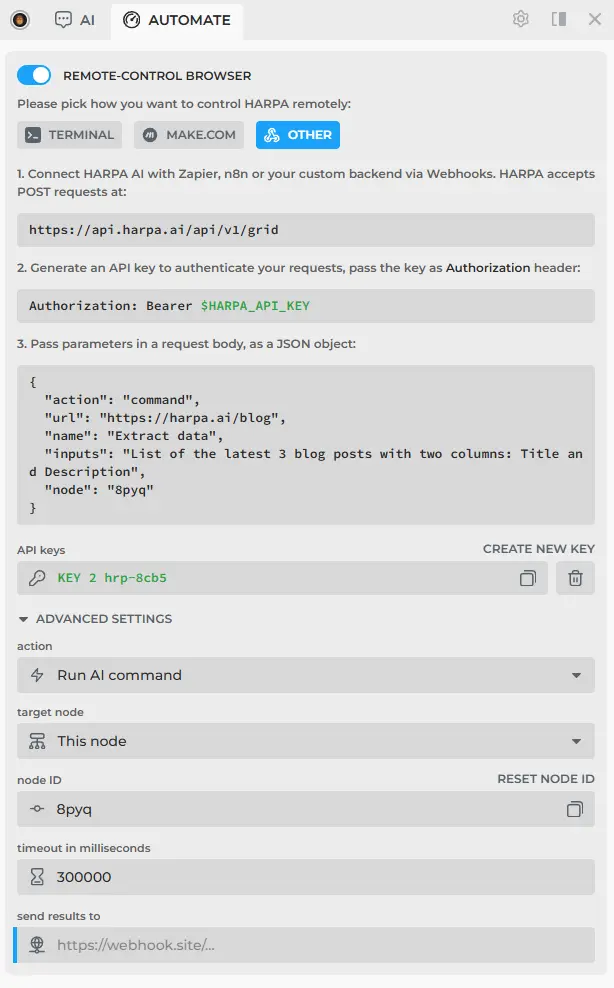
# Automation Nodes Capability Limits
The actual Node limit you can employ in HARPA depend on your computers' ability to handle multiple browser tabs. A single Node can run dozens of tasks simultaneously - opening browser tabs, performing searches, or executing AI commands in parallel.
You can set up multiple Browser Profiles to run multiple Nodes in parallel with different set of cookies, cache, and browser extensions.
All rights reserved © HARPA AI TECHNOLOGIES LLC, 2021 — 2026
Designed and engineered in Finland 🇫🇮

