
Boost.Space Web Automation with HARPA
Contact us at [email protected] for assistance with HARPA GRID API setup, integration, or to discuss your business needs.
# Boost.Space Web Automation with HARPA
You can automate Web Scrapping, Web Search and AI Agents in Boost.Space using Official HARPA AI GRID App for Boost Space.
Boost Space allows pairing HARPA GRID with other powerful tools such as Slack, Google Drive, Hunter.io, GoogleSheets, Airtable, Mailgun etc. to create multi-step no-code marketing automation workflows, web scraping, data enrichment and lead generation systems.
To setup AI browser automation in Boost.Space with HARPA GRID, please follow these steps:
-
Activate your HARPA GRID Node.
-
Sign up for Boost.Space.
# Connect HARPA to Boost.Space
Create a New Space in Boost.Space:
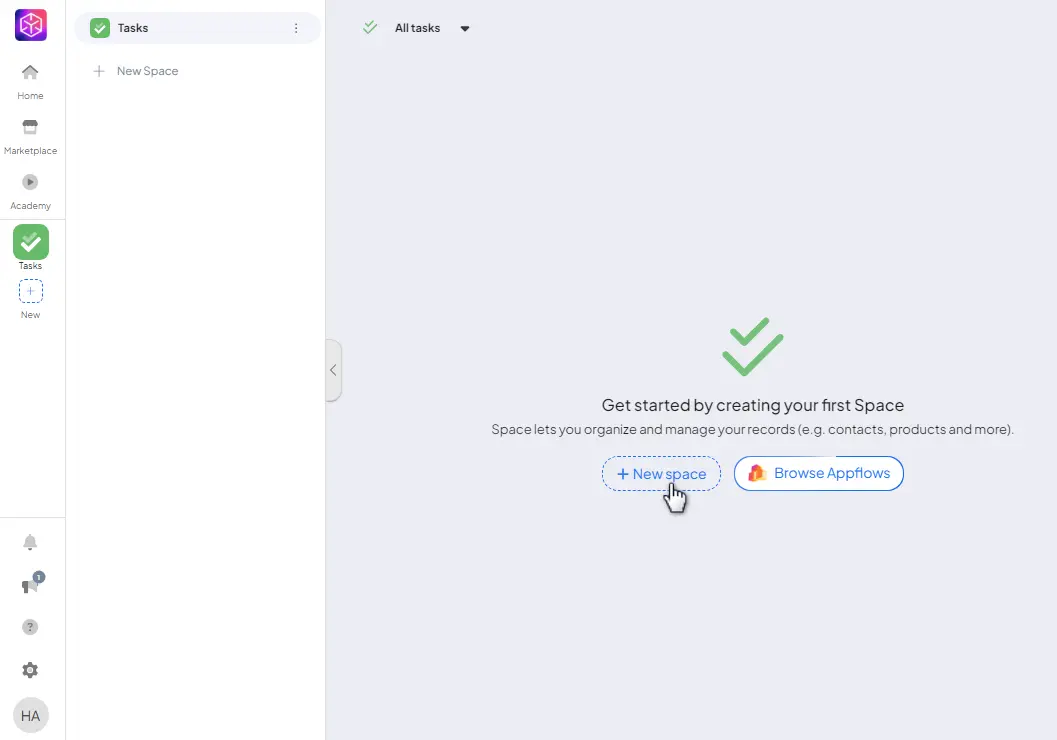
In your new space, select either a HARPA GRID Trigger as a starting module or a HARPA GRID Action as an ending module:
# HARPA GRID Triggers
Go to the Connect or Flow tab at the top to start adding connecting modules.
- Click New Data Source to add the HARPA AI Trigger module:
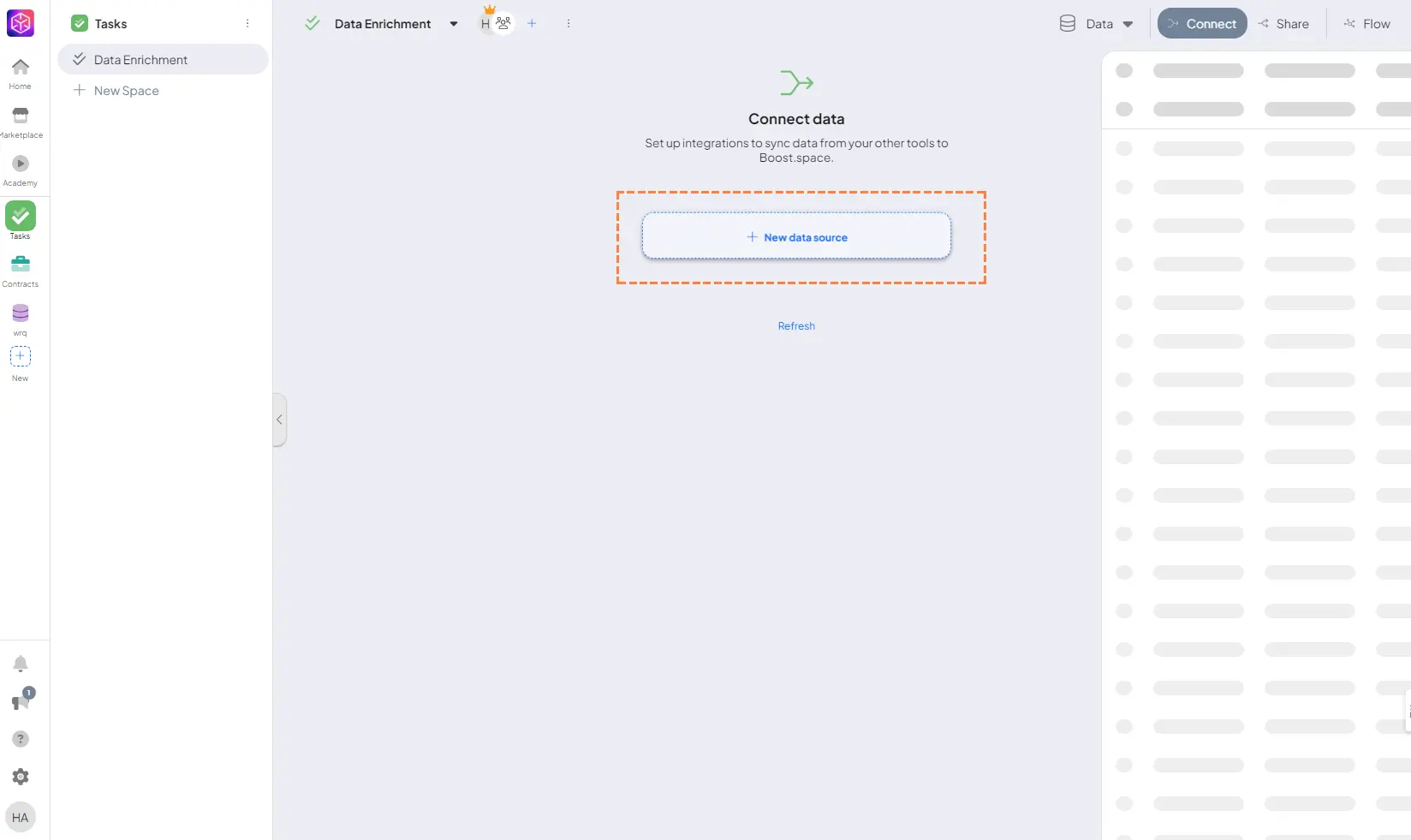
- Select HARPA AI from the search results:
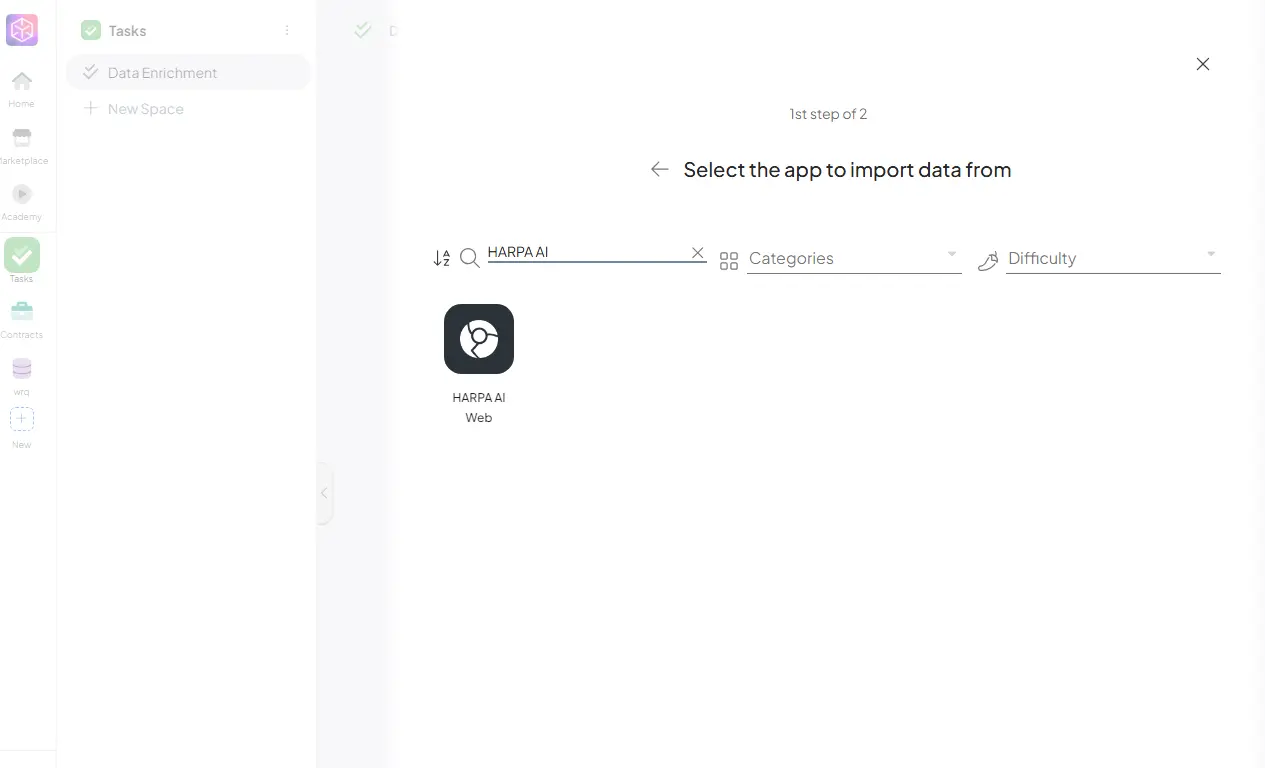
- Choose a Trigger, such as Watch Action Result or Web Monitor Result, which will wait for HARPA to send data to Boost.Space.
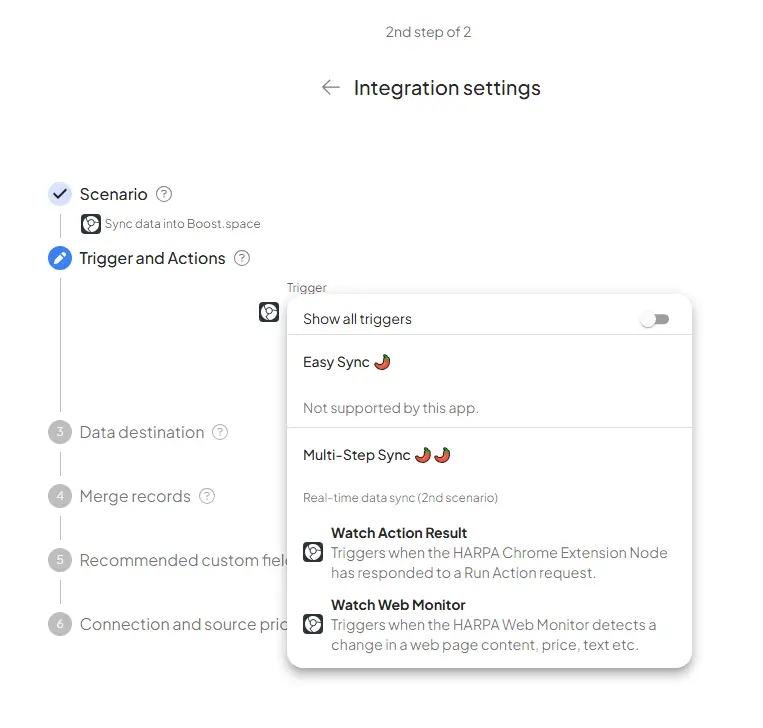
- Configure the remaining data storage options based on your needs. The Make.com window will open where you can test the HARPA to Boost.Space connection module.
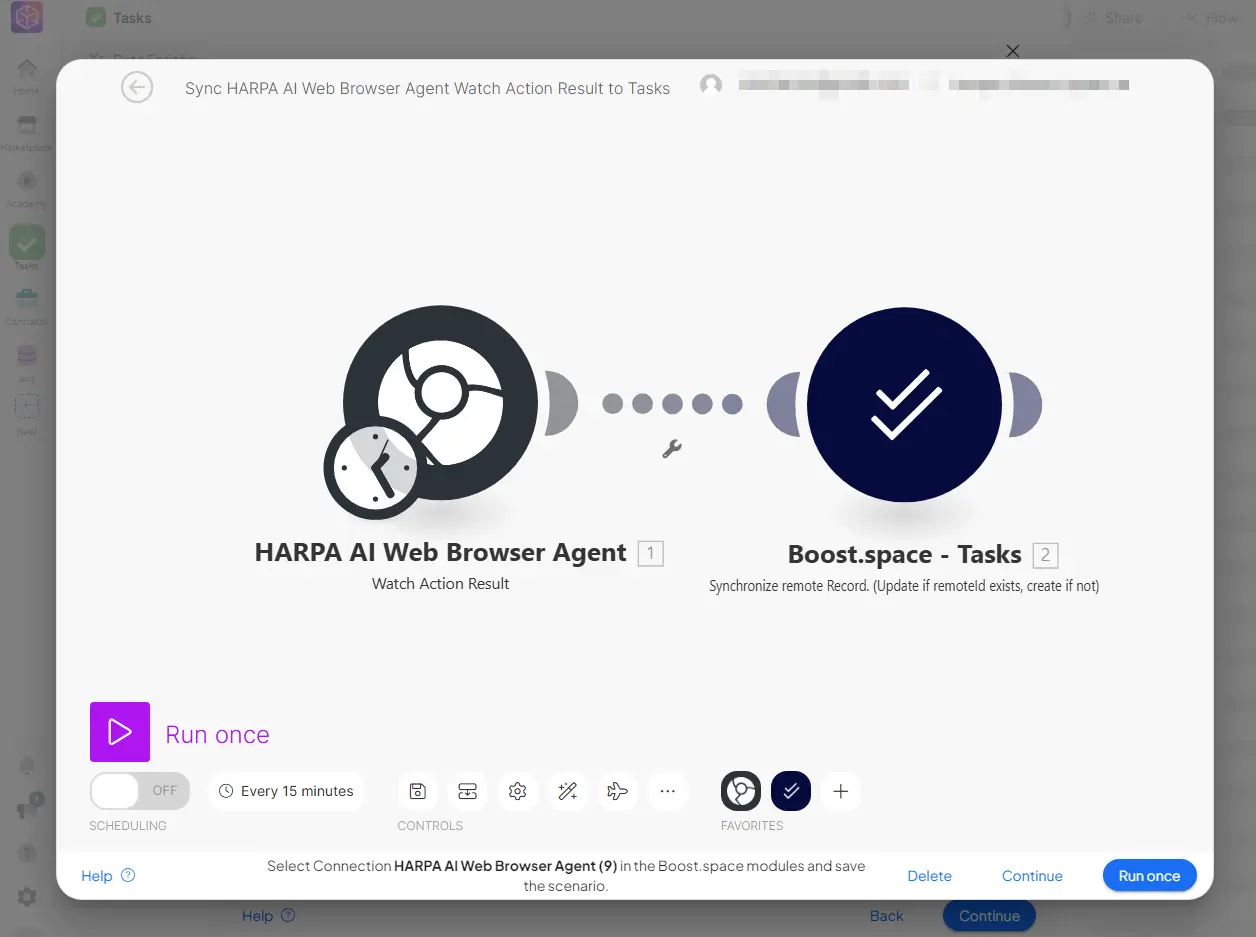
In the HARPA Module, click Create a Webhook, name it, and copy the Webhook URL. You'll need to paste this URL into either the Request Step of your custom HARPA command or the corresponding field in Web Monitor Results Trigger during setup.
Here's a guide on how to send any AI command results via webhook.
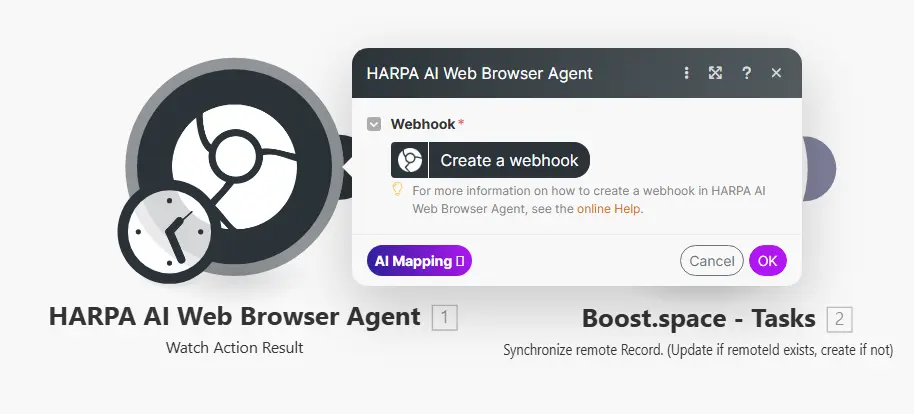
- After copying the webhook to HARPA, run your command or monitoring to test the module and verify data transmission to Boost.Space.
# HARPA GRID Actions
Go to the Share or Flow tab to start using data sharing modules.
- Click New Data Share to add the HARPA AI Action module:
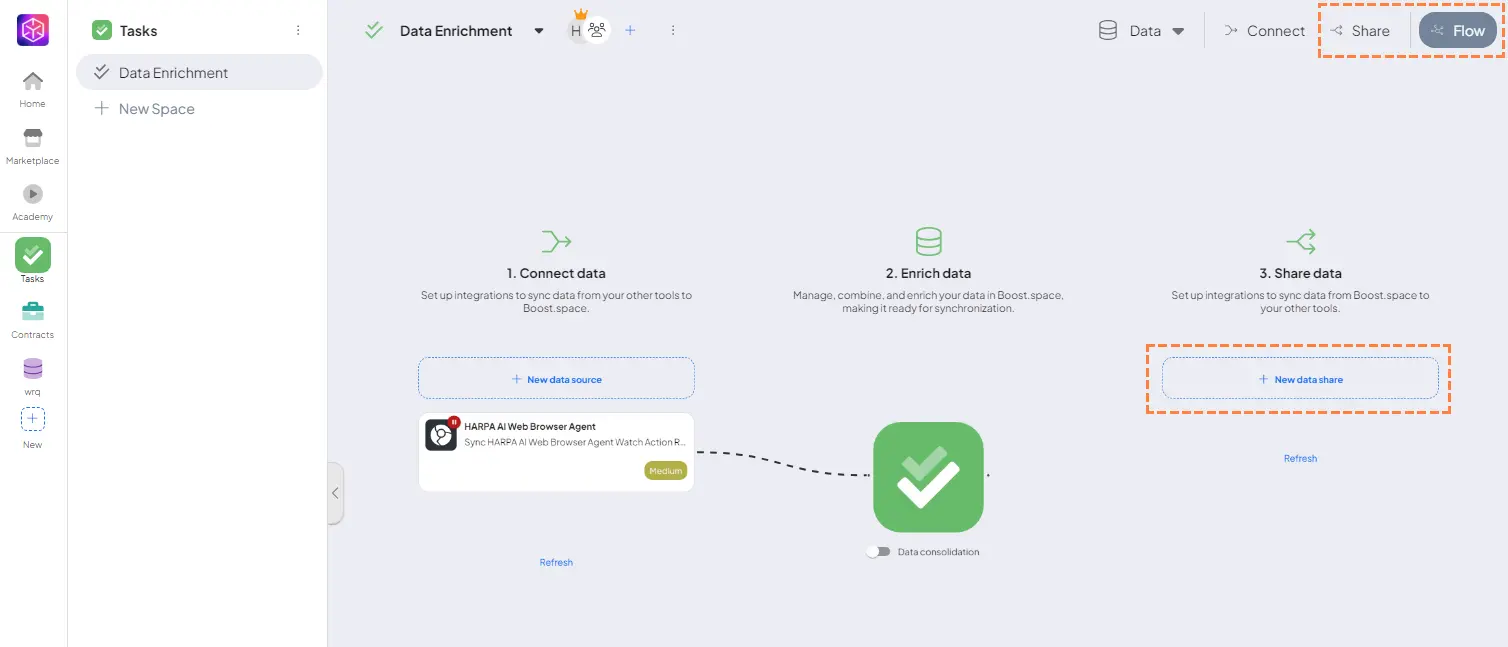
- Select HARPA AI App from the search results:
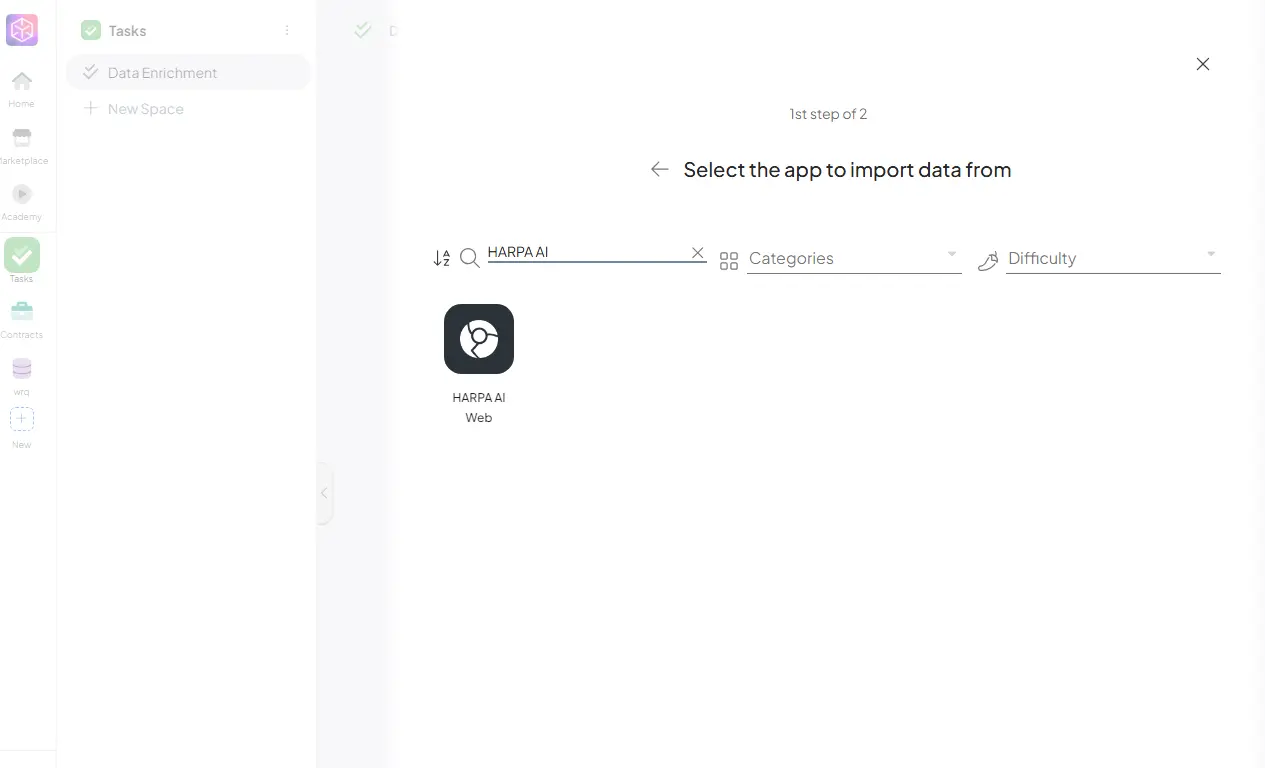
-
Pick an Action from the module list:
-
The Make.com window opens where you can test your scenario.
-
If this is your first time adding a HARPA AI Action module, you'll need to set up the connection:
-
Click the HARPA Module
-
Click Create Connection
-
Name your connection
-
Open your HARPA Chrome Extension in any tab > Go to AUTOMATE Tab > Create and copy your API Key to the Make.com module
-
Save your connection
-
-
Test your scenario.
# Boost.Space & HARPA GRID Use Cases
Boost.Space's HARPA API use cases are similar to Make.com, but since Boost.Space focuses on databases, contacts, and promotion campaigns, these scenarios may be easier to implement than in Make.com.
You can try these approaches, adapting them from Make.com to Boost.Space:
-
LinkedIn Lead Generation & Data Enrichment - Get leads from LinkedIn Groups, enhance profile data, and save to Google Sheets.
-
Enrich your existing database and store it in Google Sheets, your CRM or other databases. Use AI to create personalized emails for automated outreach.
-
Keep an Eye on Your Competitor 24/7. Start Make.com automation whenever new web content appears.
-
Extract data from websites and send to Google Sheets, or save as CSV / JSON. Use this to gather potential client emails from search results and collect website data.
All rights reserved © HARPA AI TECHNOLOGIES LLC, 2021 — 2026
Designed and engineered in Finland 🇫🇮

