
Run AI Commands in Make.com
HARPA AI Web Browser Agent App comes with a Run AI Command action module to orchestrate and run AI-powered web automations in your browser.
The Run AI Command is the most versatile web automation module and supports:
- Each of the 100+ built-in AI Commands
- Every command from the evergrowing Community Commands Library
- Custom AI Commands you or your team creates right in the HARPA AI Chrome Extension. We have a separate Guide on Creating Custom AI Commands
AI Commands range from simple tasks like web content summarization and extraction, to content generation, form filling and complex workflow automations, automating social media interactions, or running custom JavaScript code in your browser.
# How to Remotely Run AI Command in Your Browser
Make sure you completed the GRID Setup Steps. Then:
- Create a new scenario in Make.com
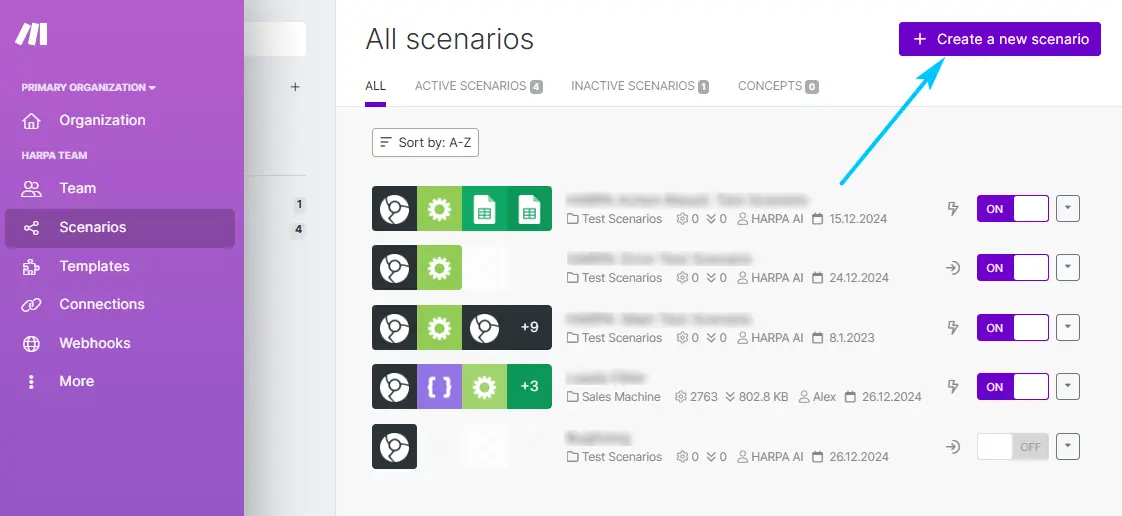
- Click "+" button to add a HARPA: Run AI Command module to your scenario
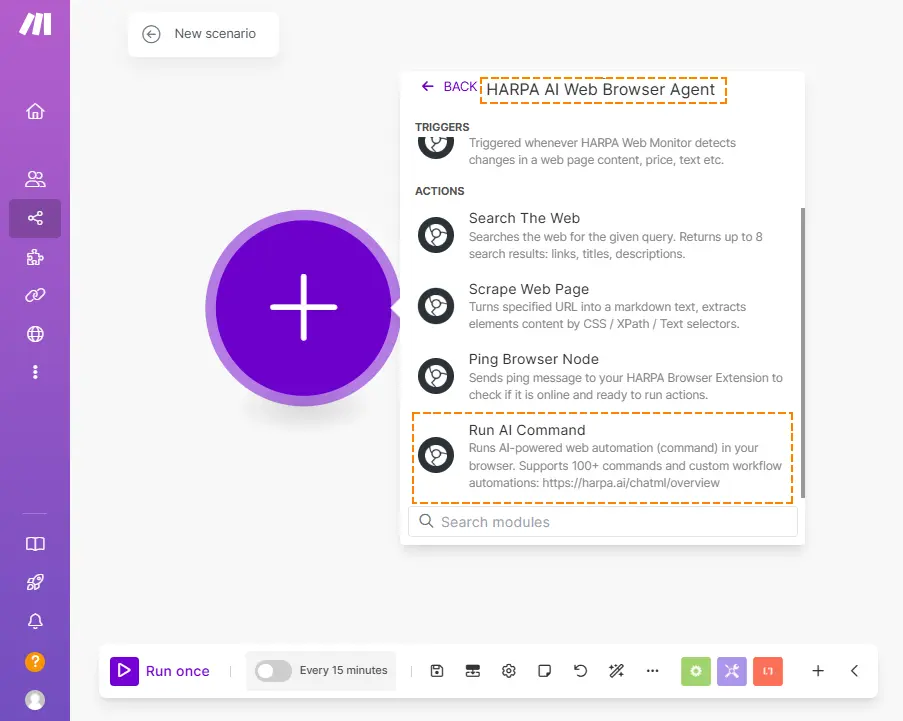
-
Create a connection to your Node:
-
Click Create Connection
-
Name your connection
-
Go to HARPA > Automate tab > Create and copy your API Key to Make.com module
-
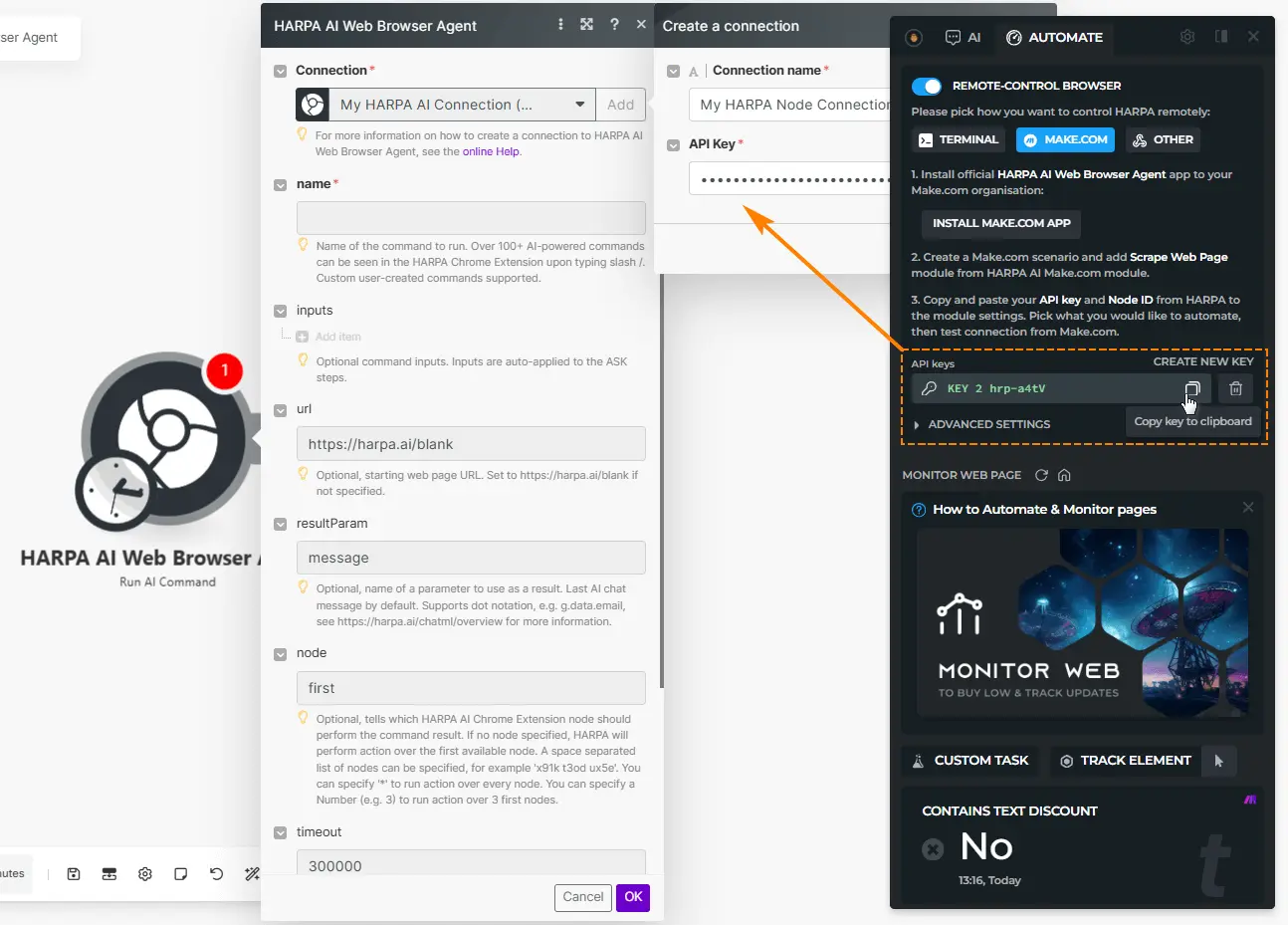
- Choose a command you want to run remotely. For example, pick a "LinkedIn Profile Scraper" command, which collects public data from a LinkedIn profile page.
HARPA GRID can run commands both synchronously and asynchronously:
-
Synchronous runs return the result immediately after execution. This allows creating a multi-step scenario where the next module can use the result of the command. Such commands are limited to 5 minutes of execution time, which is a maximum Make.com allows for a single module.
-
Asynchronous runs are stored in HARPA GRID for 30 days and will be launched over your HARPA GRID Nodes (Web Browser Agent) once Nodes connect to the Internet. Results of the run are sent to the specified webhook. This is useful for long-running commands or if your Nodes are frequently offline, for example if you run automations on your laptop.
We will use the synchronous run for this example. To run command in asynchronous mode, you need to specify a resultsWebhook parameter, which is a webhook address where the result will be sent.
- Import "LinkedIn Profile Scraper" command to HARPA. LinkedIn Profile Scraper stores the command execution result in {{profile}} parameter.
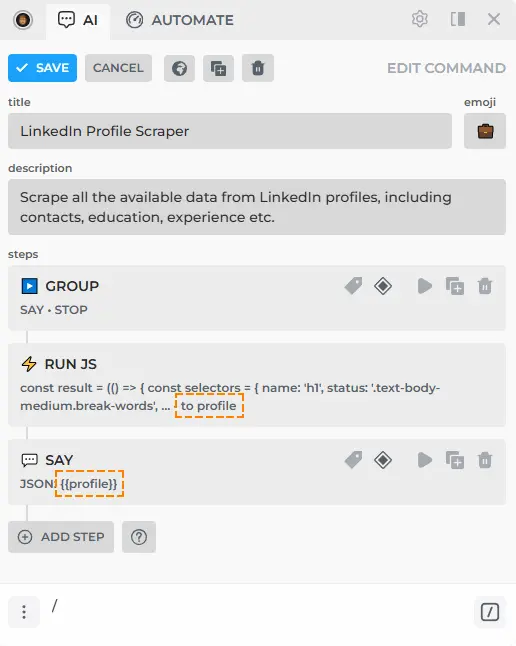
-
Copy the command name (LinkedIn Profile Scraper) and paste it into the name field in the HARPA Run AI Command module in your Make.com scenario.
-
Insert the URL where the tab will open and the command will run - in this example, it can be any LinkedIn profile page.
-
Write parameter name that stores the result - in this case it will be profile. If not specified, HARPA GRID sends the last chat message as a response to Make.com.
-
You can also specify a Node ID to run this command. If left blank, the command will run on the first available node.
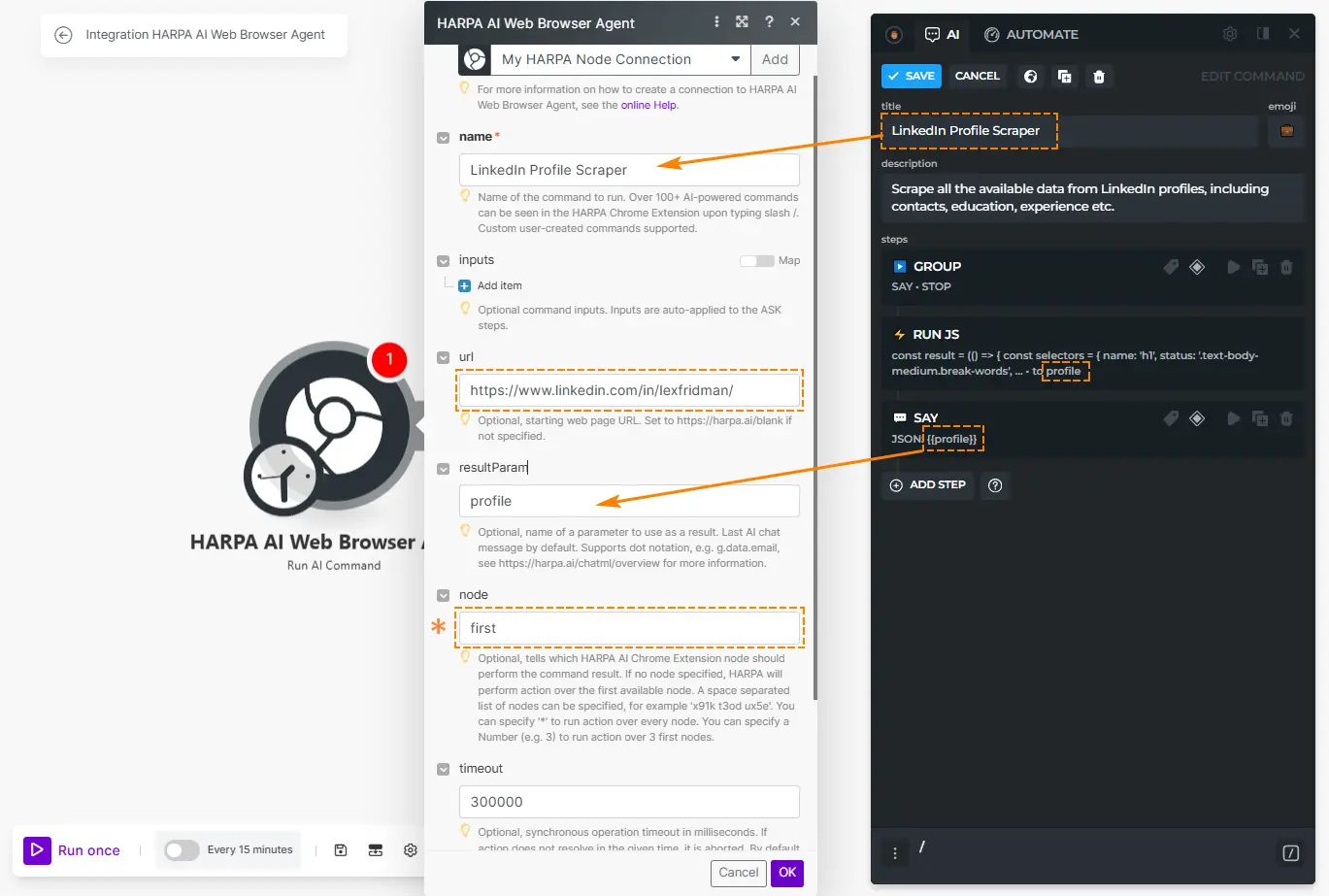
- Click Run once in Make.com to test your scenario and extracted data:
You can check the results directly in Make.com. HARPA GRID comes with On Action Result which provides a webhook if you want to run command asynchronously.
For more info on creating your custom AI Commands, check out our ChatML Guide and examples in AI Command Library.
All rights reserved © HARPA AI TECHNOLOGIES LLC, 2021 — 2026
Designed and engineered in Finland 🇫🇮

