
Collect Automation Action Results in Make.com
HARPA AI Web Browser Agent App comes with a On Action Result trigger module. HARPA GRID is capable of sending automation results (e.g. scrapped page content) back to Make.com scenarios via Webhooks.
This module is a great starting point for your workflow and is used to reliably pair two Web Automations together.
For example, you can have one scenario scrape data from a website and write a blog post, and then send it to another Make.com scenario via On Action Result Webhook for publishing via a WordPress site editor.
# How to Setup On Action Result Webhook in Make.com
Make sure you completed the GRID Setup Steps. Then:
- Create a new scenario in Make.com
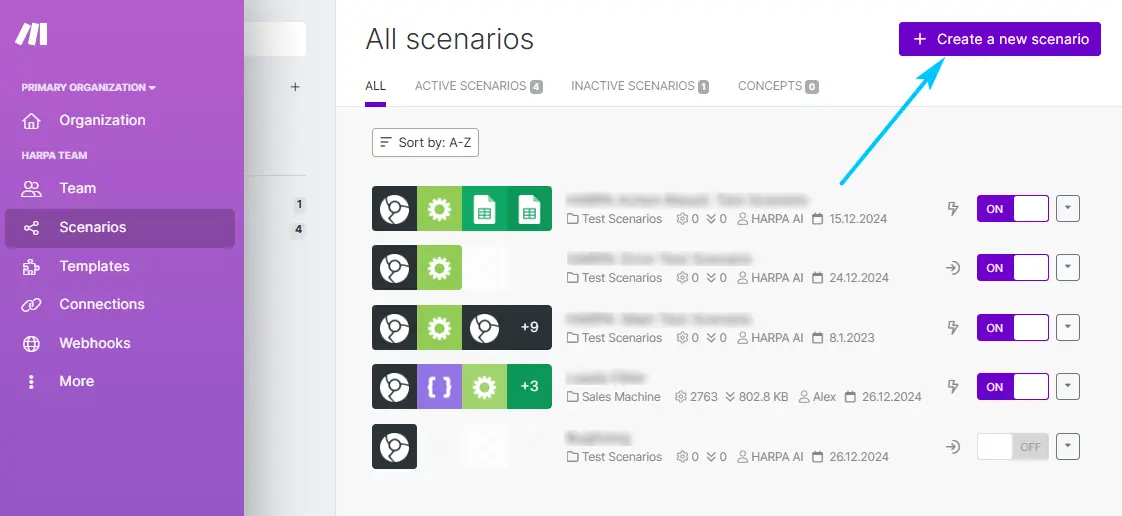
- Click "+" and add a HARPA: On Action Result module to your scenario
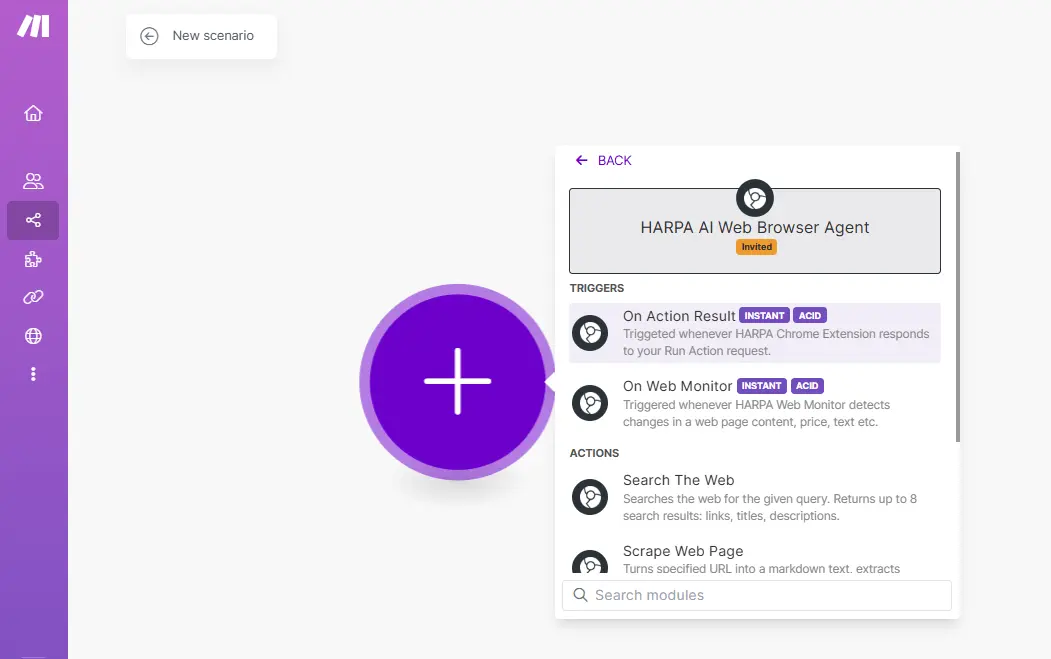
-
Click "Create a Webhook"
-
Name it, for example Data from HARPA AI, and save.
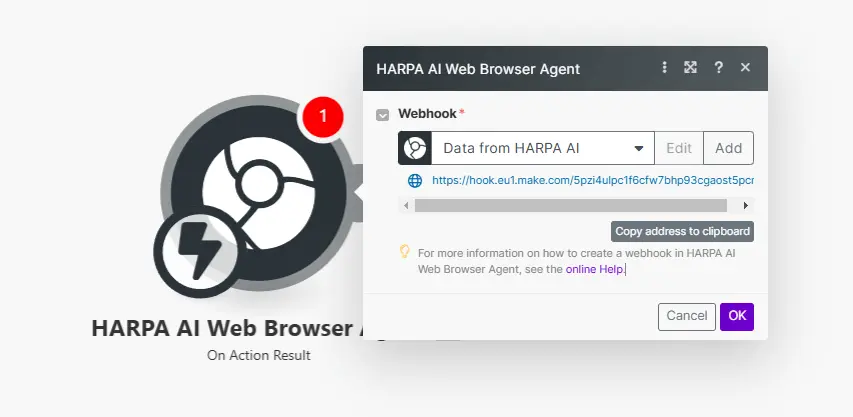
-
Open HARPA AI in any tab and select a pre-made Command or create a new one. You can find many useful commands in the Commands Library, like the LinkedIn Profile Scraper, which extracts public data from a LinkedIn user's profile page - this can be helpful for HR or lead generation tasks.
Import and edit this command in HARPA - we will add a webhook there.
-
Add a new REQUEST step at the end of your command.
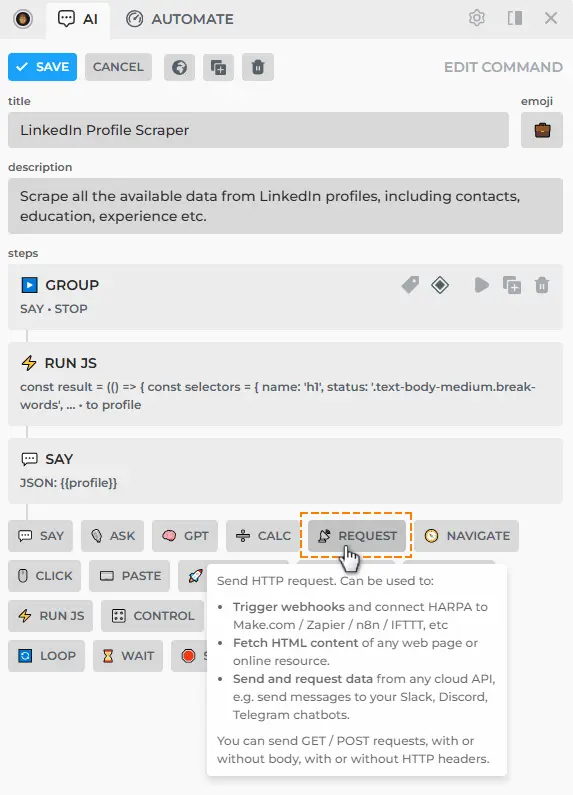
- Copy a Webhook URL from Make.com scenario there. Then specify a parameter name (in our case: profile) that will be interpreted as a command result and sent to Make.com
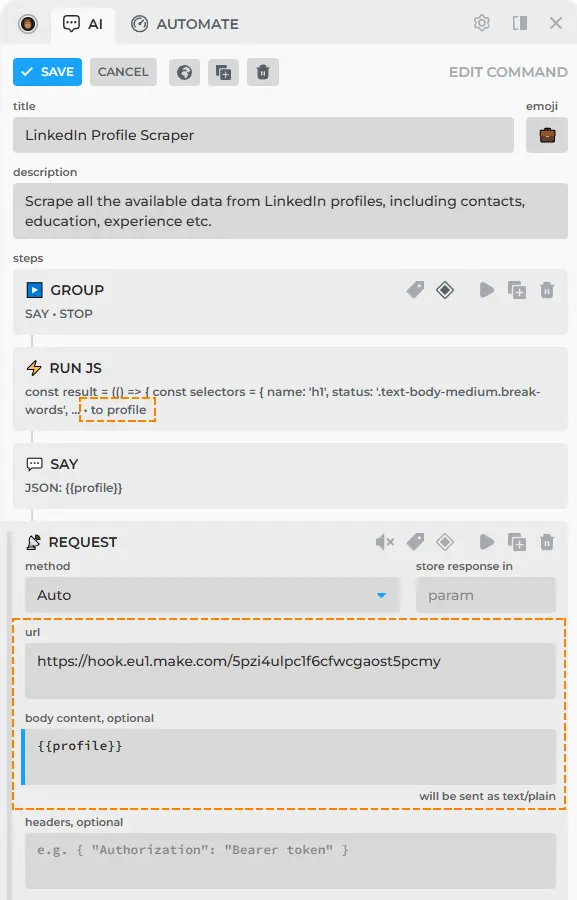
-
Save your command.
-
Click Run once in Make.com to start accepting data from HARPA Node.
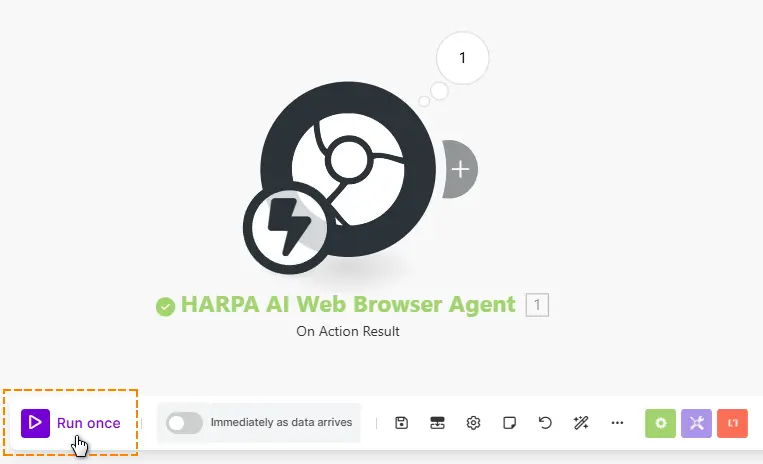
- Finally, run your command in HARPA.
Check the results - you should get a JSON data array that you can use later, for example, to store user data in Google Sheets. We cover these in our Make.com Use-Cases Guides.
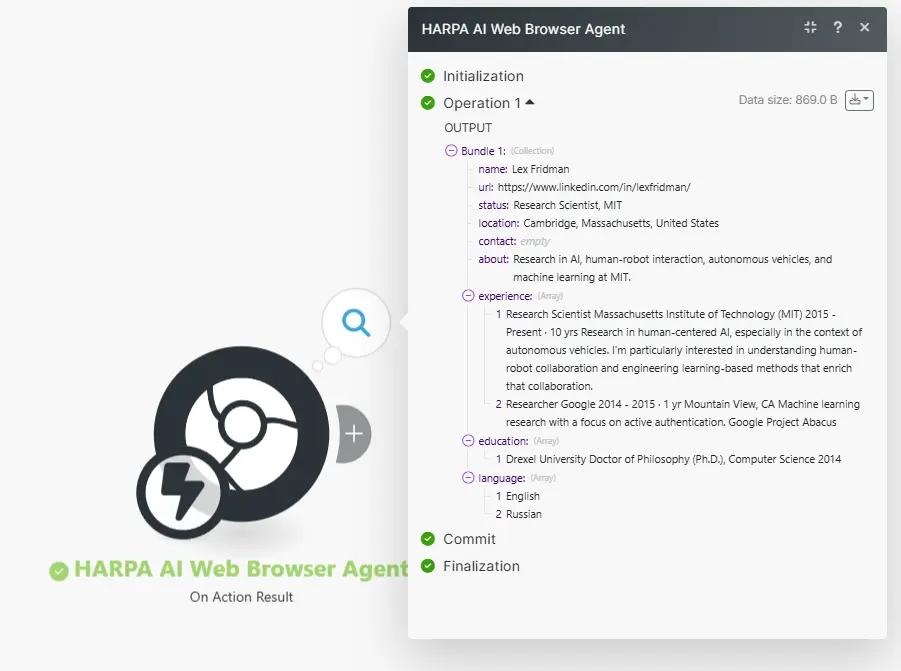
All rights reserved © HARPA AI TECHNOLOGIES LLC, 2021 — 2026
Designed and engineered in Finland 🇫🇮

