
Auto-Draft Support Email Replies
# Features of this Support Email Automation Workflow

This workflow helps you stop writing repetitive support email replies. A quick 5-minute setup cuts your daily response time by 80%.
- Simply configure it once by collecting your most popular email replies and sending them to HARPA.
- The bot will then work 24/7, creating email response drafts for you.
- All you need to do is open the drafts, review, and send.
- This helps you stay professional and avoid situations where AI makes up instructions or offers discounts on your behalf.
# Pre-built Make.com automation templates:
It works with Gmail, Fastmail, Outlook or any email service:
-
Versatile (Gmail, Outlook, Fastmail, Protonmail, etc.): http://www.make.com/en/integration/13747-versatile-template-based-support-email-response-generator?templatePublicId=13748
# Requirements:
-
Email account on a platform that supports Google, IMAP or OAuth authentication (most platforms support this, but may need 2-5 min setup).
-
Import this command from the Command Library:
-
Template-Based Support Email Response Generator - Acts as a customer support agent who answers emails in Markdown and HTML format using response templates that you provided as examples.
-
Please run the command at least once before configuring the Make.com scenario, so it prompts you to send all your email templates. You can send them as one long text, regardless if you have 10 or 100.
-
-
Complete the basic HARPA & Make.com setup:
-
Sign up for Make.com.
-
Set up an active HARPA GRID Node.
-
Configure the HARPA API Connection in Make.com.
-
# How to Set Up Your Support Team Bot
# Configuring AI Command in HARPA (~3 min):
- Import the Template-Based Support Email Response Generator command to your HARPA.
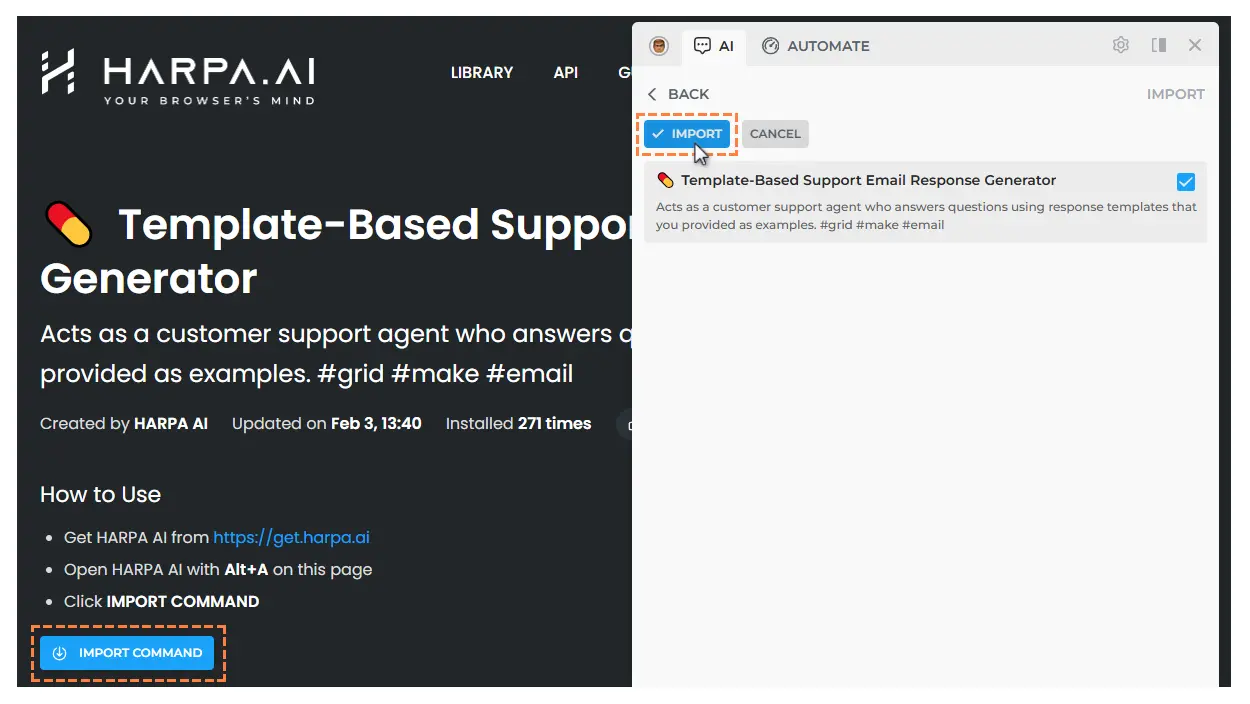
- Open HARPA on any webpage, go to settings and configure your Tone of Voice and User information. Here's an example of instructions that can help AI write better replies:
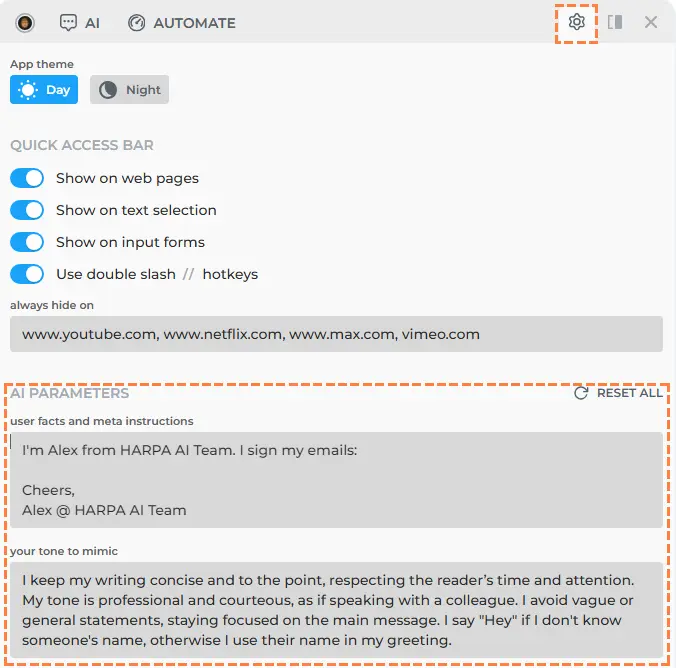
-
Gather your top email support responses in one place (e.g. Notion, Word, or wherever works best for you)
-
Run the Template-Based Support Email Response Generator Command at least once so it prompts you to submit all your email reply templates to HARPA.
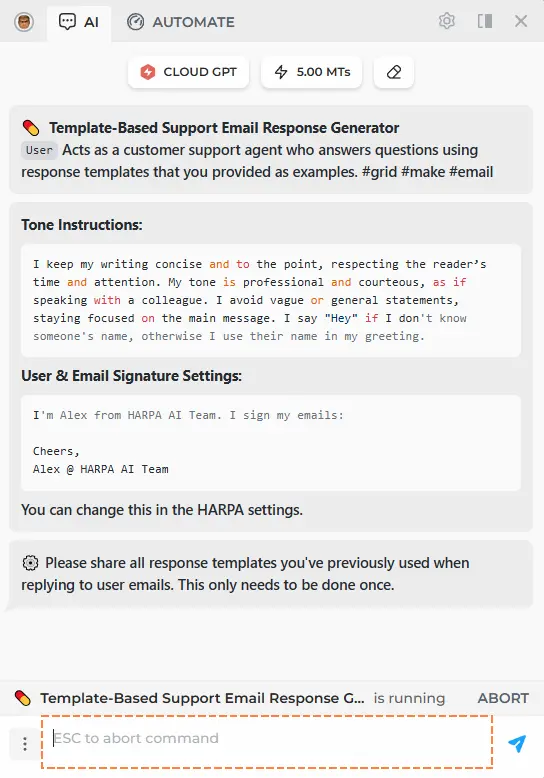
If you want to change your email templates set, just run this command outside the Make.com scenario, and you'll see the configuration button in the final menu.
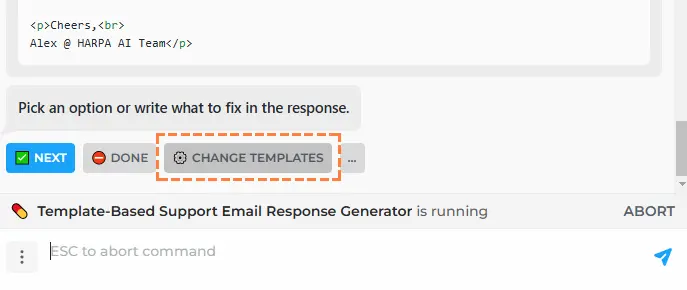
- Copy & Paste user's support request sample to test the command:

Command is working. Email in markdown is stored in "email.markdown" parameter, while HTML is stored in "email.html".
This command test also helps us understand what inputs are used here:
-
User's email text
-
"Done" option to finish running the command.
# Ready-made Template Configuration (~3 min):
- Click one of these links to copy a ready-made template:
-
Versatile (Gmail, Outlook, Fastmail, Protonmail, etc.): http://www.make.com/en/integration/13747-versatile-template-based-support-email-response-generator?templatePublicId=13748
- Follow the guided setup to quickly configure all key settings.

# Troubleshooting
1. My email drafts go to the Drafts folder but don't preserve the conversation thread with the recipient - instead, they create a new email.
This is a known limitation that requires a custom solution. Please email us at [email protected] and we'll help guide you through it.
For example, in Outlook (Hotmail), this problem is solved by setting the correct path for the Drafts folder:
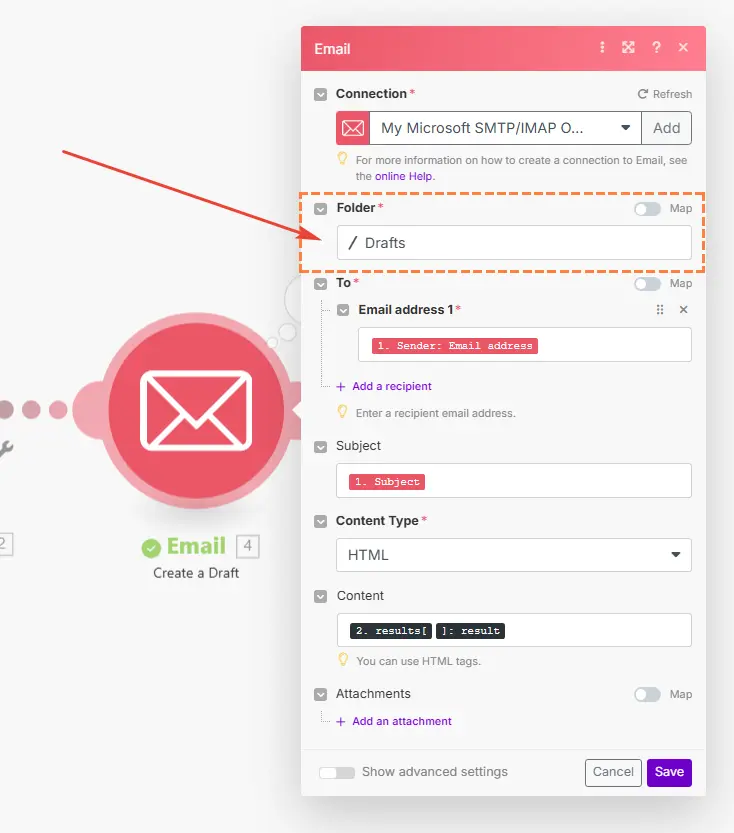
2. My personal Gmail account won't connect to Make.com.
When using a personal Google account (@gmail or @googlemail), please follow this guide for the required setup steps.
We've tested this scenario. While the setup process is straightforward, you may encounter minor issues (like 401 or 403 errors). These are common and solutions can be quickly found through a Google search.
3. I'm not satisfied with the AI-generated responses.
You can modify the prompt text anytime: Open HARPA AI, find the command and click "Edit". You'll see the GPT step containing the prompt - adjust it to better suit your needs.
All rights reserved © HARPA AI TECHNOLOGIES LLC, 2021 — 2026
Designed and engineered in Finland 🇫🇮

