How to use HARPA AI
HARPA AI is a versatile AI assistant that is packed with powerful productivity features. Here you can find everything you need to get started.
Check out this 2-minute video that explains all the key control elements of HARPA AI:
# HARPA AI Connections
HARPA reads and extracts web page content, sending it to AI, making AI responses page-aware. HARPA brings a set of Large Language Models to every webpage:
- CloudGPT - our fast and reliable connection, supports latest OpenAI and Claude AI models.
- Web Session Connection: ChatGPT, Claude AI, and Google Gemini. These are free by default, but require you to be logged in to respective web services, and may have usage limits or require separate subscriptions.
- API connections - let you Bring Your Own Keys. Supports OpenAI and OpenRouter API keys. Straico support coming soon.
- Local LLMs - Save money by running AI models on your computer. Use Ollama to run Llama 3.3, Phi 3, Mistral, Gemma 2, and other models.
To change the active connection, click the AI model switch.
# HARPA AI Settings Tab
HARPA Settings tab allows seeding AI with a system prompt and tone instructions, edit shortcuts, and customize the UI.
You can:
- Set up your user info and tone of voice preferences ({{userinfo}} and {{tone}}) - these settings automatically apply when generating replies and emails. This gives you one central place to control your tone of voice across all commands.
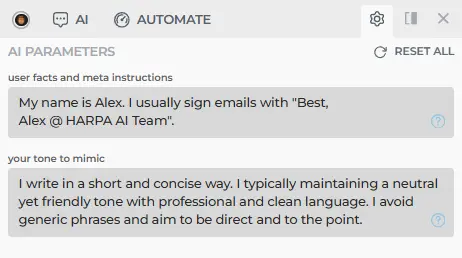
- Enable single chat mode (to have one chat across all tabs), pin the AI connection selector at the top of the chat, and set the AI response language.
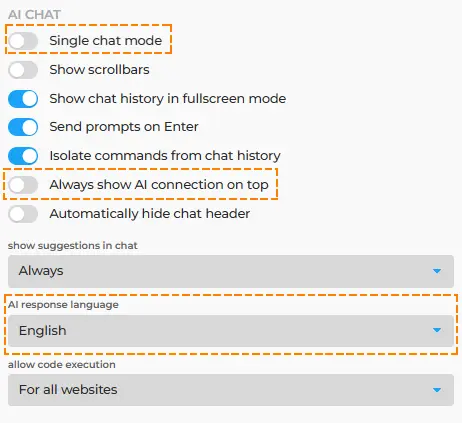
- Enable Cloud Storage for your chat history to keep your conversations synced across all browsers and devices where you use your HARPA AI Account.

# HARPA AI in a Sidebar Mode
Click the display mode button next to settings to choose how you view HARPA AI.
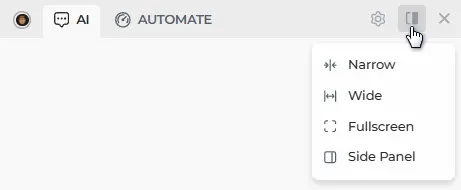
You can:
- Use full screen mode
- Use sidebar mode
- Manually adjust the window size
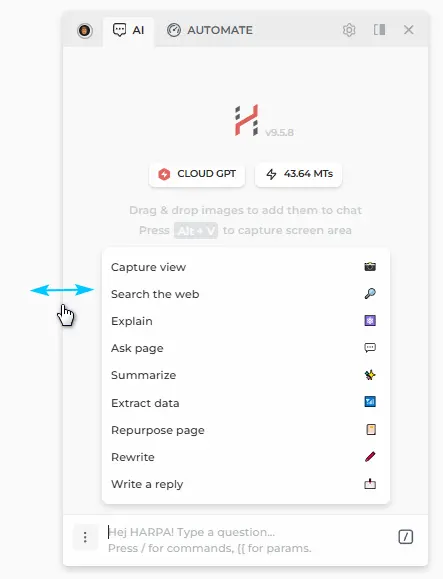
# CloudGPT and How to Control Its Usage
Cloud GPT is our premium connection. It has less downtime, isn't country-restricted, and comes with a set of AI agents that run page-aware, web-aware and command modes automatically.
You are billed based on your usage, measured in millions of AI tokens (Megatokens), which can be purchased regardless of your subscription plan. S plan users receive Megatokens as part of their package every billing cycle.
1 Megatoken (MT) equals 1 million GPT-4o-mini input tokens, ~750,000 words of English input text. Output GPT-4o-mini tokens cost 3x input tokens.
Precise token costs for each LLM are visible in the connections list as a multiplier of the base rate (GPT-4o-mini input tokens). Prices align with those set by operators - OpenAI or Claude.
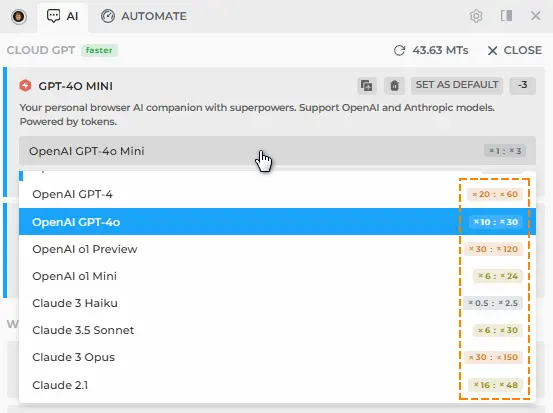
On average, 1 MT provides:
~ 150 YouTube summaries (15-minute videos) using GPT-4o-mini.
~ 50 GPT-4o-mini or GPT-4o Vision requests
~ 3,000 basic chat requests using GPT-4o-mini model
~ 300 page-aware chat requests using GPT-4o-mini model
GPT-4o or Sonnet models use 10x more tokens
Check your chat request's input and output tokens by hovering over the star icon below the message for details.
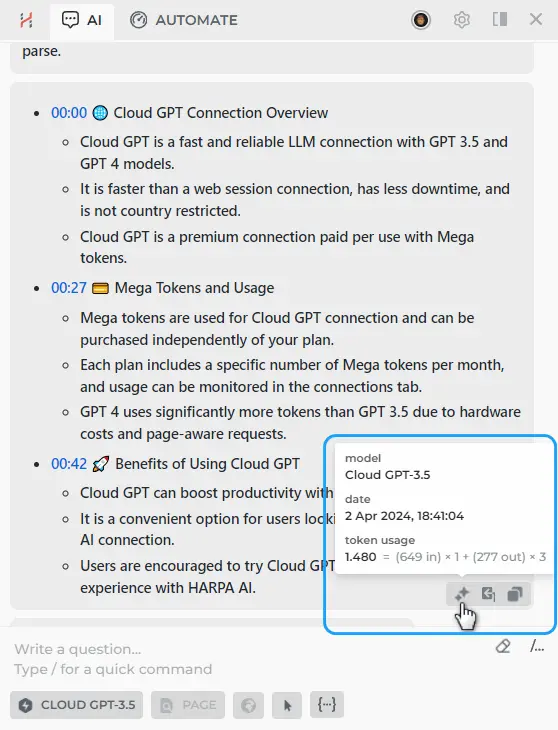
Usage history could be checked from your space profile on HARPA AI.
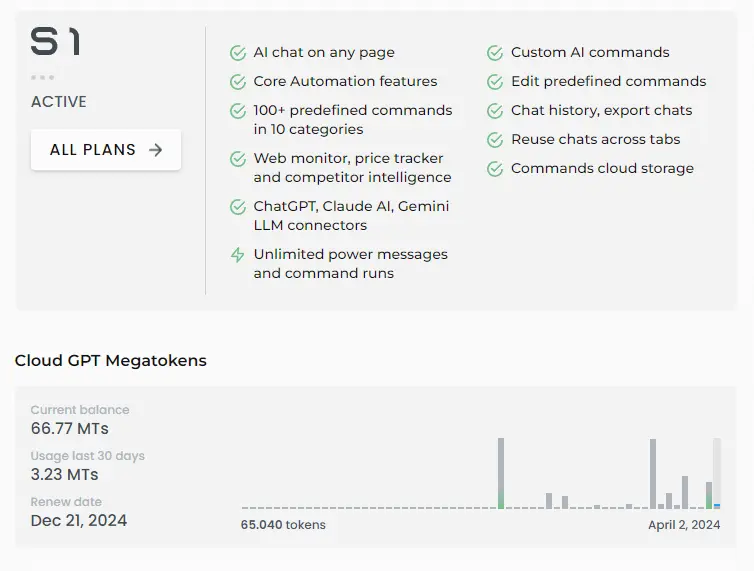
This can be useful for teams and organizations (Spaces), where the Megatoken balance is shared, monitored, and paid for by the space owner.
# HARPA AI Page-Aware Mode
To access the Main Menu, click the three dots button. You can clear, restart your chat or reset the chat history.
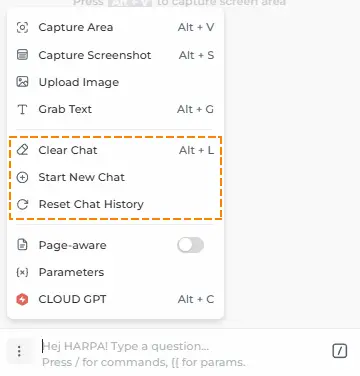
Activate page-aware mode from the same menu to let HARPA read the opened web page content.

# Built-In AI Prompts (Commands)
HARPA comes with a hundred+ prebuilt AI commands.
- Open HARPA AI and you'll see page-specific command suggestions.
- Start typing a keyword or a command name, and HARPA will suggest relevant default or custom commands in the suggestion menu.
- To bring up the command list, press the [/] button or type / in the chat.
Commands and ChatGPT prompts are ranked by popularity and broken down into categories:
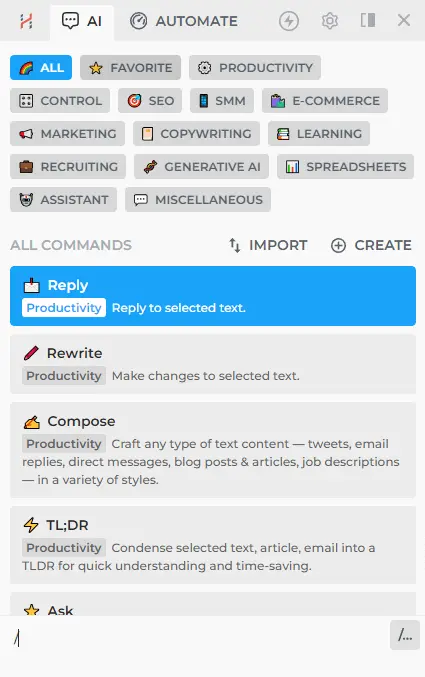
# HARPA AI Chats History Tab
Click your profile icon to access your account settings and chat history.
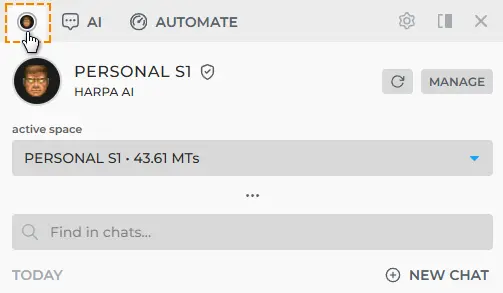
You can:
- Switch between workspaces and check your AI token balance,
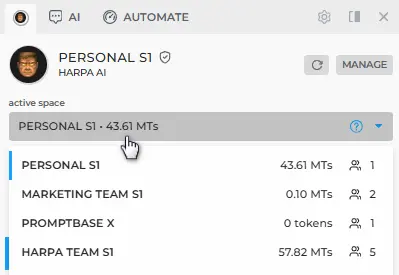
- Browse your chat list: search, pin, delete conversations, or export chat data.
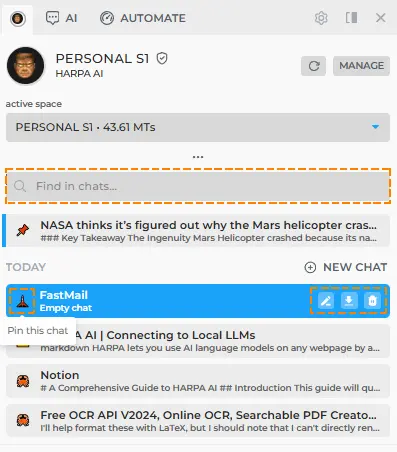
All rights reserved © HARPA AI TECHNOLOGIES LLC, 2021 — 2026
Designed and engineered in Finland 🇫🇮

