DeepSeek API Not Working. Common Issues and Solutions.
# Stable and Private DeepSeek Connection via HARPA
For users with ongoing issues or who are concerned about their personal data, HARPA AI offers a cloud-based solution. This service bypasses local hardware limits and server overloads, giving you uninterrupted access to DeepSeek AI.
With one HARPA S subscription, you get access to DeepSeek, OpenAI, Claude, Llama, and other models with 99.9% uptime.
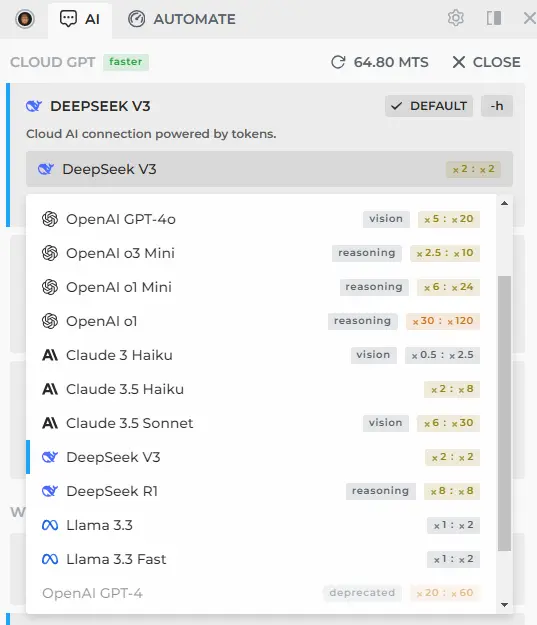
HARPA lets you use any AI on any webpage without geo restrictions, thanks to third-party hosting that is independent of DeepSeek servers.
# Step-by-Step Troubleshooting for DeepSeek API
# 1. Check Server Status
Visit the official status page to check if widespread outages or spikes are causing the issue. If the problem is server-side, you’ll find real-time updates here.
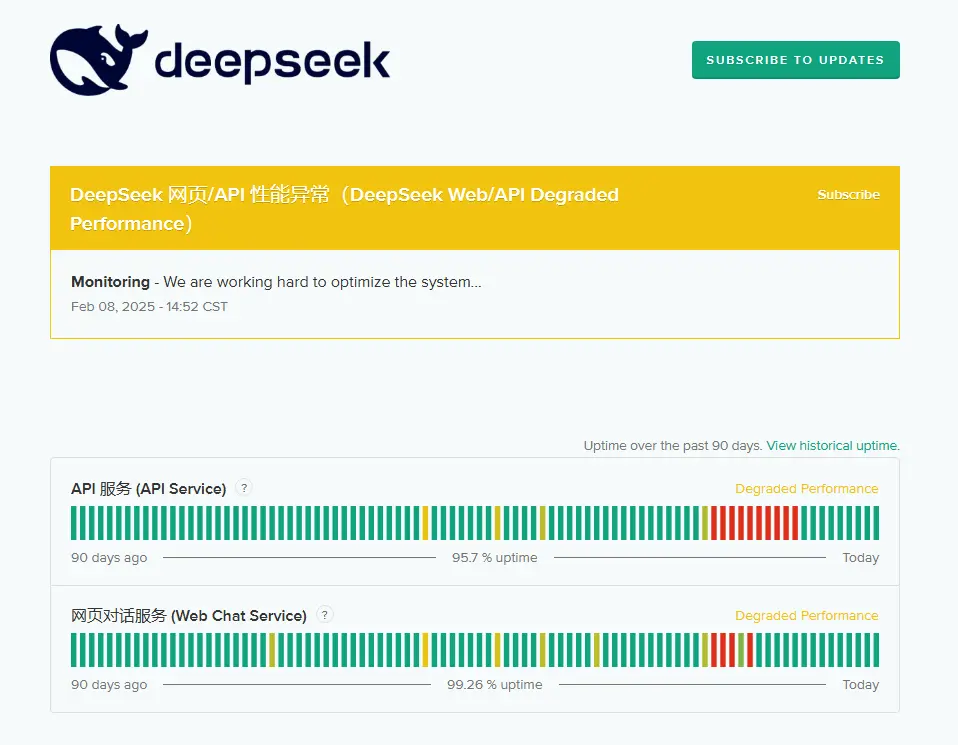
# 2. Check Your Internet Connection
Examine your network stability by accessing other websites. A weak or intermittent connection may lead to slowness in API response. Consider restarting your router or switching to a more reliable network for testing purposes.
Resources for testing connection quality:
# 3. Verify API Key and Authentication
Ensure that your API key is active, correctly formatted, and properly integrated within your code. Double-check the credentials and, if necessary, regenerate a new API key to resolve any authentication issues.
# 4. Review API Documentation
Consult the latest API documentation to confirm that you are using the correct endpoint, request parameters, and data formatting. Updates in the documentation may require adjustments to your existing implementation and code structure.
# 5. Optimize Payloads and Queries
Reduce the size of the data sent in API requests. Simplify overly complex queries using pagination, effective filtering, or data compression strategies to ensure more efficient processing and faster responses.
# 6. Monitor API Rate Limits
Regularly check the number of allowed requests within a given time period. Implement robust rate-limiting strategies to avoid surpassing these limits which could lead to throttled responses or errors.
# 7. Disable Firewall or VPN
Temporarily disable firewall settings or VPN configurations that might inadvertently block API calls. If the API functions properly after adjustments, consider whitelisting DeepSeek’s API endpoints to maintain uninterrupted access.
# 9. Test with a Minimal Example
Simplify your request by starting with a minimal API call. Gradually introduce additional parameters to identify where errors or performance issues begin to occur, ensuring troubleshooting is focused and methodical.
# DeepSeek API Error Codes and Their Solutions
# Common Error Codes
-
400 - Invalid Format:
The request body format is incorrect. Modify the request format according to the official API documentation to ensure compatibility.
-
401 - Unauthorized:
This error indicates that the API key is missing or incorrect. Verify that your key is valid, current, and correctly embedded within your API calls.
-
402 - Insufficient Balance:
Your account may have reached its usage limit. Check your account balance and top up if necessary to continue making API requests without interruption.
-
422 - Invalid Parameters:
Errors in the provided parameters can result in this code. Double-check that each parameter adheres to the required data type and format as specified in the documentation.
-
429 - Rate Limit Reached:
Making too many requests in a short timeframe can trigger this error. Throttle your requests and consider a higher-tier plan to meet increased demand.
-
500 - Server Error:
A server-side error that suggests a problem with DeepSeek's processing. Wait a few moments and retry your request, or contact support if the issue is persistent.
-
503 - Server Overloaded:
This error occurs during periods of exceptional traffic. It is advisable to wait and retry the request later, allowing the server to recover from overload.
# FAQs
# Why is the DeepSeek API responding slowly?
Several factors can cause slow responses, including high server load, complex queries, large payloads, and network connectivity issues. Optimizing these areas often leads to improved performance.
# What should I do if my API key fails authentication?
First, ensure that the API key is correctly entered and has not expired. If issues persist, regenerate a new key through the DeepSeek dashboard and update your implementation accordingly.
# How can I verify if DeepSeek’s servers are down or overloaded?
Check the official status page for real-time updates on server health. In the event of a confirmed outage or overload, it is recommended to wait until the issue is resolved before making further requests.
# More Troubleshooting Guides
All rights reserved © HARPA AI TECHNOLOGIES LLC, 2021 — 2025
Designed and engineered in Finland 🇫🇮

