How to change HARPA AI language
You can configure AI Response Language in the HARPA AI settings.
# How to Change the AI Response Language
- Locate Settings tab in the top right corner of the HARPA AI screen, then scroll down slightly to locate the AI response language setting.
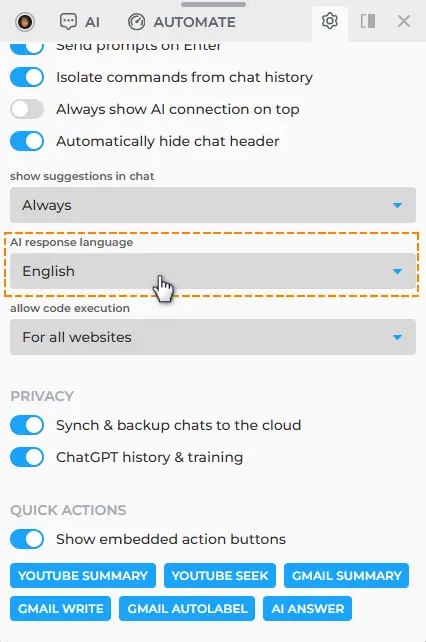
- Click the dropdown list and select a language AI should reply in by default.
If your language is not listed, or you want AI to use multiple languages:
-
Select the 'Custom' option.
-
Enter your unlisted language.
You can ask AI to use multiple languages based on the input text language by typing something like "automatically choose language based on my input text" or "switch between Spanish and English depending on the language I use".
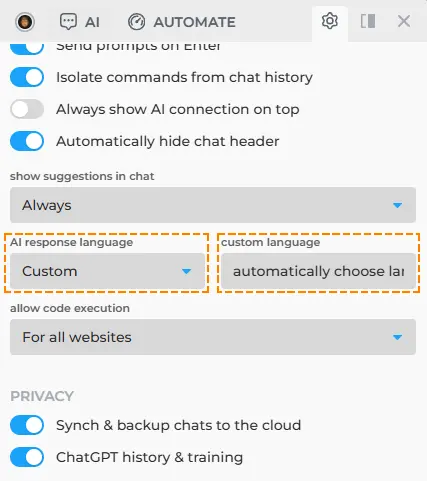
# How to Change the Interface Language
HARPA AI user interface is not yet internationalized. Interface internationalization and translation is coming with the future updates.
# How to Add a Translation Button to Any Command
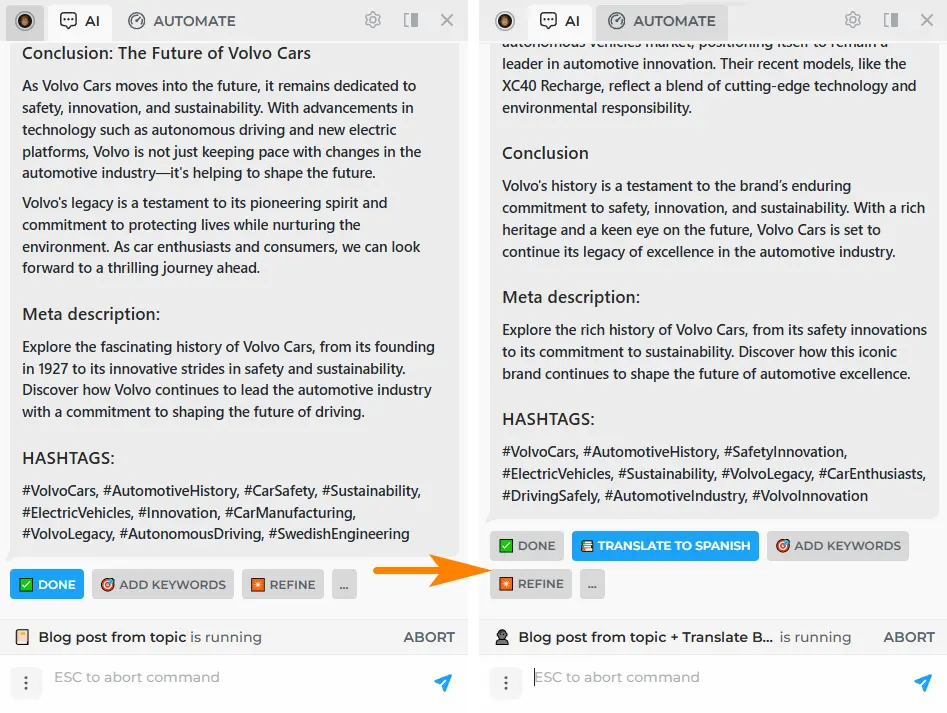
-
Select a command where you would like to add a translate button.
-
Click "Duplicate and Edit".
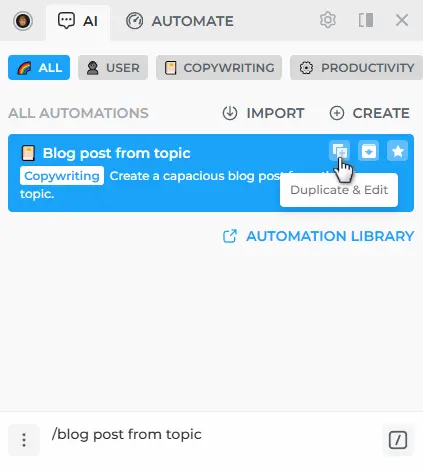
- Add an ASK step after a GPT step in the command duplicate.
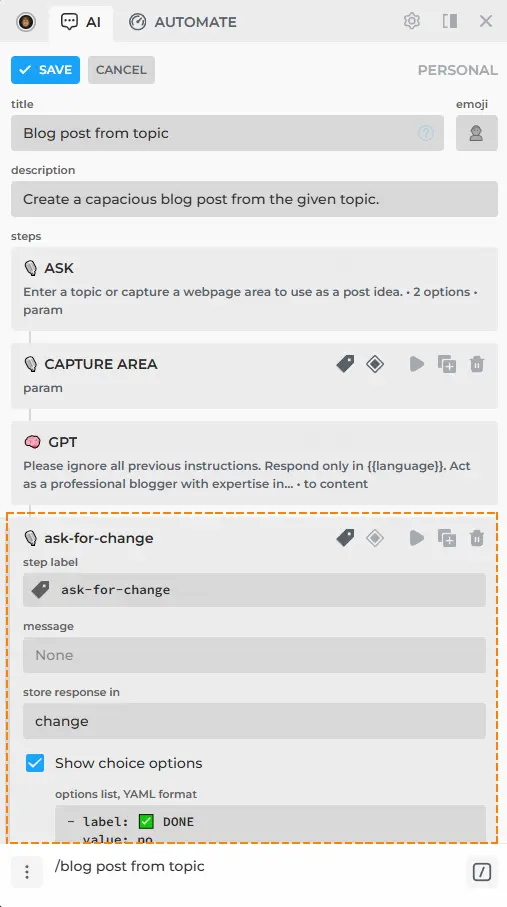
- In the ASK step, add a new option: "Translate to Spanish". You can add an emoji to make it stand out.
- label: 🇪🇸 TRANSLATE TO SPANISH
value: translate
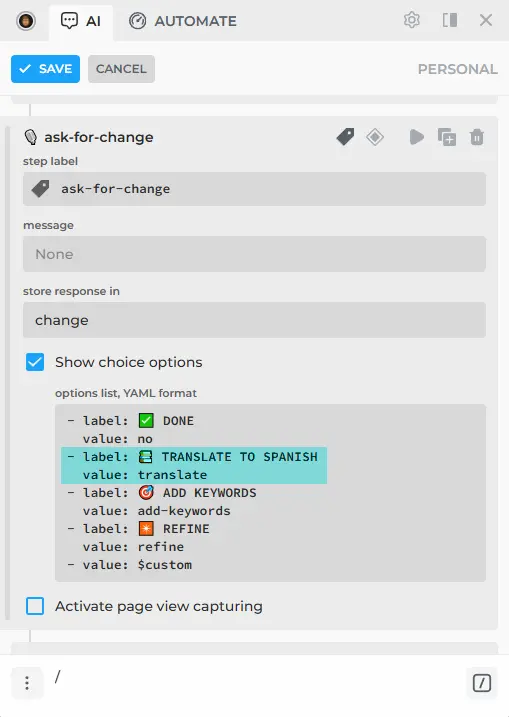
- Add new GPT step, set its condition to match the translation option value chosen in the ASK step. In our example, this is: {{change}} = translate. Write a short prompt asking to translate the previous response into Spanish.
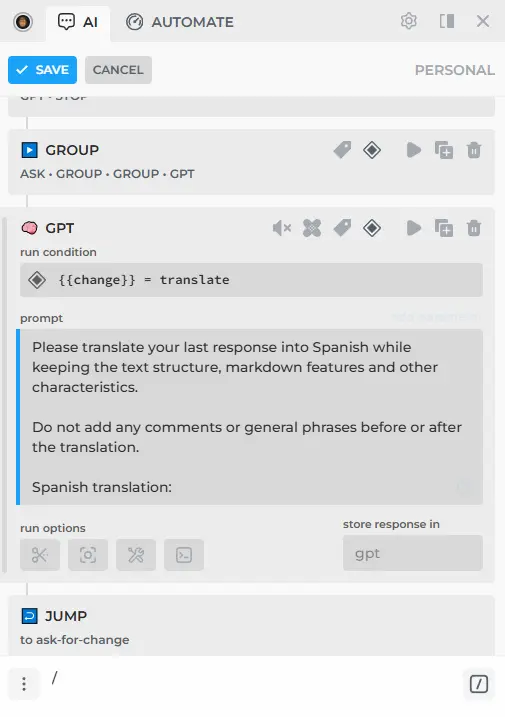
- Save and run the command.
You'll now have a new "Translate to Spanish" option. Click it to translate the AI response.
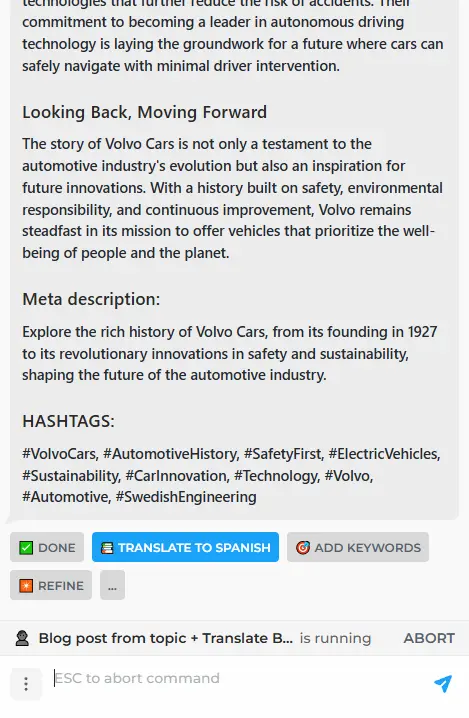
Some commands already include ASK steps to perform changes on the generated AI replies. For example, this is the "Reply" command:
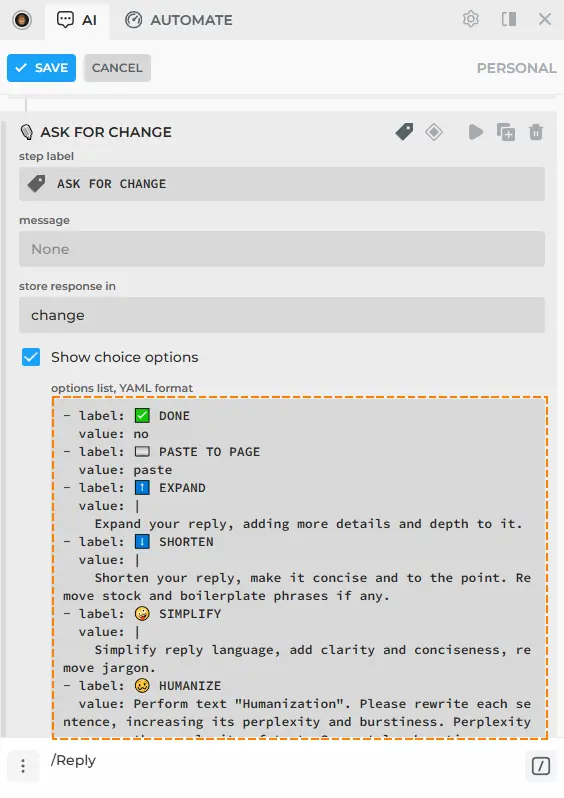
Here you only need to add an extra option to the ASK step with option value containing the following prompt: "Please translate your last response into Spanish while keeping the text structure, markdown features and other characteristics. Do not add any comments or general phrases before or after the translation."
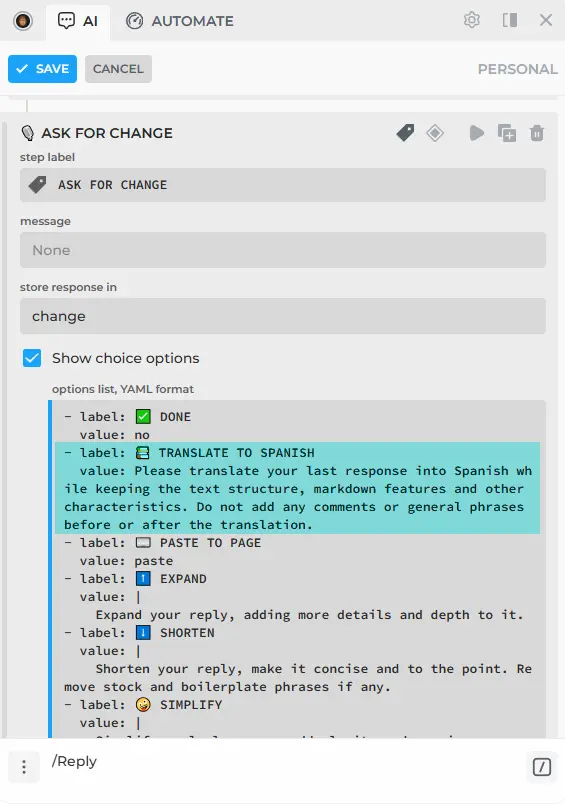
Option value is passed into the {{change}} parameter, and used by the next GPT step, where AI performs the action specified in the parameter value.
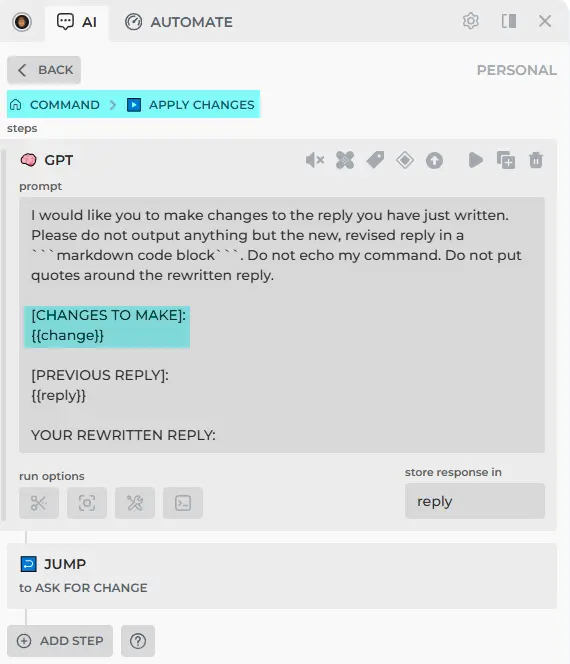
Feel free to share your edited commands in the Automation Library - here's how.
All rights reserved © HARPA AI TECHNOLOGIES LLC, 2021 — 2026
Designed and engineered in Finland 🇫🇮

